To install a new virtual machine on a Mac with Apple silicon, you need to use an Arm-based installation image with a supported operating system.
- For installing a Linux virtual machine, see KB 128445.
- For installing a macOS virtual machine, see KB 125561.
Install Windows 11 on Arm
Note: Microsoft no longer provides support for Windows 10 Arm. And as a result, Windows 10 is no longer supported in Parallels Desktop on Mac computers with Apple M-series chips. However, Windows 11 should be fully compatible with all applications that Windows 10 is compatible with. Therefore, if an application does not run in Windows 11, it is either likely due to some misconfiguration, or the issue could be due to an application not being compatible with Arm architecture. For more information on Windows 11 compatibility issues, check out KB 128796.
To install Windows 11, run Parallels Desktop, then click on the Parallels icon in the Mac menu bar > Control Center > + > Get Windows 11 from Microsoft > Continue > Install Windows.



Windows will be downloaded and installed automatically. Once the installation process is over, you'll get the Installation Complete prompt.
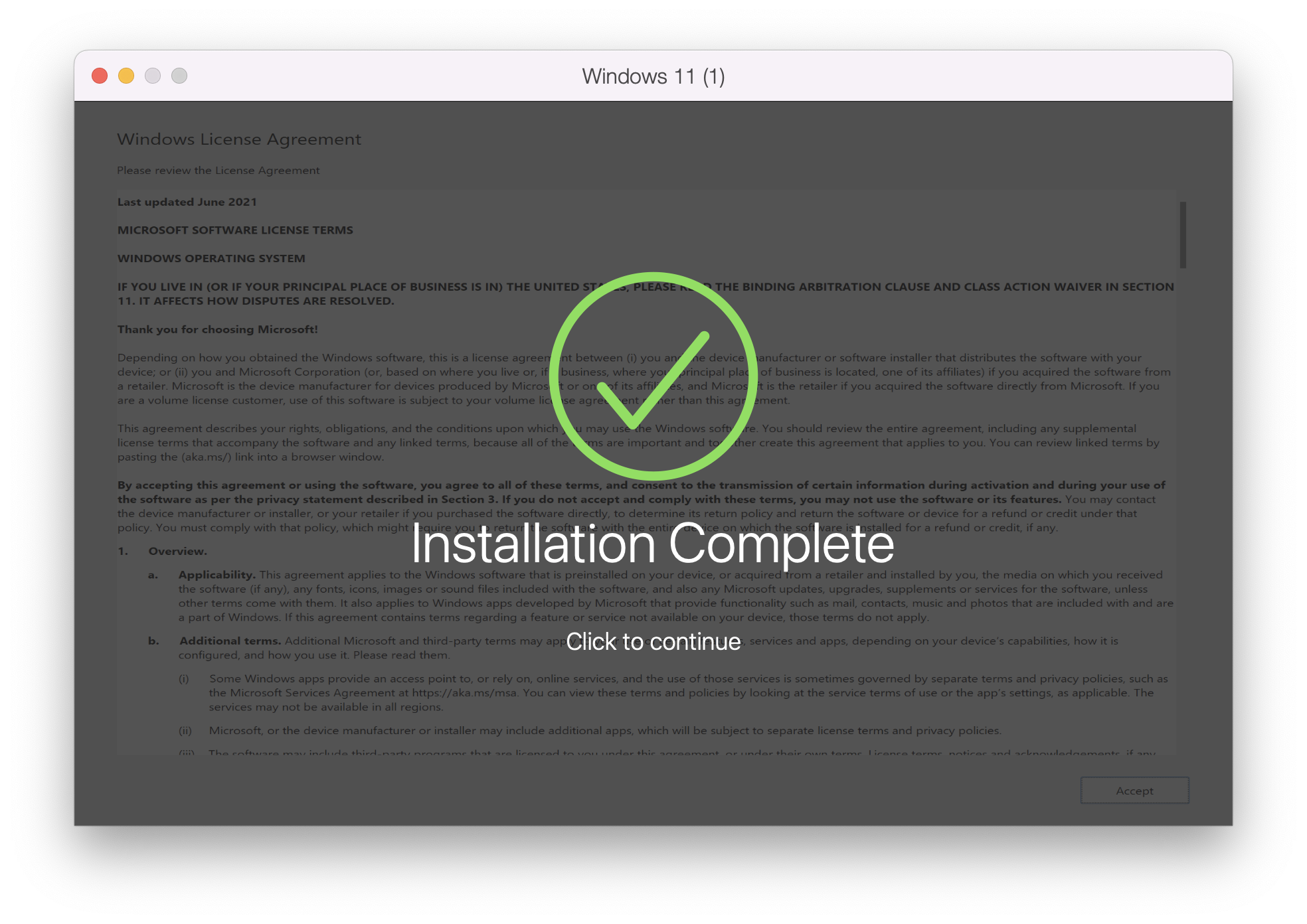
Upon clicking it, you'll be presented with the Microsoft EULA. Click I accept to complete the process.

To activate Windows 11, check out KB 114051.
Was this article helpful?
Tell us how we can improve it.