Symptoms
While using the virtual machine I get the following error message:
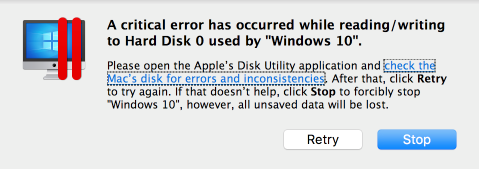
Cause
This issue happens when Parallels Desktop cannot use the virtual machine drive to read data from it or write information into it. Most commonly it happens due to the following reasons:
1. Mac disk physical corruption.
2. Mac disk file system failure
Troubleshooting and possible resolution
In case file system got corrupted there is a chance to fix it the following way:
1. Boot your Mac to Recovery mode
2. Choose Disk Utility and run First Aid.
This way there's a greater chance that First Aid algorithms will find the issue and fix it as the hard disk is locked for its needs only, in contrast to running First Aid in normal mode.
In case it didn't help, most likely the issue is caused by the hard disk corruption. The following part of the article will be devoted to it.
Analyzing dmesg log
To check the Mac disk for I/O (input/output) errors presence it's required to use the following Terminal command on the Mac side shortly after encountering the critical read/write error:
- Launch Terminal (Finder > Applications > Utilities > Terminal).
- Execute the following command:
NOTE: You will need to enter your Mac password to run the command. No symbols will be shown due to security considerations, so just hit the keys and use return/Enter.
If the output of sudo dmesg command contains I/O error, as the example below,
CoreStorageGroup::completeIORequest - error 0xe00002ca detected for LVG "Macintosh HD" (D41ACF9D-27F1-44D4-A4D4-B3ACE45334CF), pv 3E833260-3241-4375-BB0F-972C27A3C457, near LV byte offset = 2024465223680.
disk2: I/O error.
CoreStorageGroup::completeIORequest - error 0xe00002ca detected for LVG "Macintosh HD" (D41ACF9D-27F1-44D4-A4D4-B3ACE45334CF), pv 3E833260-3241-4375-BB0F-972C27A3C457, near LV byte offset = 2024465223680.
disk2: I/O error.
it means for sure that the disk could not be written or read -> in this case we strongly recommend to take your Mac to Apple service as this is a sign of severe disk corruption leading to absolute data loss. Don't forget to save dmesg.log to show it at the service.
Restoring virtual machine file permissions
Sometimes the virtual machine bundle or its inner files might get wrong permissions causing issues at startup. In order to set default permissions:
0. Make sure the virtual machine is shutdown
1. Open Terminal (Finder > Applications > Utilities > Terminal).
2. Start typing the following command but don't press Enter yet
chmod -RN
3. Find the virtual machine file (right click on its name in Parallels Control Center and select Show in Finder)
4. Drag the virtual machine file to Terminal in order to enter the full path to it. Let's say, the virtual machine is called Windows 10.pvm and it's stored in Documents/Parallels folder. In this case the command will look like
chmod -RN /Users/your_user_name/Documents/Parallels/Windows\ 10.pvm
NOTE: make sure there's a space between -RN and the path to the file
In your case the command might slightly differ depending on the virtual machine name and location.
5. Hit return/Enter button to execute the command.
Checking S.M.A.R.T. status
1. Open Disk Utility (Finder > Applications > Utilities > Disk Utility)
2. Click on the general disk name and check S.M.A.R.T. status.
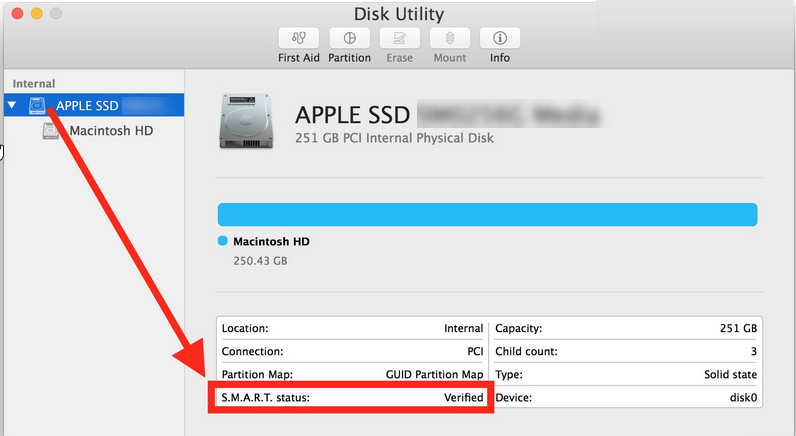
3. Contact the nearest service center in case the status differs from Verified (e.g. Failing)
Checking ability to read the virtual machine file
As a general troubleshooting step it'll be useful to find out if the system can read the data from the virtual machine.
1. Open Terminal (Finder > Applications > Utilities > Terminal).
2. Start typing the following command but don't press Enter yet
find
NOTE: there's a space after it
3. Find the virtual machine file (right click on its name in Parallels Control Center and select Show in Finder)
4. Drag the virtual machine file to Terminal in order to enter the full path to it. Then add the following:
-type f -exec dd if={} of=/dev/null \;
In the end the command should look approximately like this:
find ~/Documents/Parallels/Windows\ 10.pvm/ -type f -exec dd if={} of=/dev/null \;
5. Press return/Enter button and wait until the process is over (same string as when you just started Terminal with computer_name:~ user_name$ should be shown). In case you see errors, it means the data cannot be read from the virtual machine bundle: it might be stored on corrupted disk sectors, have wrong permissions, etc. Save the output as a text file, it will help to narrow down the issue to input error in case you contact Parallels support.
Running Windows virtual machine from the external hard drive
- In case of getting A critical error has occurred while reading/ writing to Hard Disk 0 error message when Windows is placed on the external drive, make sure the disk has not got any other S.M.A.R.T status than Verified.
The drive should be visible in Disk Utility and be Mounted. - If you can pass the error message and get into Windows, check your virtual hard disk for error messages.
It can help repairing the corrupted blocks causing the error occurrence. - If you cannot pass the error message as it pop ups constantly, create a new Windows machine for further troubleshooting.
Shut down the created machine and connect the corrupted virtual hard drive from your primary machine to the new one as a second drive.
Go to Windows File Explorer and confirm that the corrupted is present along with C:\ drive from the new machine, it usually has D:\ or E:\ letter assigned.
Run check disk utility for this drive, make sure the correct disk assignment letter has been chosen.
Before you contact Apple support we recommend you to try adding the virtual hard drive of this virtual machine to a new virtual machine as described below:
1. Create a new virtual machine, install Windows there.
2. In the configuration of the new virtual machine go to the configuration editor, add the hard drive image of the corrupted virtual machine as a second drive.
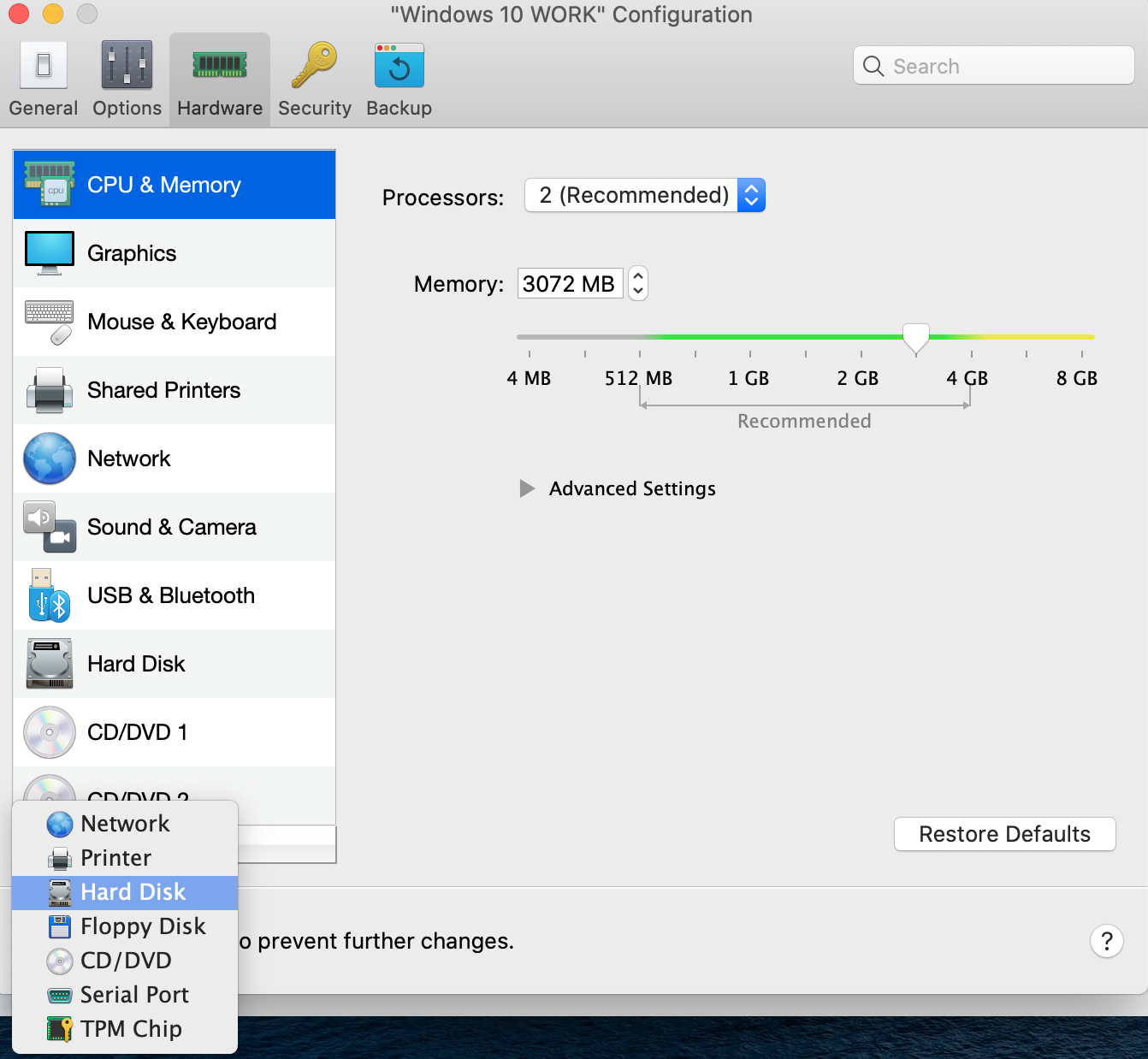
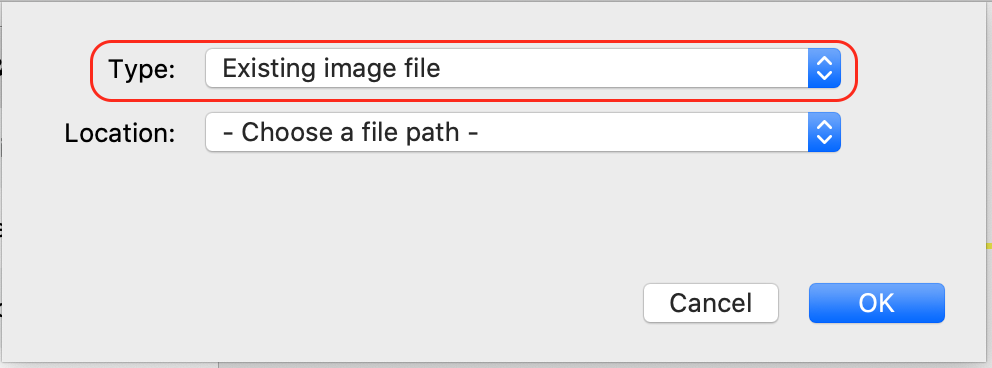
After the start of the new virtual machine, an additional hard drive image will appear as an additional labeled disk.
Copy all the necessary data to disk C and untie the hard drive image in the configuration of the new virtual machine. If a new drive doesn't contain some data, it means that these files were stored on the corrupted part of the virtual drive and can't be recovered.
Note: Regardless of a troubleshooting outcome the issue is not Parallels Desktop related and there are no further steps to be taken from the Parallels side.
Was this article helpful?
Tell us how we can improve it.