Question
I would like to add the second virtual hard disk to my existing virtual machine. How can I do that?
Information
-
Start Parallels Desktop, do not launch your virtual machine.
-
Open the virtual machine's configuration > go to Hardware tab > click on + sign at the bottom > choose Hard Disk from the list.

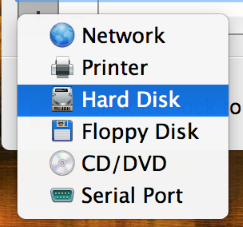
-
In the appeared menu select Type: Existing image file.
-
Select its Location and find your second hard disk on the Mac.
-
When the second disk was found, choose it and click on Open button at the bottom > then OK.
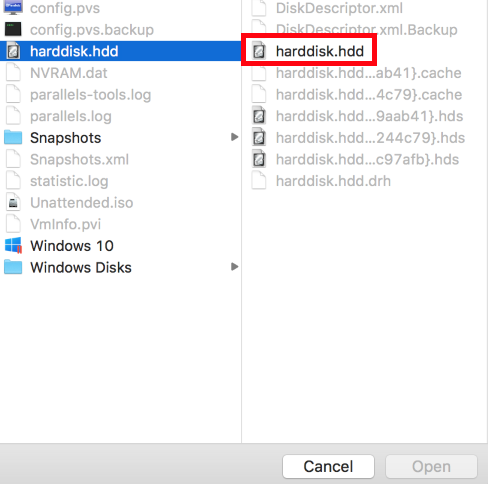
The second hard disk will be added and automatically given the name Hard Disk 2 whereas the primary disk will be Hard Disk 1.

Make sure Hard Disk 2 is mapped to your virtual machine properly by checking it in Hardware > Boot Order.
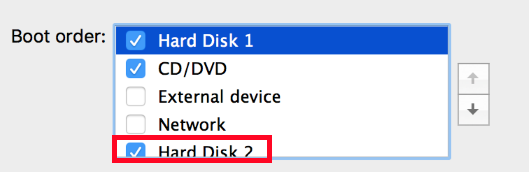
Was this article helpful?
Tell us how we can improve it.