Symptoms
A USB or an external device has been connected to the Mac and Where to connect this USB device? dialogue has appeared, then a virtual machine has been chosen to connected the device to. Upon the second and further device connections the dialogue doesn't appear.
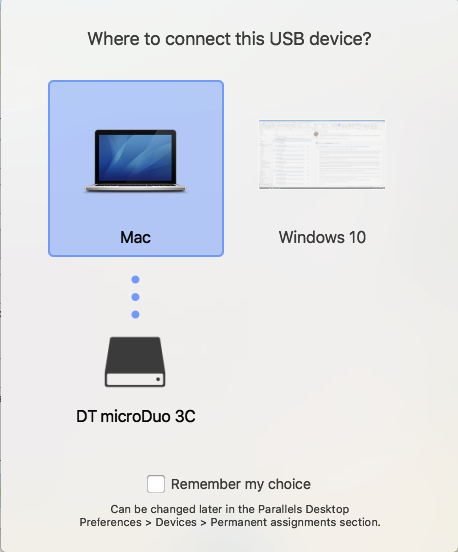
Information
If a USB/an external device wasn't unchecked in Devices > USB & Bluetooth menu and was ejected using Windows tools, Parallels Desktop thinks that the device is still associated with the virtual machine where the device has been connected before and upon further connections will connect the device directly to the virtual machine. If the virtual machine is restarted or shut down the association disappears and the dialogue will pop-up.
The following steps will ensure that the corresponding dialogue will appear next time the device is connected to the Mac.
Forward the USB device back to the Mac
- Eject a device using Windows tools by clicking on the USB icon on the Task Bar and selecting Eject.


NOTE: Alternatively, you can go to Windows File Explorer, on the left panel find your device > right click (double tap) it and choose Eject.

- On Mac menu bar locate Devices > USB & Bluetooth and uncheck the device.

The device will be connected to the Mac again.
- To disconnect the USB device from the Mac, go to Finder > on the left panel find your device and click on Eject icon.

- Physically unplug the device from the Mac.
Unplug the device after using it in Windows
After using the USB device in Windows you can disconnect it from Windows side without having to forward it back to the Mac.
- Eject a device using Windows tools by clicking on the USB icon on the Task Bar and selecting Eject.


- Physically unplug the device from the Mac.
Was this article helpful?
Tell us how we can improve it.