Symptoms
After installing the latest upgrade I'm prompted to login with my Parallels account. When I try doing so an error message shows up: "Check your Internet connection and try again. If the problem persists, follow this link to register your copy of Parallels Desktop.". The Internet connection is fine.
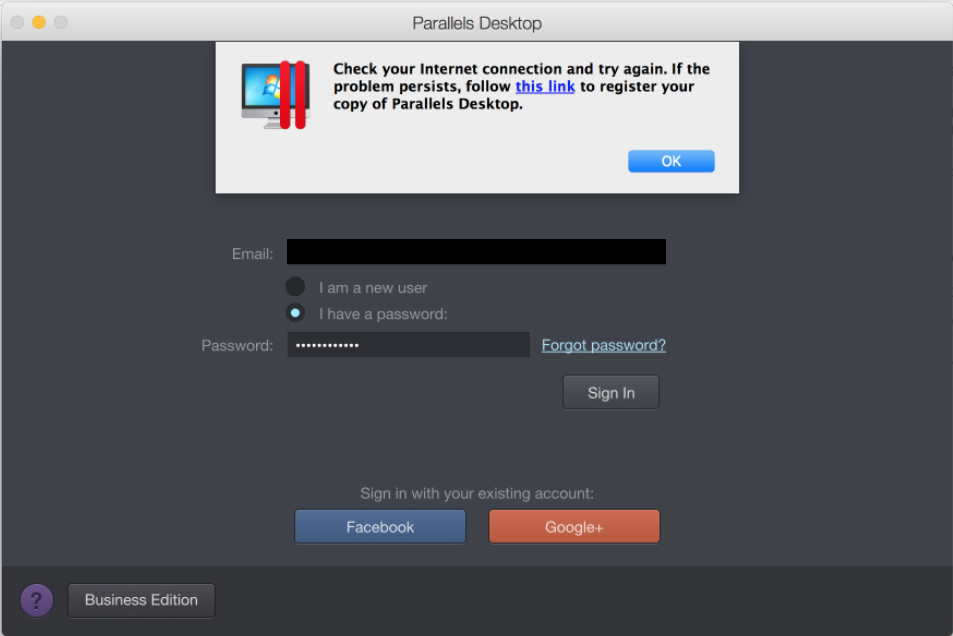
Resolution
- Quit Parallels Desktop.
- Start Terminal (Applications > Utilities > Terminal) and execute the following commands (the latter command will restart the Mac to apply changes):
sudo rm -rfd /private/var/root/Library/Preferences/com.parallels.desktop.plist
sudo reboot
Type in your Mac password.
NOTE: No symbols will be shown due to security measures, so just hit the keys and use return/Enter.
After restarting the Mac, it's required to verify and repair Mac's disk file system using Disk Utility application, because in most of the cases the root cause of the issue related to issues within the file system:
- Launch Disk Utility application ( Applications - Utilities - Disk Utility).
- Select a disk in question (its name Macintosh HD by default, if the disk wasn't renamed) and then click on First Aid button.

- Once suggested by the application, press Run button to start the process of verification and repair.

- Press Continue button to proceed.

- Wait until the process is completed and click Done button to finish the operation

- Start Parallels Desktop and try to login again using corresponding credentials.
- If this solution does not help, contact Parallels Desktop Support.
Was this article helpful?
Tell us how we can improve it.