Transfer an existing virtual machine to your new Mac
When acquiring a new Mac, there's no need to go through the hassle of reinstalling your virtual machine. Instead, effortlessly transfer your existing virtual machine to seamlessly set it up on your new device.
Note: A virtual machine (VM) created on an Intel-based Mac cannot be started on a Mac computer with Apple silicon. A new VM on a Mac with Apple silicon must be created (see KB 125375). However, you can transfer your data from the original VM as per KB 125344.
To transfer your existing virtual machine to your new Mac, kindly follow the steps below:
- Make sure that the virtual machine is shut down. If it is in a suspended state, please run it and then shut it down (Actions > Shut Down).
-
Locate the virtual machine on your old Mac's hard drive.
Note: In order to transfer a Boot Camp partition, see KB 113658By default, virtual machine files are in the Parallels folder inside your user folder.
Parallels Desktop virtual machines have a .pvm extension except for macOS virtual machines hosted on Apple Silicon Computers, that has a .macvm extension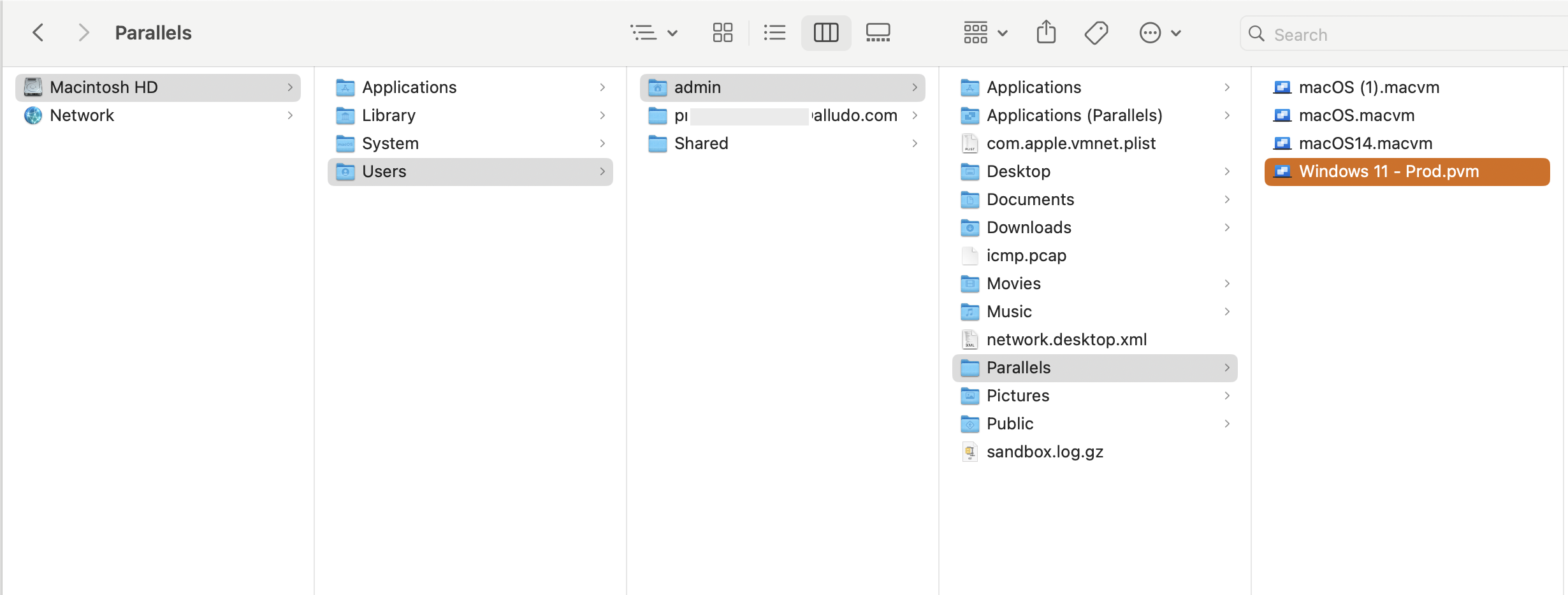
-
Copy the .pvm or .macvm file to an external hard drive or transfer it via the network.
Note: You can run the virtual machine ( Preferably a SSD ) from the external drive, by double-clicking on the .pvm or .macvm file. - Connect your external hard drive to the destination Mac.
-
Copy .pvm or .macvm file from the external Hard Drive to any folder on the destination Mac.
You can disconnect the external device now that your virtual machine has been successfully moved to your Mac. - Install Parallels Desktop, then double-click on the .pvm or .macvm file on your Mac to start the virtual machine.
- Once the virtual machine is transferred to another Mac, you might get the following notification:
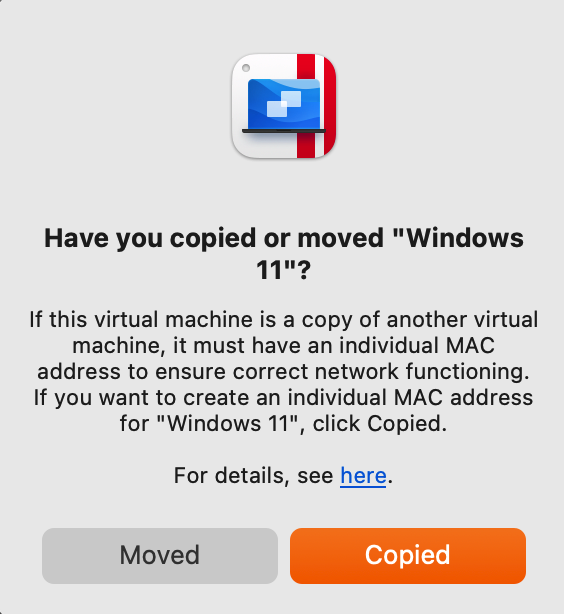
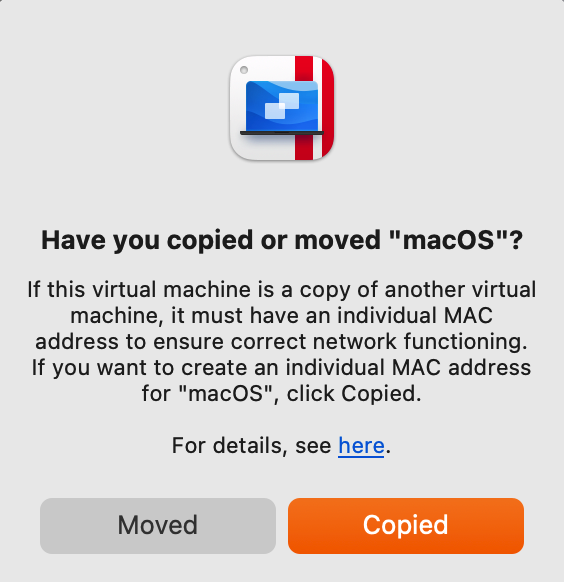
The difference is that when you select the Moved option, the parameters of the virtual machine won't be changed.
If you select the Copied option, please consider the following parameters of the virtual machine will be adjusted:
- UUID of the virtual machine;
- MAC address of the network adapter.
Note: When copying to external device, keep in mind: macOS does not support writing to NTFS partitions by default.
We recommend formatting your external drive to either OS X native HFS+ file system or ExFAT file system (for compatibility with Windows PCs).
Was this article helpful?
Tell us how we can improve it.