There are several ways to find your virtual machine (VM) on a Mac, which may be required for you in various cases, e.g. transfer a virtual machine, move the virtual machine to another folder, etc.
Locate a VM in Parallels Desktop for Mac Standard/Pro/Business Edition
A virtual machine can be located in Finder via Parallels Desktop Control Center.
- Click on the Parallels Desktop logo on the Mac menu bar > select Control Center.
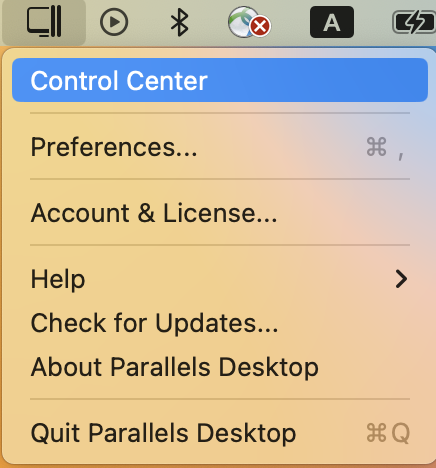
- Right-click the Parallels Desktop application icon in the Dock > select Control Center.
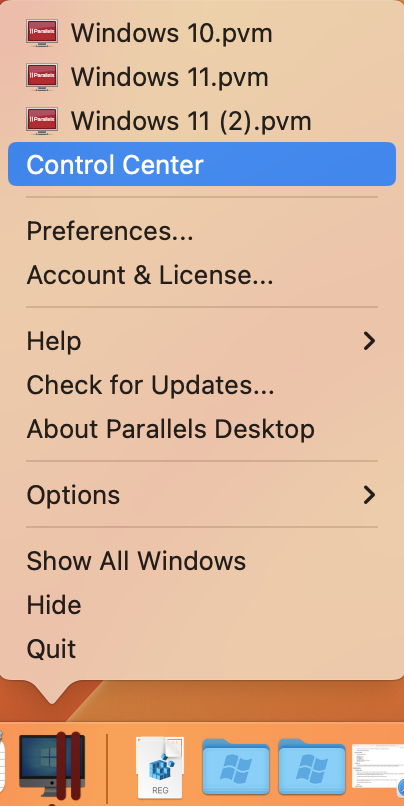
In the Control Center, right-click a virtual machine you'd like to find and select Show in Finder.
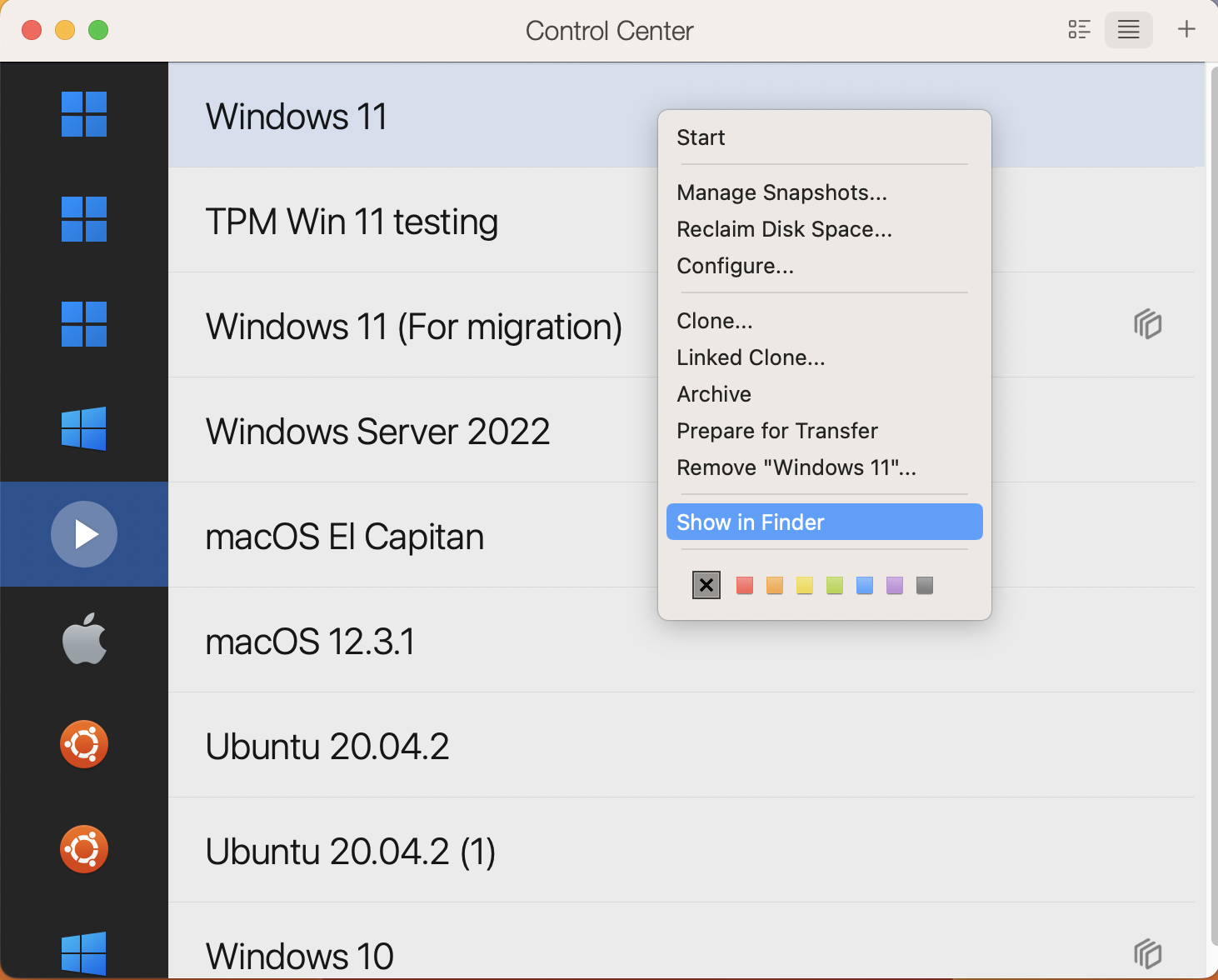
Locate a VM in Finder
By default, all virtual machines are stored in one of the following folders on the computer:
/<username>/Parallels
/Users/<username>/Parallels
/Users/Shared/Parallels
Use Finder's search engine to locate your virtual machine.
Type .pvm or the machine's name in the search field (to exclude other files, you can change Kinds to Parallels virtual machine:
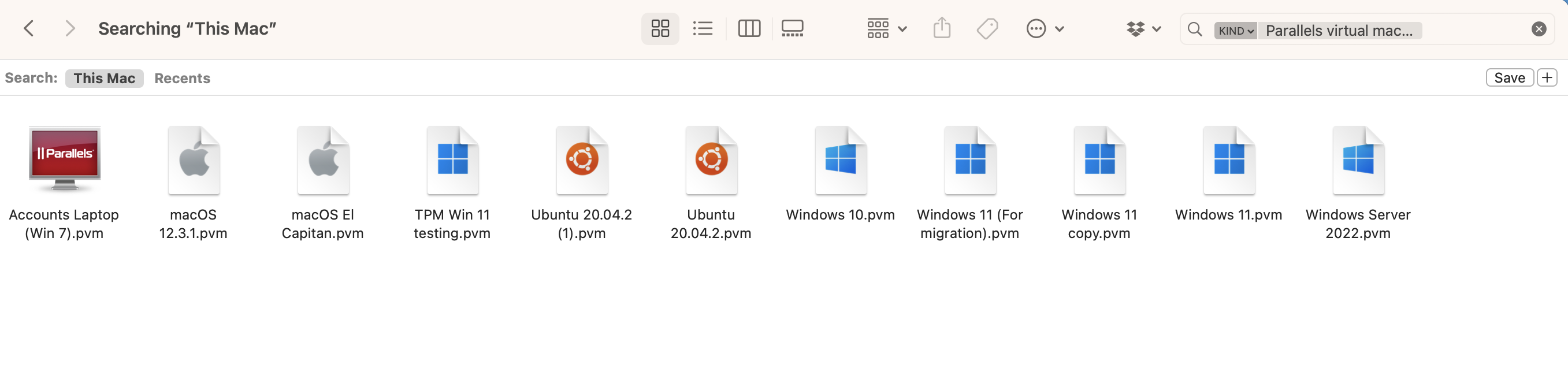
Locate a VM in Parallels Desktop for Mac App Store Edition
Parallels Desktop for Mac App Store Edition is a sandboxed application, and by default, the application has no access to the user's folders (except for the "Downloads" folder if granted). Virtual machines are saved in the following directory when installed automatically:
/Users/<username>/Library/Group Containers/4С6364ACTX.com.parallels.desktop.appstore/Shared/Parallels/
Note: Virtual machines from the Free Systems category are saved to the Downloads folder directory.
To open this directory in Finder, click Go menu (when Finder is active) in the menubar > select Go to Folder.
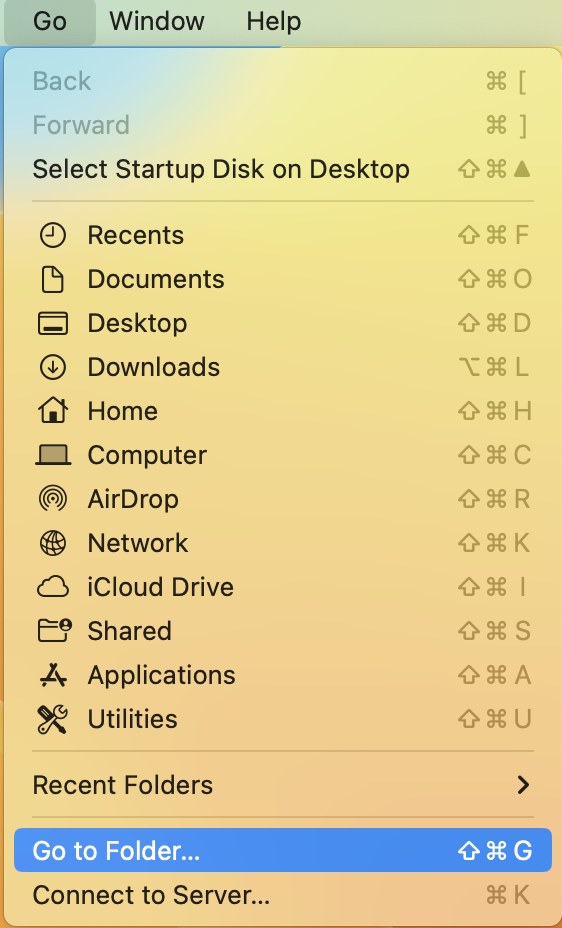
Then enter the following path to the field and click Go:
~/Library/Group Containers/4C6364ACXT.com.parallels.desktop.appstore/Shared/Parallels
Finder will open a window with the list of your virtual machines.
Locate a VM using macOS Spotlight Search
By default, Spotlight Search indexes all the files on your Mac, including virtual machine bundles.
Find its icon ![]() in the right top corner or press Command+space to open Spotlight.
in the right top corner or press Command+space to open Spotlight.
Type in pvm (Parallels virtual machine) or just the machine's name.
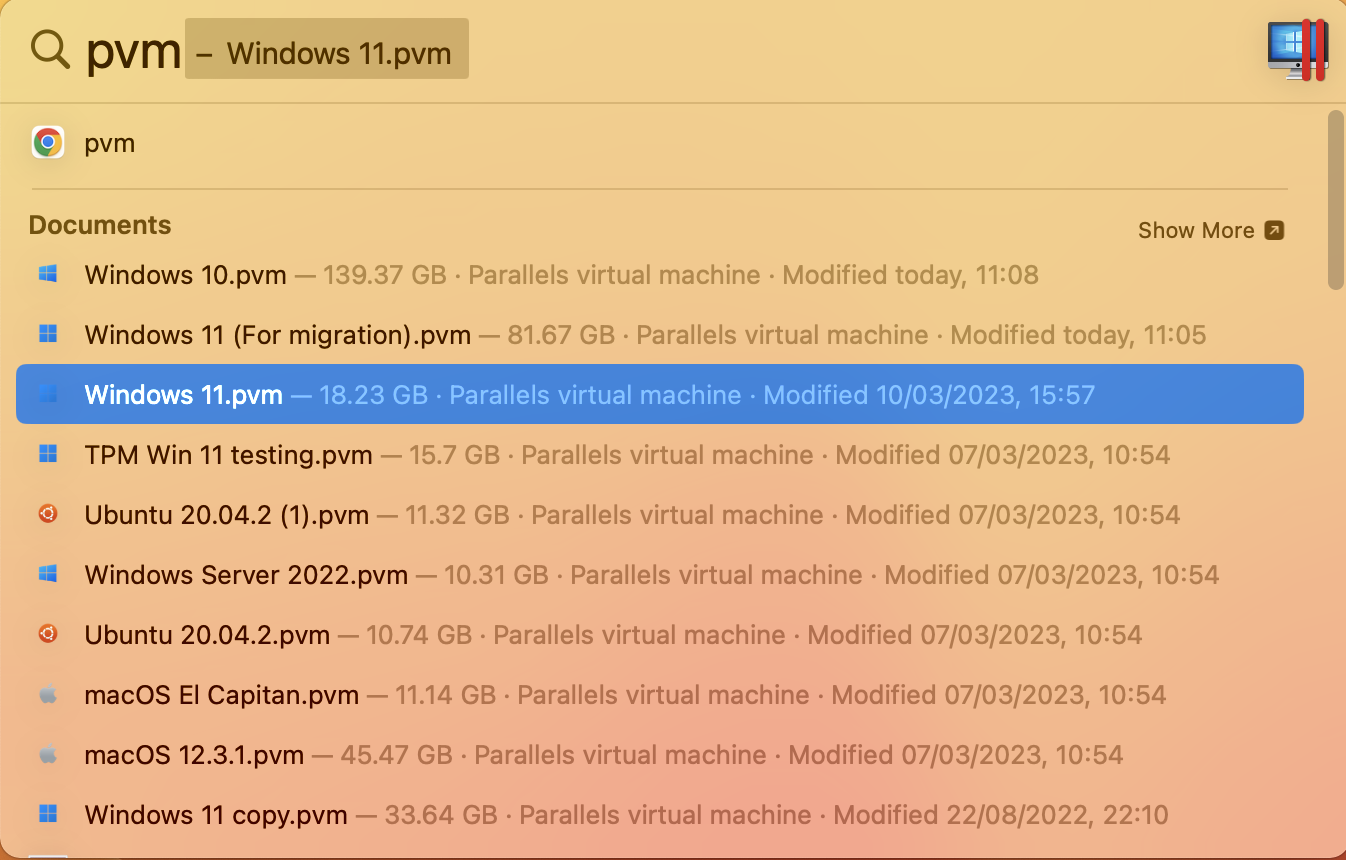
Was this article helpful?
Tell us how we can improve it.