'Unsupported architecture' error message
When you launch a third-party Windows application/game on a Mac with an M-series chip, you may encounter an error message stating that the application/game doesn't support Arm architecture. This error message means that the application/game contains a CPU check that detects an incompatible CPU and terminates the launch.
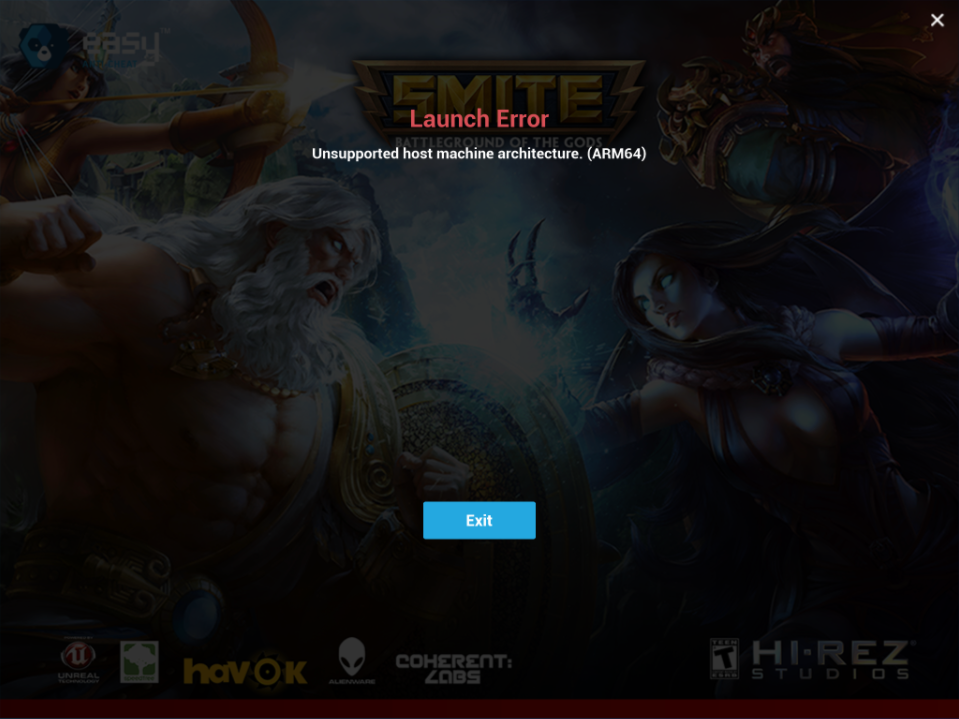
Application/game crashes or doesn't start
In this case, we advise you to inquire about the status of Arm support from the application/game developer.
If you’re trying to run an application/game in Windows 11 on Arm, and it doesn't start or crashes right upon launch, we advise you to enable compatibility settings: right-click the application icon > Properties > Compatibility tab > Change emulation settings > tick all the options as shown in the screenshot below:
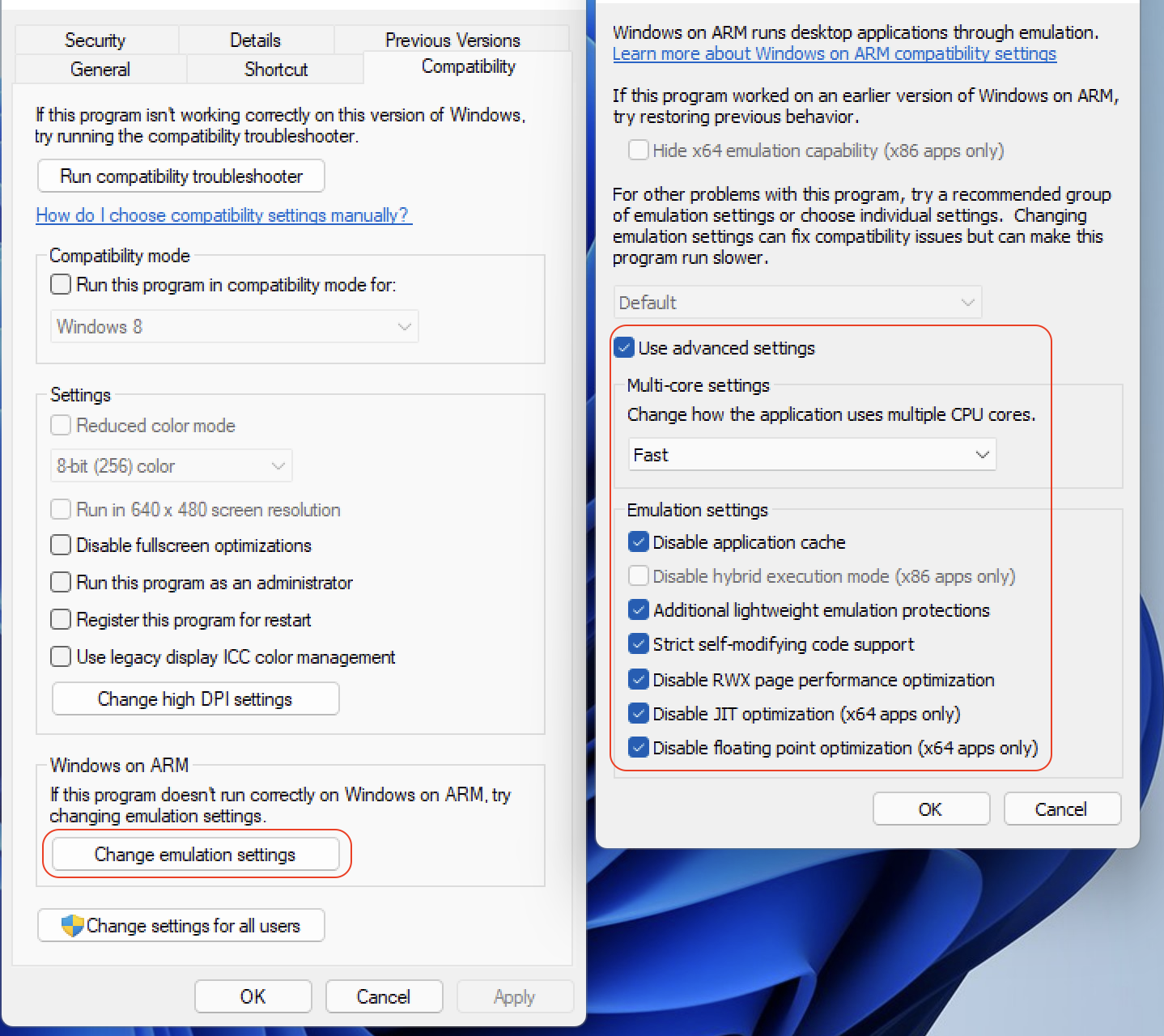
NOTE: We don’t guarantee that this method will resolve the issue, as some x86 apps require developer attention to become Arm-compatible.
If the application still crashes/doesn't start/starts with an error, we advise you to contact the software developer to request them to enable Arm support.
To make sure that your app/game runs correctly in Windows on Arm, we recommend starting up a trial version of our Parallels Desktop for Mac and installing a trial copy of Windows 11 for Arm in it. It will only take a few minutes and can be done in a couple of clicks. in it. It will only take a few minutes and can be done in a couple of clicks.
You can share your experience and findings on our Forum.
Was this article helpful?
Tell us how we can improve it.