In Parallels Desktop you can easily share your Bluetooth devices with your virtual machines (VMs).
Parallels Desktop supports and completely emulates Bluetooth 4.0.
Share Bluetooth devices with a virtual machine
To share your Bluetooth devices with a virtual machine, perform the following actions:
-
Open the virtual machine configuration > Hardware > USB & Bluetooth and enable Share Bluetooth devices with Windows:
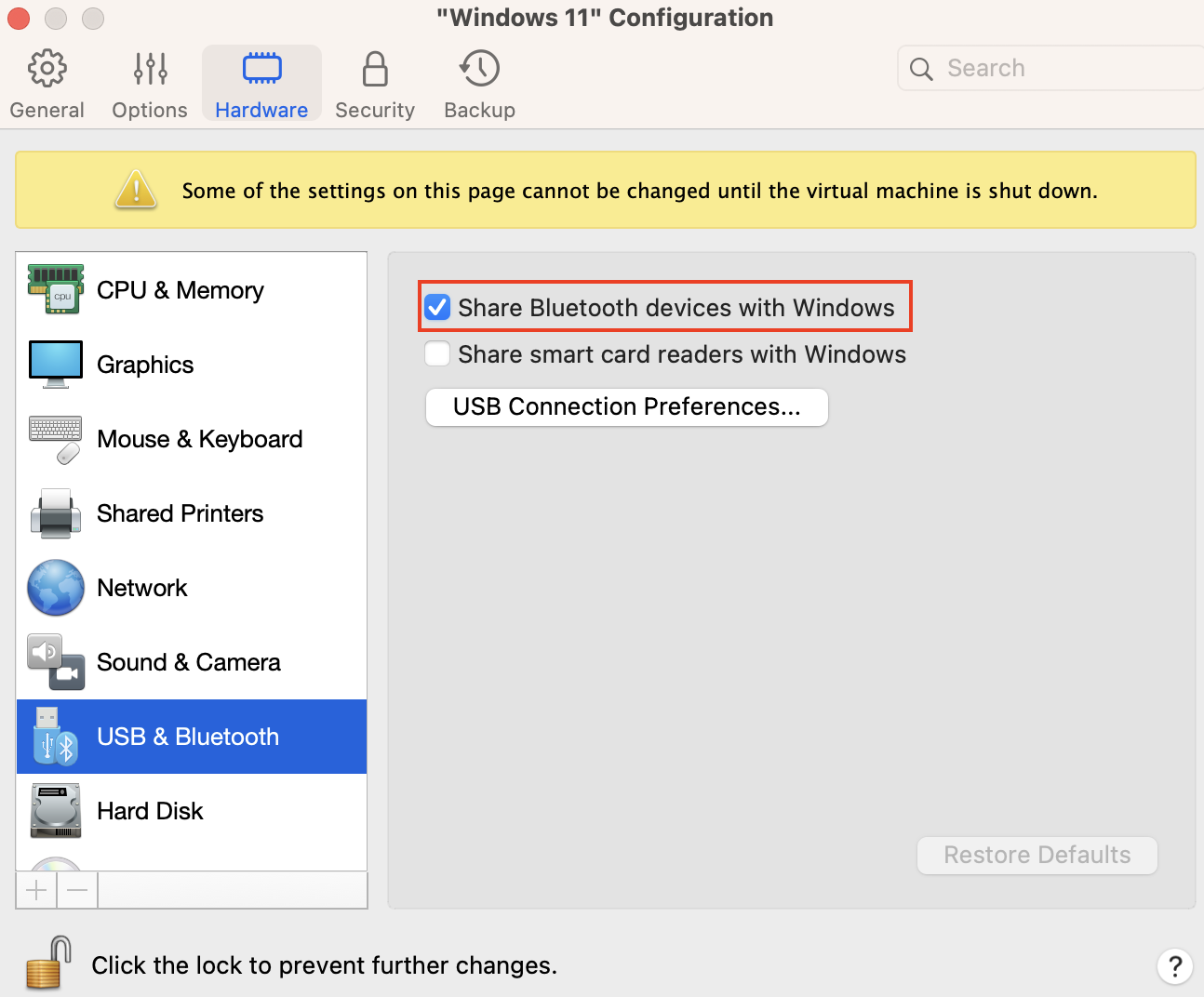
2. In the Windows virtual machine, go to Settings > Devices > Bluetooth & other devices > Click the Add Bluetooth or other device button, then follow the on-screen instructions to pair your device.
With Bluetooth sharing you can:
- Search for devices.
- Look up advanced device data.
- Look up the list of profiles, supported by the device.
- Couple virtual machines with the device.
- Send/Sync files.
- Use a COM-Port, modem, etc.
Supported guest Operating Systems:
- Windows XP and higher; Bluetooth 4.0 - Windows 11, 10, 8.1, 8.
- OS 10.5.x and higher.
- Linux: Bluetooth 4.0 is supported starting from kernel 3.13.
- Android.
Limitations:
- ActiveSync profile is not supported (used in Windows Mobile devices).
- Bluetooth mouse and keyboard cannot be connected straight to the guest OS to avoid Mac losing controllers.
Was this article helpful?
Tell us how we can improve it.