Question
- I have been asked to record my computer's screen image while the issue I experience happens. How can I do that?
Instructions
Please go to Finder > Applications folder and launch QuickTime Player
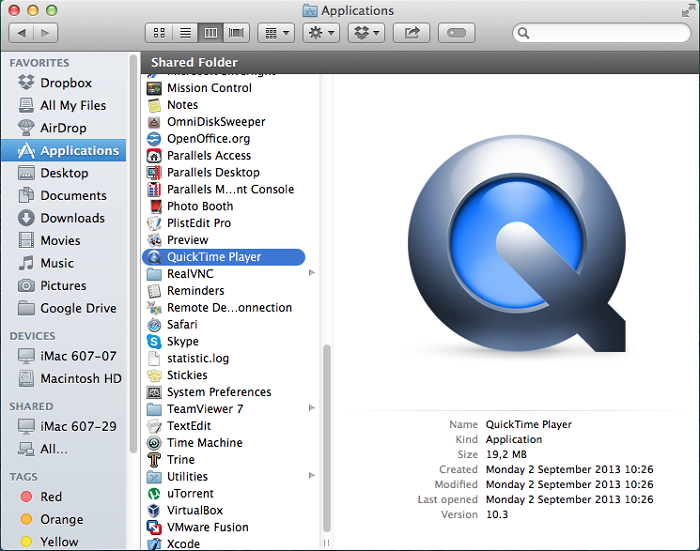
Click on File menu and choose New Screen Recording
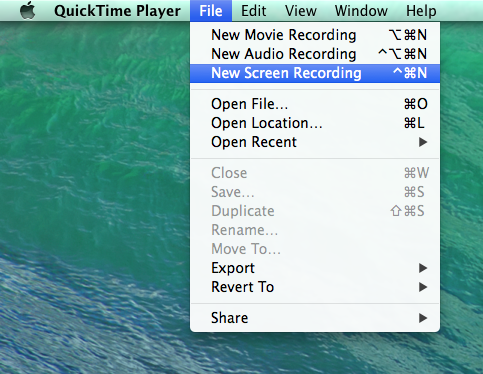
To start recording, click on 'rec' icon in the middle
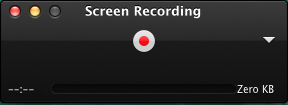
Make a left-click to start recording the full screen

NOTE: After reproducing the issue for a record, please submit new Problem Report via Help menu of Parallels Desktop. Please find full instructions here: How to create a Problem Report ID
Once the issue is recorded, right-click on QuickTime Player icon in the Dock and choose Stop Screen Recording

Click on File menu, choose Save... and specify name of the file and place to save it
Right-click on saved file and choose Compress...
- Provide Parallels Technical Support team with compressed recording file. In order to upload it to Parallels file share, please refer to these knowledge articles: Upload via Terminal, Upload via FileZilla.
Was this article helpful?
Tell us how we can improve it.