Information
This page provides instructions on installing Debian Linux on your Mac for the first time to use with Parallels Desktop.
Resolution
- Download the latest Debian .iso image file from debian.org.
Start Parallels Desktop, then click File -> New.
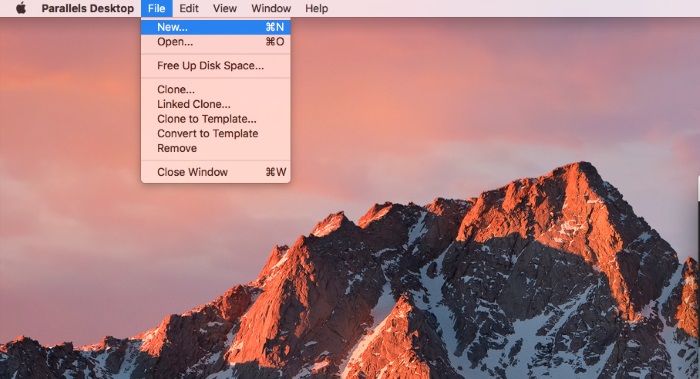
Choose "Install Windows or another OS from a DVD or and image file", then click Continue.

Choose Debian Linux from the list of the operating system sources found on your Mac, then click Continue.
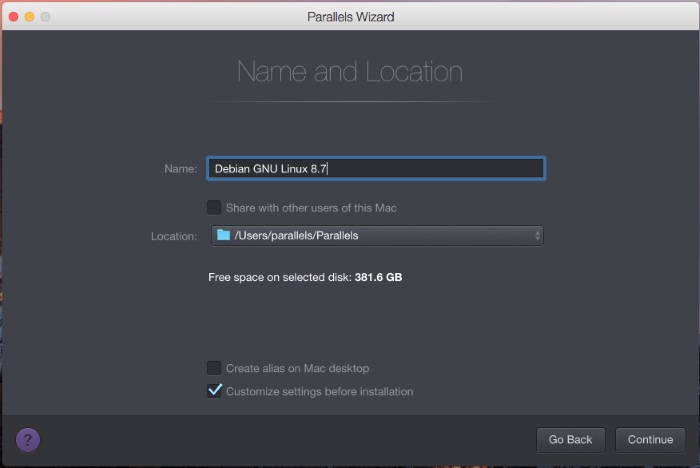
Specify the name and location of your virtual machine or leave the default settings, then click Continue.
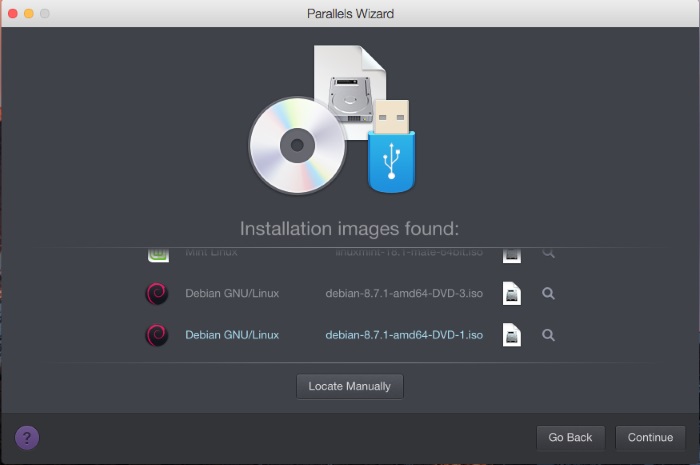
The Debian virtual machine will be created and Debian installation setup screen will appear.
Click inside the virtual machine screen, then select "Graphical Install".

Go through the Debian installation wizard.
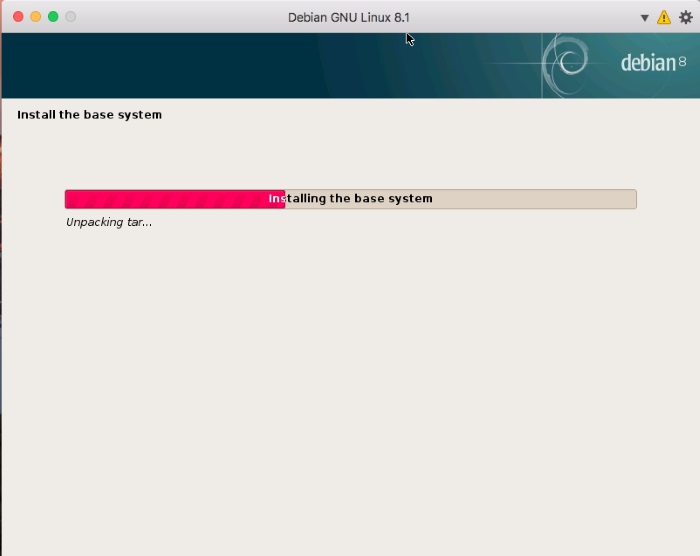
Wait till installation is complete, then reboot your virtual machine. Log into Debian VM
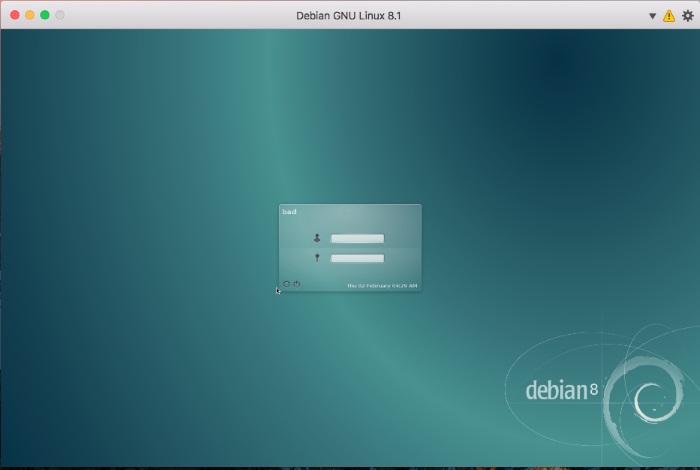
Update Debian environment to the latest version. Also make sure that essential packages are installed as well.
IMPORTANT: Before installing Parallels Tools and/or updating Debian VM we recommend to create a fresh snapshot for your Debian Virtual Machine (VM).
Launch Debian Konsole (Terminal)
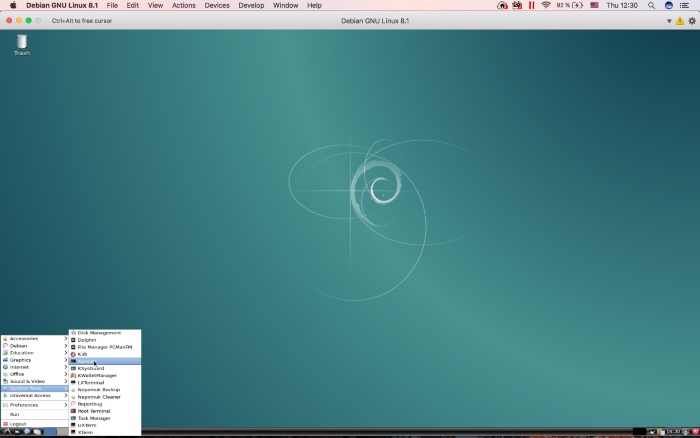
Copy and execute the following command:
su(Prompt an administrator password)
Copy and execute the following commands one by one:
apt-get clean apt-get update apt-get upgrade -y apt-get dist-upgrade -y apt-get install linux-headers-$(uname -r) make gcc dkms kpartx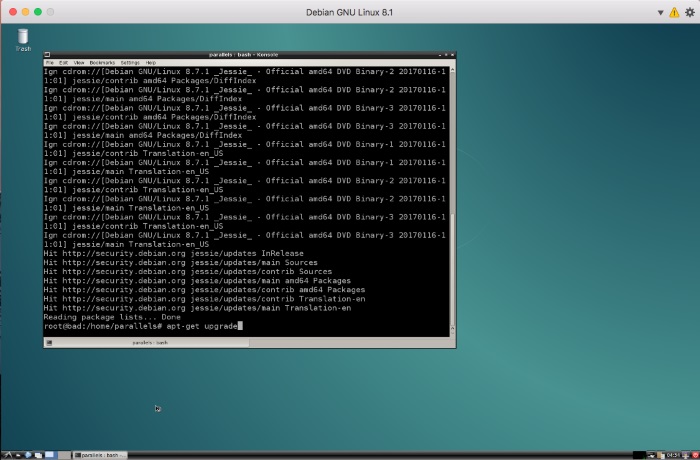


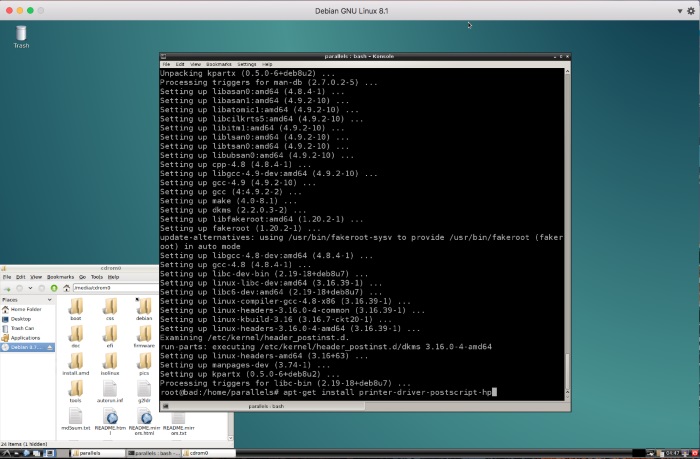
Restart Debian Linux VM.
Install Parallel Tools by running the installer.

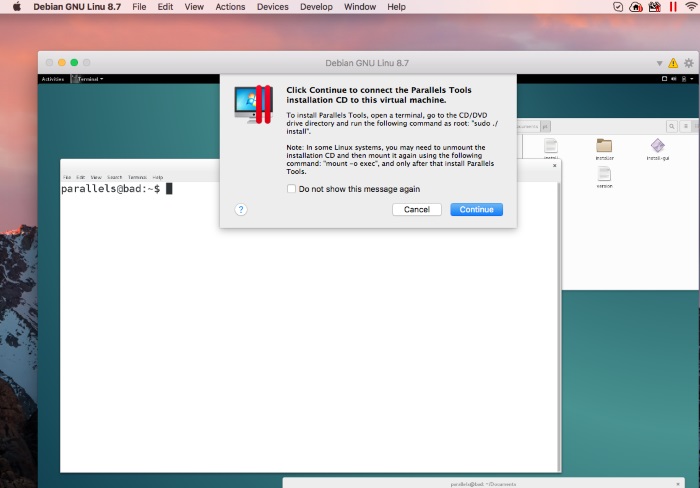

Execute following commands in Debian Terminal:
mkdir /home/<username>/Documents/pt cp -r /media/cdrom0 /home/<username>/Documents/pt su(Prompt an administrator password)
chmod -R 777 /home/<username>/Documents/pt cd /home/<username>/Documents/pt ./install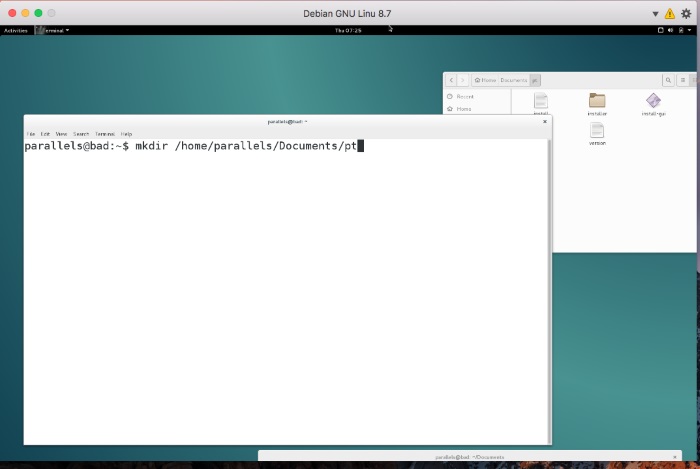




You will get an error message about missing printer driver, please ignore it and click OK
Once Parallels Tools installation is complete, restart Debian VM.
- That's it. Parallels Tools are now installed and your Debian virtual machine is ready to use.
IMPORTANT: In order to be able to use Coherence view mode in Debian Linux VM, please check Disabling Desktop Visual Effects in Linux virtual machines
Was this article helpful?
Tell us how we can improve it.