Symptoms
- I have a very little free disk space on my Mac, and I want to prevent my virtual machine from occupying the rest of it, but it keeps expanding.
Resolution
First, we recommend you to check the contents of your Mac disk to see if you can free up some space.
About the Expanding disk feature
Parallels virtual machines have expanding disk feature enabled by default. The expanding virtual hard disk is designed to expand automatically until it reaches the maximum of current capacity specified in the virtual machine configuration.
To check your disk capacity follow the below steps:
-
Open the virtual machine's configuration window > Hardware > Hard Disk. Just below the Source field, you will find the Disk capacity option:

-
Compare disk capacity with the actual disk size. Visit KB 118158 to find out how much disk space your virtual machine takes on Mac.
- Finally, if you realize that there is not enough disk space on your Mac for the virtual disk to expand, we recommend you resize the disk.
NOTE: We strongly recommend you to back up your virtual machine before applying any changes to its virtual disk. In rare cases, when there are errors in the Windows file system, resizing the disk may cause file system corruption. Additionally, if something happens with the Mac during the process the target virtual machine may cease to work.
Resizing the disk
1. Shut down your virtual machine (Actions > Shut down). Open its configuration > Hardware > Hard Disk, click Advanced... > Properties...:

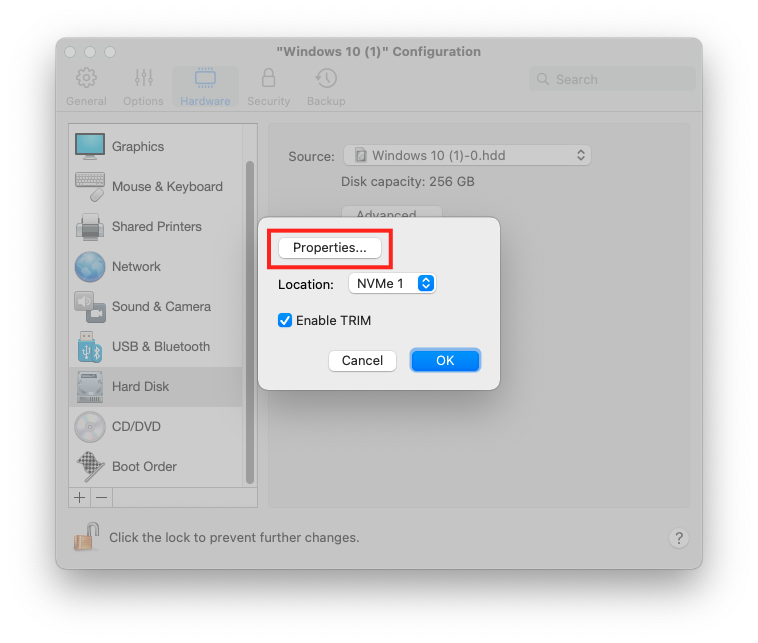
2. Set the desired disk size and click Apply

Was this article helpful?
Tell us how we can improve it.