Applies to macOS 10.14 Mojave and later. To use microphone, camera or Bluetooth in Parallels Desktop virtual machines, follow the instructions below
Instructions
1. Make sure that access to Mac camera, microphone or Bluetooth is allowed for Parallels Desktop. Open macOS System Preferences > Security & Privacy > put a checkmark next to 'Parallels Desktop' under Camera, Microphone and Bluetooth sections:
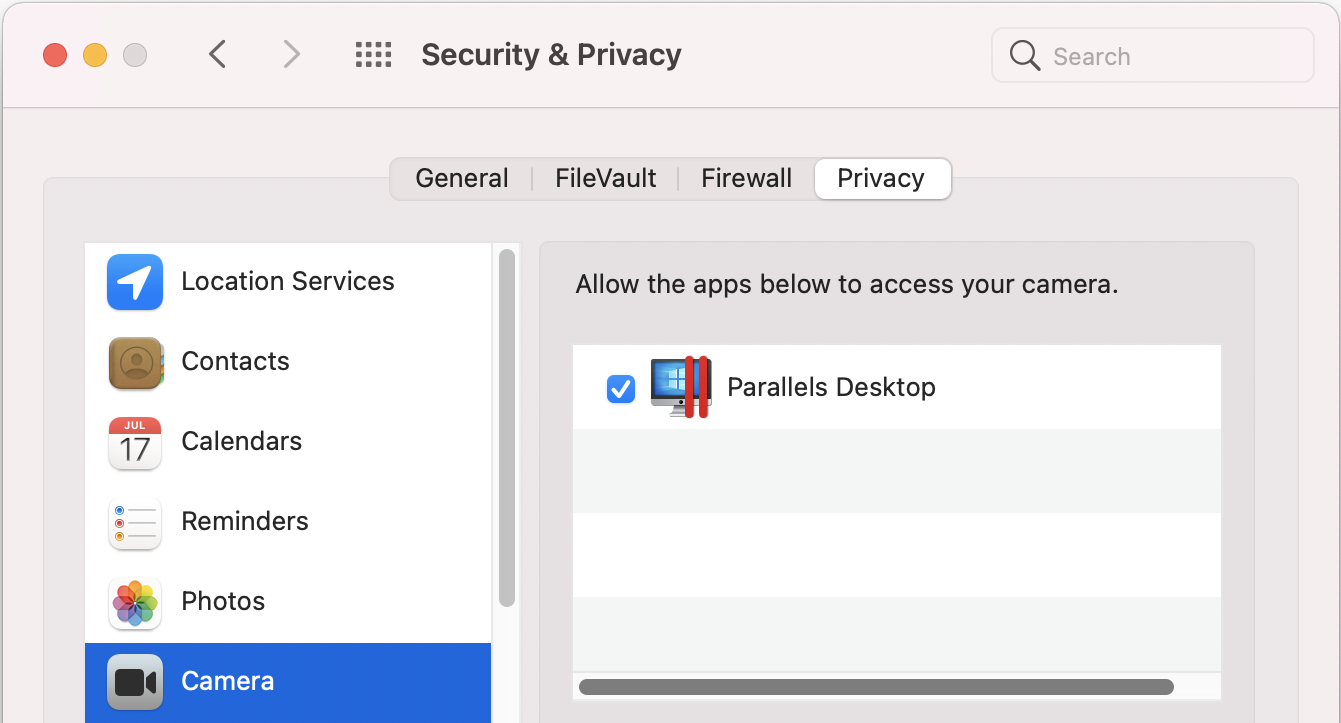


Note: After you allowed access to camera, microphone or Bluetooth, make sure to quit and restart Parallels Desktop.
2. Go to Windows virtual machine's configuration > Hardware > Sound & Camera > make sure that microphone is not disabled and Share Mac camera with Windows is checked:

Then switch to the USB & Bluetooth tab and make sure that Share Bluetooth devices with Windows is checked.

3. Make sure that Parallels Tools are installed, then check the camera, microphone or Bluetooth. If any of these devices do not work yet, reinstall Parallels Tools and check application settings that uses them.
Was this article helpful?
Tell us how we can improve it.