Symptoms
I have an ISO image file. How do I connect it to my virtual machine?
Note: If you are having difficulties with Parallels Tools installation, please follow this article: KB 8969
Note: To install Windows or other operating system using ISO image file please use KB 4729
Resolution
To connect a CD/DVD image file to your Parallels Desktop virtual machine please follow the steps below:
If the virtual machine is stopped:
In Mac menu click on Actions (Virtual Machine in previous versions) > Configure
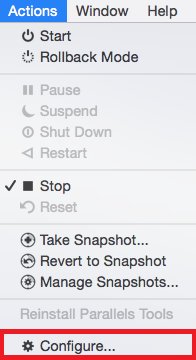
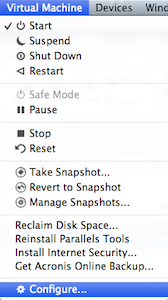
- Switch to Hardware tab
- Click on the CD/DVD on the left
Under Connect to click on Choose an image file
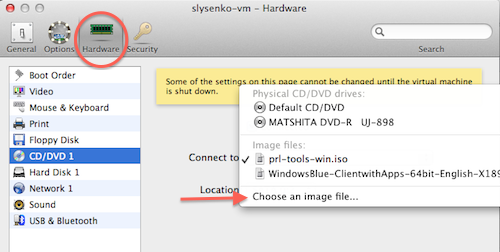
- Locate the ISO image file in the appeared dialog and click Open
- Close the virtual machine Configuration window
- Start your virtual machine. The contents of your ISO file are now accessible as a virtual CD/DVD ROM drive inside the virtual machine
If the Virtual Machine is running:
In Window view mode: In Mac menu bar click on Devices > CD/DVD 1 > Connect Image...
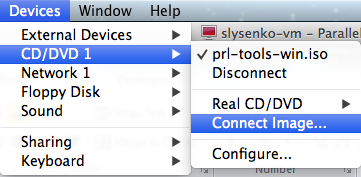
in Coherence view mode: click on Parallels menu icon > go to Devices > CD/DVD 1 > Connect Image...
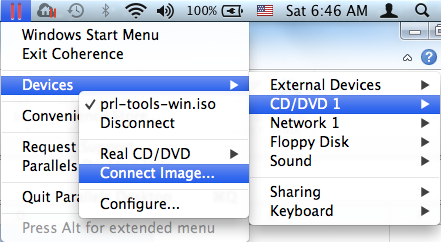
Was this article helpful?
Tell us how we can improve it.