Symptoms
- I am unable to distribute Apple updates getting an error: The Deploy Software Updates Wizard completed with errors. Error: Failed to download content id 16808554. Error: Invalid certificate signature.
-
%temp%\PatchDownloader.log shows:
Trying to connect to the root\SMS namespace on the <SCCM> machine. Connected to \\<SCCM>\root\SMS Software Updates Patch Downloader Trying to connect to the \<SCCM>\root\sms\site_<site_code> namespace on the <SCCM>. Connected to \\<SCCM>\root\sms\site_<site_code> Download destination = \\<SCCM>\share\Digital_Camera_update\6431534c-b68e-4fce-9681-bef9550b40be.1\966be88f-0655-4daa-b993-ab34eb415f1a_1.cab Contentsource = http://<WSUS>:8530/Content/A1/0C16C45AFE9387A43A926FCD218157A2D1CAC9A1.cab Downloading content for ContentID = 16808554, FileName = 966be88f-0655-4daa-b993-ab34eb415f1a_1.cab Download http://<WSUS>:8530/Content/A1/0C16C45AFE9387A43A926FCD218157A2D1CAC9A1.cab in progress: 100 percent complete Download http://<WSUS>:8530/Content/A1/0C16C45AFE9387A43A926FCD218157A2D1CAC9A1.cab to C:\Users\<username>\AppData\Local\Temp\2\CAB3E60.tmp returns 0
Checking machine config Cert revocation check is disabled so cert revocation list will not be checked To enable cert revocation check use: UpdDwnldCfg.exe /checkrevocation Authentication of file C:\Users\<username>\AppData\Local\Temp\2\CAB3E60.tmp failed, error 0x800b0004 ERROR: DownloadContentFiles() failed with hr=0x8007363
Cause
WSUS certificate is not imported om SCCM server.
Resolution
Set up the update server and clients for locally-published updates:
On the WSUS server:
-
click Win+R combination to open Run dialog, enter mmc to open MMC Console.
-
click File > Add/Remove Snap-in....
-
in the left pane of Add or Remove Snap-ins window select Certificates and click Add > button.
-
in the Certificates snap-in window select Local computer account > Finish > OK.
-
navigate to the WSUS node in the snap-in, and then find the certificate you added the previous step.
-
right-click the certificate and select All Tasks > Export. For security reasons, you should export only the public key, not the private key.
- copy this certificate on the SCCM SMS Provider server.
On the SCCM SMS Provider server:
-
click Win+R combination to open Run dialog, enter mmc to open MMC Console.
-
click File > Add/Remove Snap-in....
-
in the left pane of Add or Remove Snap-ins window select Certificates and click Add > button.
-
in the Certificates snap-in window select Local computer account > Finish > OK.
-
in the Certificates snap-in select Trusted Root Certification Authorities > right-click Certificates > All Tasks > Import and import the certificate you just exported.
- in the Certificates snap-in select Trusted Publishers > right-click Certificates > All Tasks > Import and import the certificate.
NOTE: If the error described in this article is observed on other servers with SCCM Console (not SMS provider), the operation should be repeated for each of them as well.
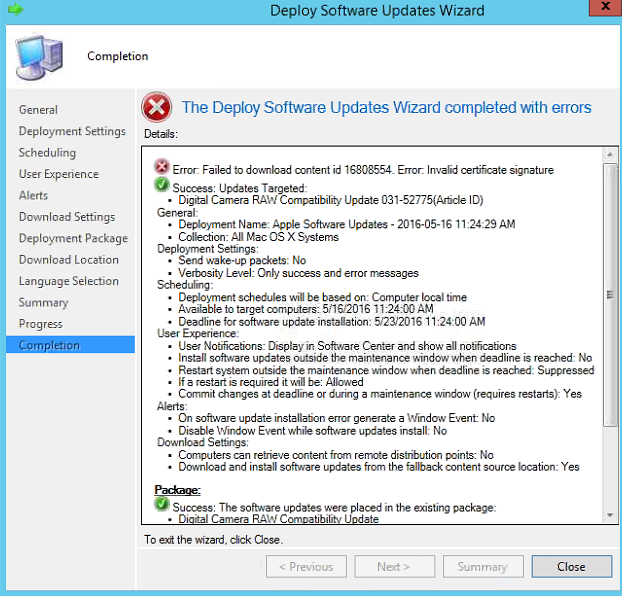
Was this article helpful?
Tell us how we can improve it.