Building on Parallels RAS 17, version 19 expands the Parallels RAS Helpdesk portal to provide a modern web-based configuration and administration portal. Parallels RAS Management Portal is designed for administrators using a desktop/laptop computer or a mobile device to carry out configurations and day-to-day activities.
Version 19 provides administrators with the ability to:
-
Centrally deploy, manage, and configure essential Parallels RAS components such as RD Session Hosts, Publishing Agents and Secure Client Gateways.
-
Publish various resources from RD Session Hosts.
-
Configure FSLogix Profile Container settings.
-
Configure printing and scanning settings.
-
Manage SSL certificates.
-
Configure connection settings and MFA (Google Authenticator or other Time-based One-time Password (TOTP) apps such as Microsoft Authenticator).
-
Monitor and manage user sessions.
-
Manage administrative accounts and sessions
-
Configure mailbox.
-
Manage your license.
-
Contact support and provide necessary system reports.
Management of Windows Virtual Desktop capabilities included in Parallels RAS Management Portal are experimental and expected to be released in upcoming versions.
Prerequisites
Any modern browser supporting HTML5 such as Microsoft Edge, Google Chrome, Mozilla Firefox, Safari, etc.
Before installing the Web Administration Service component, make sure that your Windows Server has the following updates installed (RAS Management Portal depends on them):
- Windows Server 2008 R2: — KB2999226 and KB2533623
- Windows Server 2012 R2 — KB2999226
- Newer versions of Windows Server do not require any specific updates.
The web service listens to web requests on the following ports by default. If needed, ports can be changed via configuration as described in KB 124701.
- HTTPS: 20443
- HTTP: 20080
Installation
Install the Web Administration Service component using standard Parallels RAS Installer. For larger environments (2000+ concurrent users per farm), we recommend installing Web Administration Service on a dedicated machine. Further information available in KB 124988.
To install RAS Web Administration Service:
- Run the Parallels RAS installer.
- On the Select Installation Type page, select Custom.
- On the next page, select to install the Parallels RAS Web Administration Service component.
- Click Next and follow the onscreen instructions.
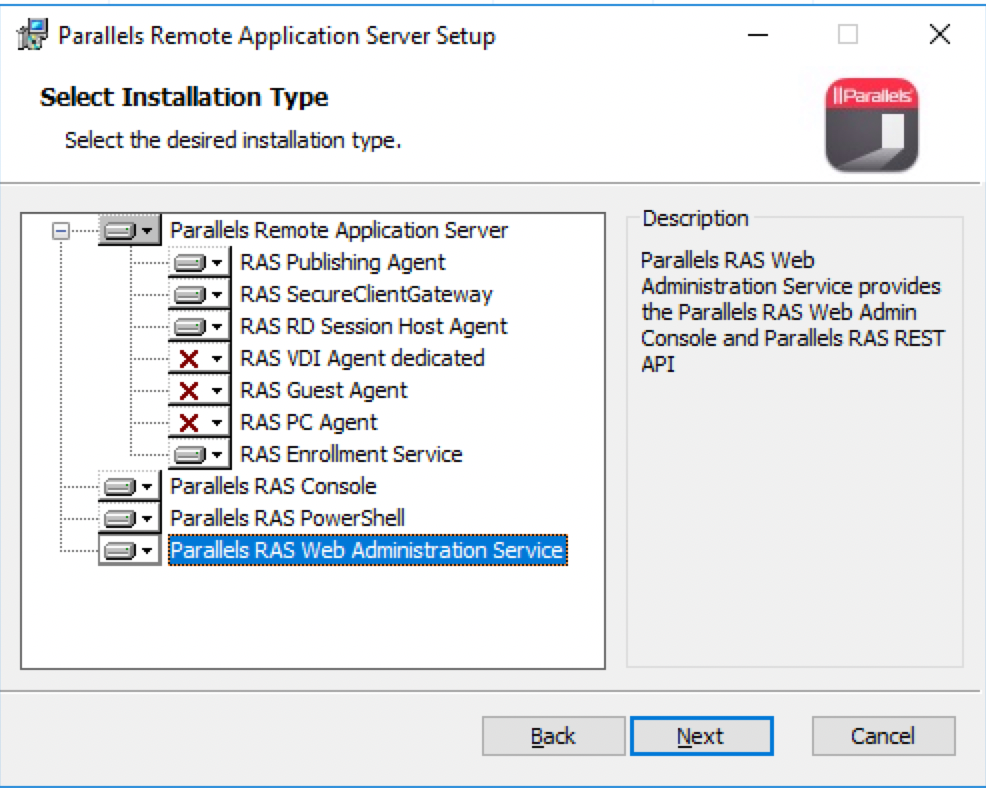
Configuration
Once Parallels RAS Management Portal is installed, open a browser on the machine and go to https://localhost:20443/Console/Config
From the configuration page it is possible to specify the following parameters:
- RAS Farm address(address of Primary CB);
- Import SSL certificate (PFX bundle);
- Port(Port Parallels RAS Management Portal is listening on);
- Admin Session Timeout;
- Pooling interval.
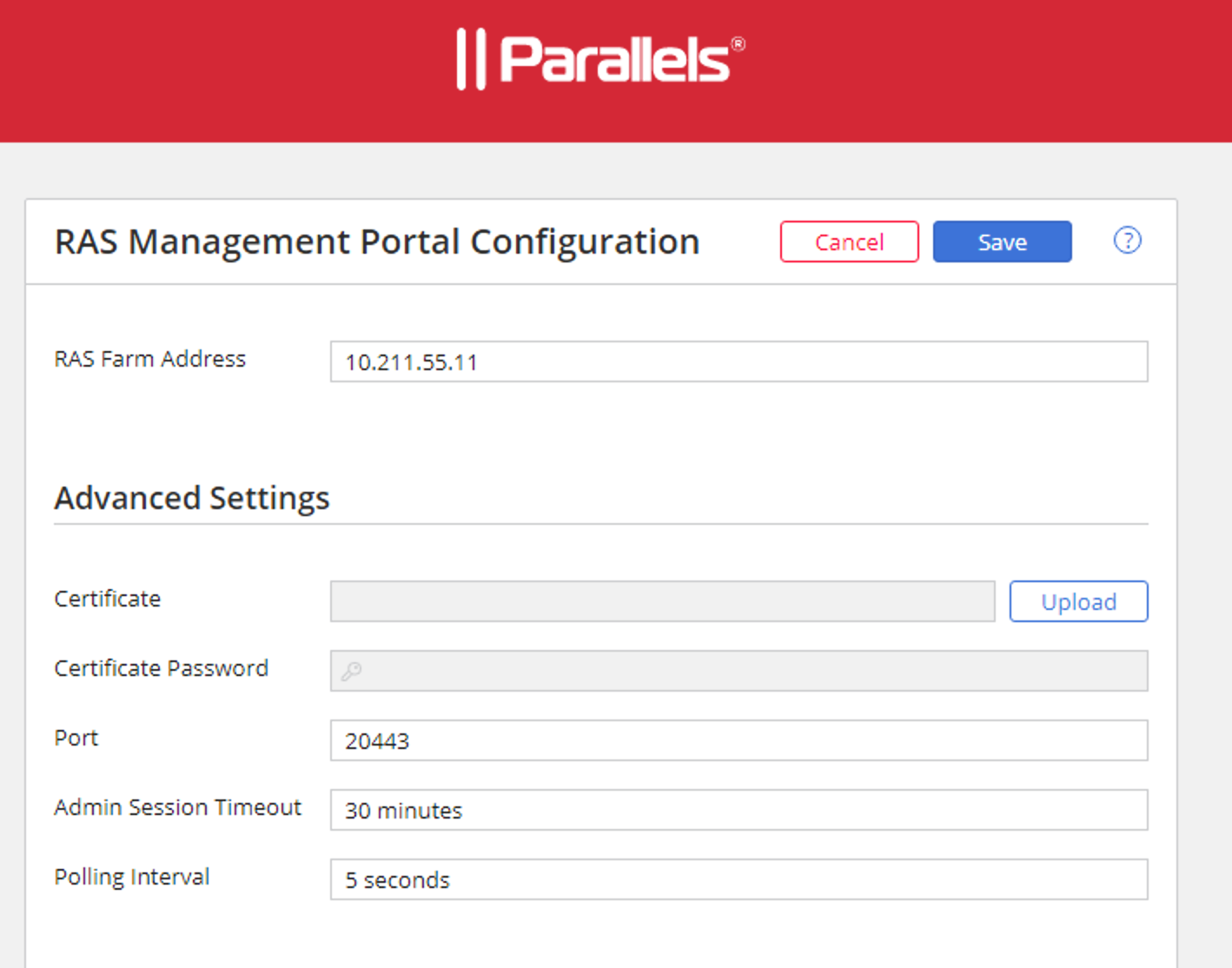
Other settings can be configured as described in KB 124701.
Using Parallels RAS Management Portal
Once the Web Administration Service component is installed, you can access the Management Portal using the URL (with default port): https://<SERVER_ADDRESS>:20443. Management Portal can also be accessed from the Parallels folder in the Start menu:
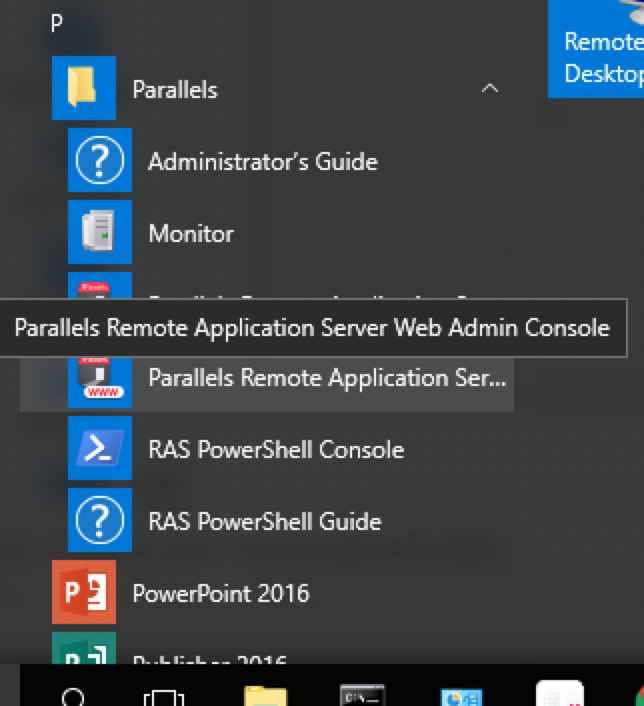
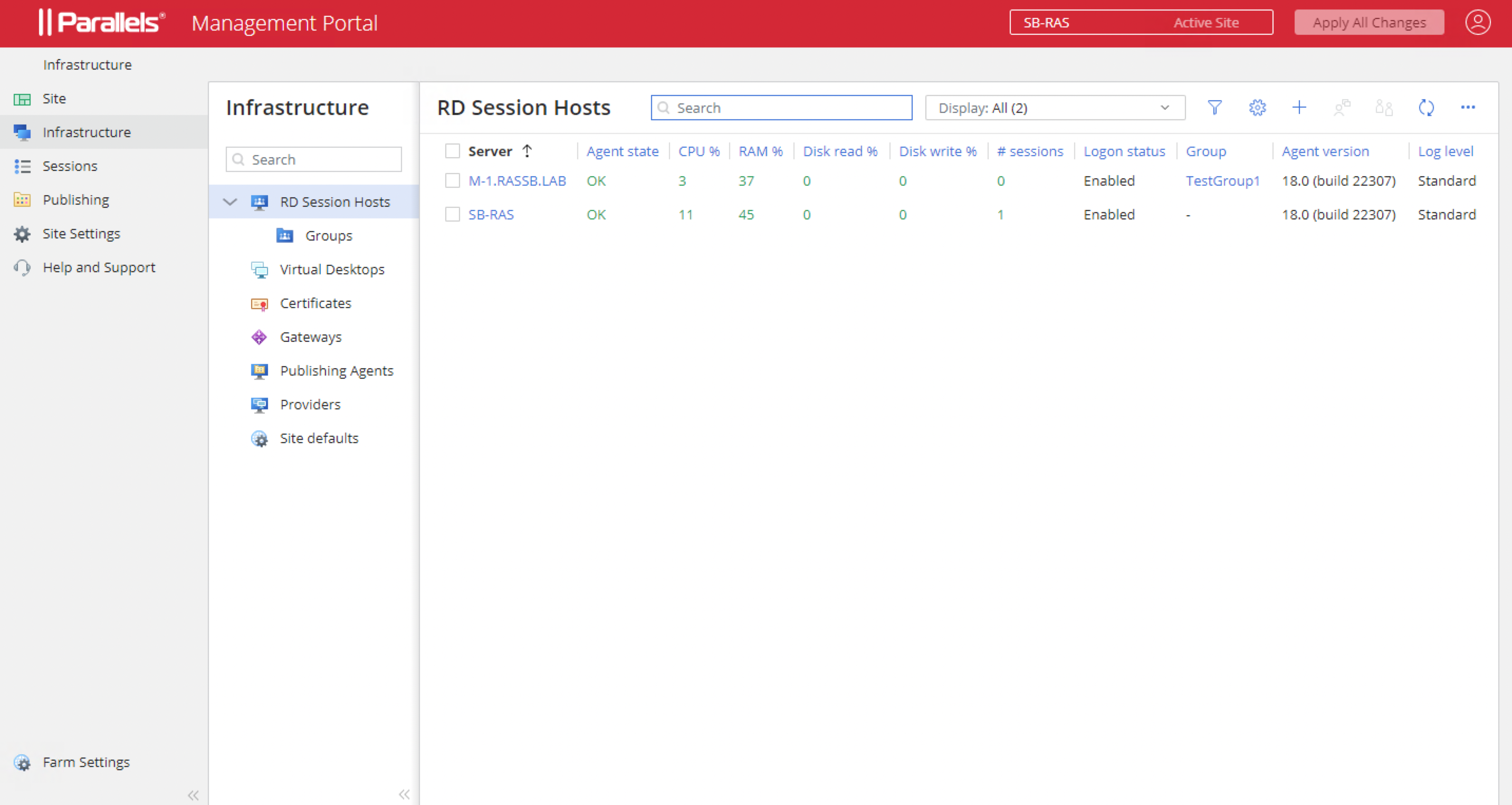
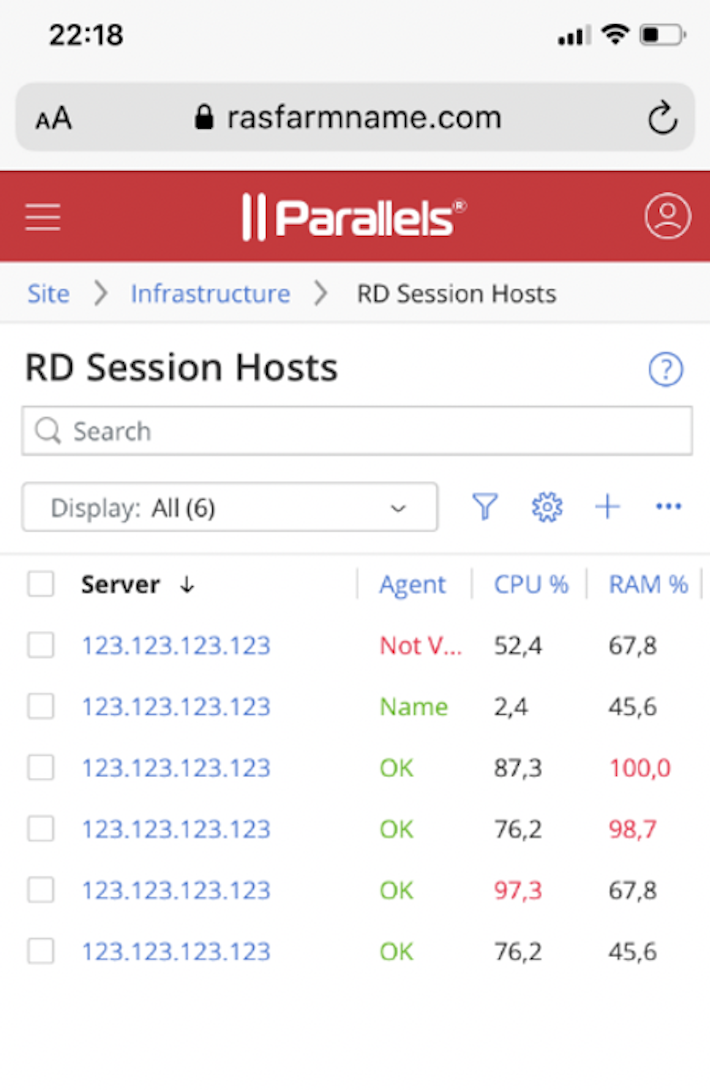
Was this article helpful?
Tell us how we can improve it.