Setting up required logging
Publishing Agent
-
Save LogLevelSwitcher tool on the machine where Publishing Agent installed and run it.
- Choose Publishing Agent module.
- Tick the Debug check box.
- Set Log Level and Console Log Level to 6 (Debug Traces).
-
Click on Set button.
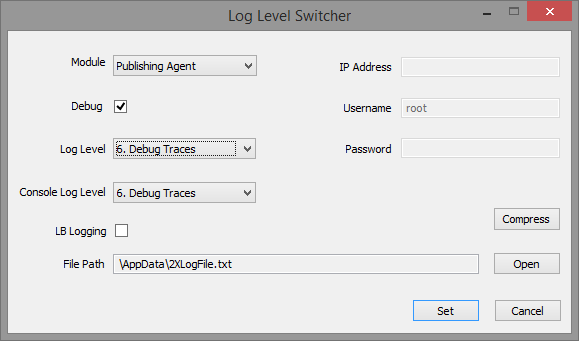
Smart Card Redirector
- Choose Smart Card Redirector module.
- Tick the Debug check box.
- Set Log Level and Console Log Level to 6 (Debug Traces).
- Specify File Path for Smart Card logs (e.g. C:\scardredirector.txt).
-
Click on Set button.

- Go to services.msc and restart RAS Publishing Agent service.
Testing
-
RDP directly to Publishing Agent machine (using mstsc.exe or 3rd party RDP client) and authenticate using smart card.
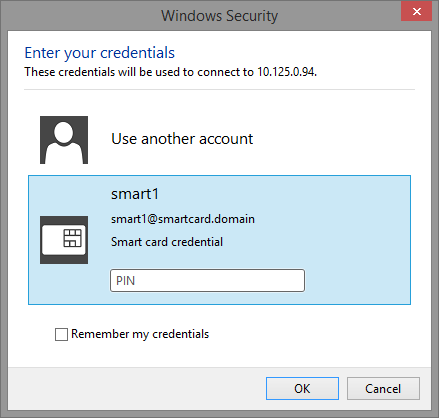
-
Attempt to obtain published application listing from Parallels Client using smart card authentication.
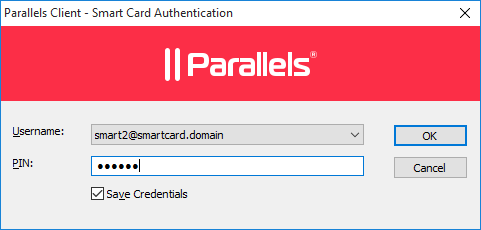
- Ensure Publishing Agent and Smart Card Redirector log files setup aren't empty
- Compress the logs and upload it on Parallels ftp share using link provided by Parallels Support representative.
Was this article helpful?
Tell us how we can improve it.