This article describes how the Parallels RAS Autoscale mechanism operates with RDSH host pools that are provisioned using a RAS Template.
When creating or modifying a host pool, Parallels RAS allows you to configure several Autoscale settings to automatically add, power on, drain, or remove RDSH hosts based on workload thresholds.
Available settings
| Setting name | Explanation |
|---|---|
|
Min number of hosts to be added to the host pool from template |
Specifies the minimum number of hosts that will be automatically added when the template is assigned to the host pool. This number includes both powered-on or powered-off hosts as defined under Host Pool > Provisioning > Host Settings. |
|
Max number of hosts to be added to the host pool from template |
This is the number of maximum hosts a host pool is allowed to have. At no time the number of hosts in a host pool should exceed this number. |
| Add new or power on existing hosts when workload threshold is above (%) | This is the workload % of the host pool required to trigger a request (refer to the workload calculation explained below). |
|
Number of hosts to be added to the host pool per request |
This is the number of hosts to be added per request, if the number of hosts to be requested is going to exceed the maximum number of allowed hosts, the auto-scaling engine only adds the required servers. |
|
Drain and power off hosts from host pool when workload is below (%) and Workload remains below this level for: |
This is the workload % of the host pool required to trigger un-assignment (removal of host from host pool). If workload remains below is not set to immediate, then it will only trigger the un-assignment if the workload % of host pool is still below after the remains below time has elapsed. Please note that if in between the first un-assignment trigger and the second check after the remains below time has elapsed the workload % meets the request criteria, the un-assignment request is discarded. |
|
Remove hosts from host pool after drain and power off |
Specifies if hosts should be removed from the host pool after being drained and powered off. |
.
Workload calculation
The RDSH host pool workload is determined by comparing the number of active and disconnected sessions against the maximum session capacity configured for that pool.
Formula
Workload % = (Current Sessions ÷ Max Sessions) × 100
-
Current Sessions: Total number of all sessions across hosts in the pool.
-
Excludes servers that are disabled, draining, or with agent status “Not Verified”.
-
-
Max Sessions: The maximum number of sessions defined under RDSH Host Pool > Properties > Settings (either inherited from Site Defaults or overridden).
Session data can be monitored from the Site Info or Session Management sections within the RAS Console.
Autoscale Trigger Conditions
The checks for RDSH template requests and un-assignment are triggered by one of the following scenarios:
- By applying the settings (two minutes after it is processed on the primary Connection Broker).
- By the session counters (if they changed only) received from each RDSH guest agent.
- Every 30 minutes.
Note: Only the Primary Connection Broker of each site will trigger/process the mentioned checks. The check is not triggered immediately when the apply notification is received because there might be agents that need to be redistributed in a multiple Connection Brokers environment.
Example
Given environment
| Min number of hosts to be added to the host pool from Template: | 1 |
| Max. Sessions | 50 |
| Max number of hosts to be added to the host pool from Template: | 5 |
| Add new or power on existing hosts when workload threshold is above (%): | 60 |
| Number of hosts to be added to the host pool per request: | 1 |
| Drain and power off host pool from group when workload is below (%) | 20 |
| and Workload remain below this level for | Immediate |
| Remove hosts from host pool after drain and power off | Enable |
Scenario
- We have 30 running user sessions on the host Server1 which equals to 60% of the workload we configured.
- There is another user connected and the workload now is above 60%.
- Parallels RAS will trigger the creation/adding of the additional host Server2 immediately after the 31st session established.
- The new host provisioning will take few minutes depending on the configuration.
- Server2 provisioned and operational. 15 users connected to it. On Server1 at this time we have 40 sessions, in total 55 sessions on two hosts.
- 6 more users connected to Server2 (21 sessions on Server2 in total). Server1 still serves 40 sessions. The workload on both hosts per configuration is 61% now, this triggers the creation of the 3rd Host.
- Server3 is fully operational and serves 7 sessions. There are also 30 sessions on Server2 and 40 sessions on Server1, the overall host pool workload is ~51%
- After the working day users started logging off and there are only 25 sessions running (~16%).
- Since we set the "Immediate" in the RDSH Host Pool properties, Server3 will be immediately set to drain mode first since it has the least number of users sessions running.
- Server2 will switch to the drain mode during the next check if the total workload at this time is less than 20%.
- Once all users logged off, these hosts will be unassigned from the host pool. Server1 will continue running normally due to the setting "Min number of hosts to be added to the host pool from Template".
- In case new users connects at this time and increase the workload back to 60+%, this will trigger the provisioning of the new hosts. (Server2 and Server3 once in drain mode, will not accept new user sessions)
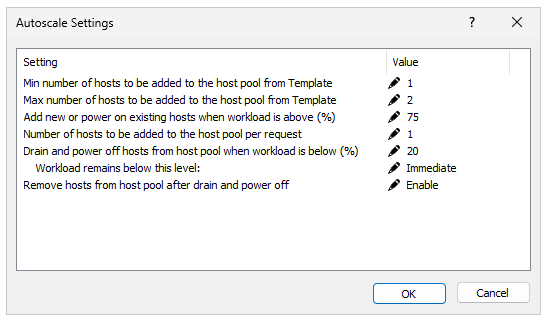
Was this article helpful?
Tell us how we can improve it.