Symptoms
The error message appears that the virtual machine cannot be resumed.
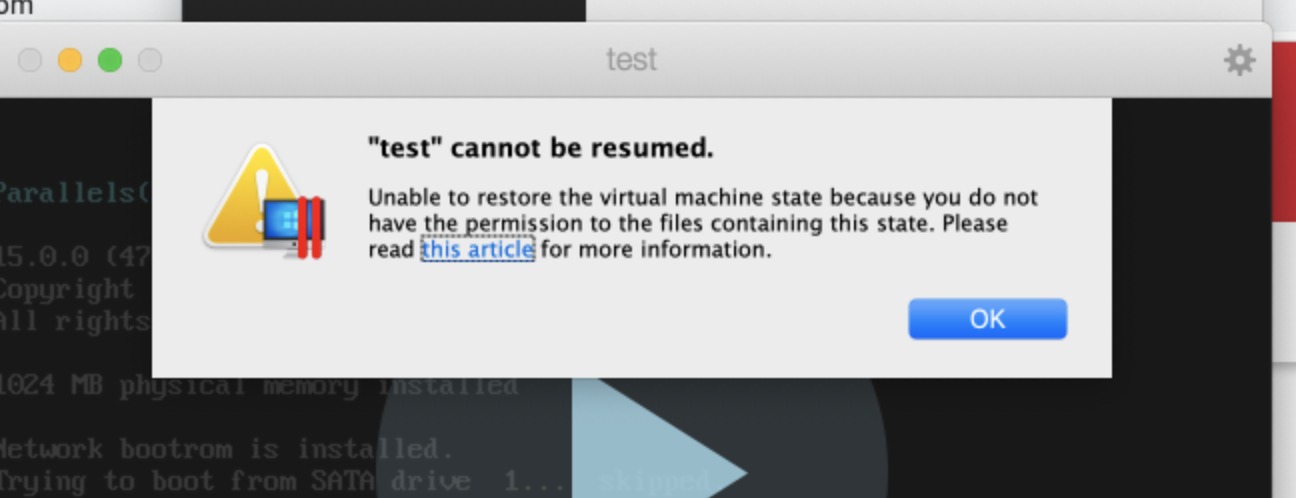
Cause
Incorrect user permissions for the virtual machine.
Resolution
The following resolution methods apply for Parallels Desktop 15.1.0 or newer, for earlier versions please see KB 124780.
Scenario 1
Somehow the virtual machine file got locked, to be able to use again - unlock it.
Right click on the machine .pvm file > select Get Info > uncheck Locked option.
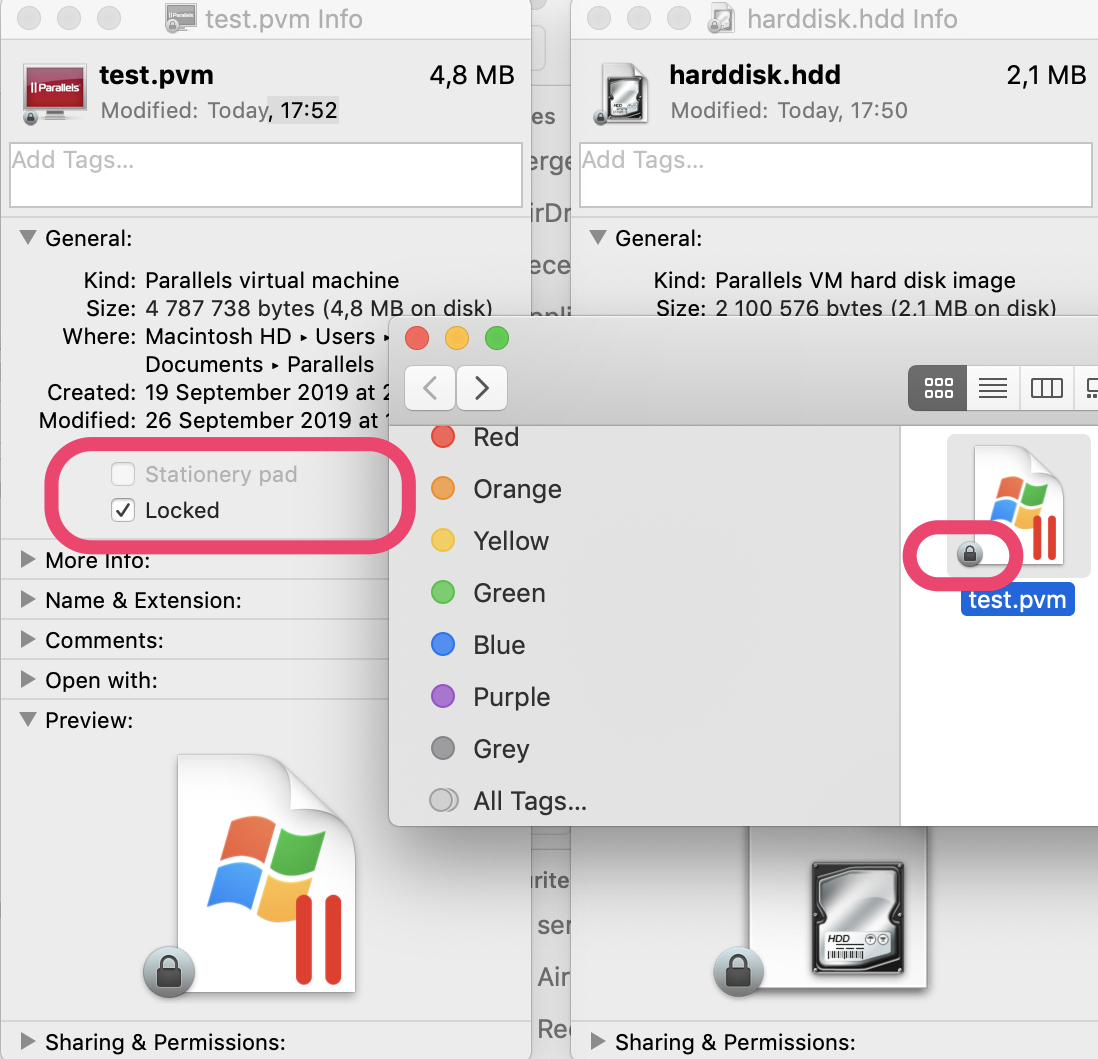
Scenario 2
This issue occurs if the machine is used by two or more users, one of them suspended the machine while another attempted to resume it and got the error message. When the first user suspends the machine all the files have the saved state stored under this user exclusively, other users cannot access them at this point unless the virtual machine was shared with them.
To share the machine between multiple users proceed with the instructions below:
- Unregister the machine from Parallels Desktop Control Center under the current user by going to Mac menu bar > Parallels Desktop logo
 > Control Center > find the problematic machine in the list > right click (double tap) it and choose Remove > when the dialog window appears, select Keep Files.
> Control Center > find the problematic machine in the list > right click (double tap) it and choose Remove > when the dialog window appears, select Keep Files.
NOTE: your virtual machine will not be removed from the Mac, it will only be unregistered from Control Center.
- Sign in under the Mac user who initially suspended the machine, repeat the steps to unregister the machine under this user as well.
- On Mac menu bar find Go menu > Go to folder... > in the appeared window type in
/Users/Shared/> click Go.
- Move your virtual machine to the opened folder.
- Double click the machine
.pvmfile to register it again in Parallels Desktop.
- Switch to another Mac user account and follow steps 3-5.
Alternative solution
Restore permissions for the virtual machine for the current user.
- Open Terminal.app (Applications > Utilities) on the Mac.
- Copy and paste the command below to Terminal:
sudo chown -R `id -u`:`id -g` (do not hit Enter yet)
- Drag and drop the the virtual machine
.pvmfile to the Terminal window, then the command will look somewhat like this:
sudo chown -R `id -u`:`id -g` /Users/parallels/Documents/Parallels/Windows\ 10.pvm
- Hit Enter to apply the command.
- Resume the machine.
NOTE: if the second user who had issues resuming the machine (suspended by the first user) restores permissions and leaves the machine suspended, the first user will not able to resume it until the permissions are restored again or the virtual machine is shared between the two from Scenario 2.
Was this article helpful?
Tell us how we can improve it.