Symptoms
I have an existing Parallels account with the Parallels product licenses and/or computers registered in it. After signing-in using Sign In With Apple (or Continue With Apple - depending on the product) I no longer have an access to my registered Parallels licenses or/and computers.
Cause
This might have happened due to one of the following reasons:
- You’ve hidden your email at the time of login, so Apple has returned a proxy e-mail address like xxxxxxxxxx@privaterelay.appleid.com, which was used by Parallels for creating a new account.
- Your decided to share your Apple ID email, but it doesn't match your existing Parallels account email, thus a new Parallels account with your Apple ID email has been created.
Resolution
To restore access to your Parallels product licenses and computers, please do the following:
1. Sign in with Apple
Important: Use the same Apple ID you used to sign-in just recently.
1) Visit this page https://my.parallels.com/restore_purchases to launch the wizard that helps you to restore access to your Parallels licenses and computers in your Parallels account.
2) On the Sign In page click Apple to continue with Sign In With Apple (You will need to pass the authentication using Apple if you haven’t done this yet).
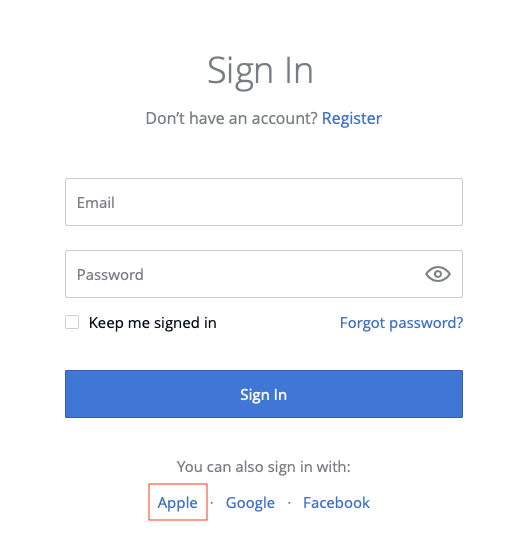
Once the Apple part of the authentication is done, you get into the empty Parallels account.
2. Restore Purchases
1) If the wizard has not started automatically, click Restore Purchases button at the bottom of the page to start the wizard manually.
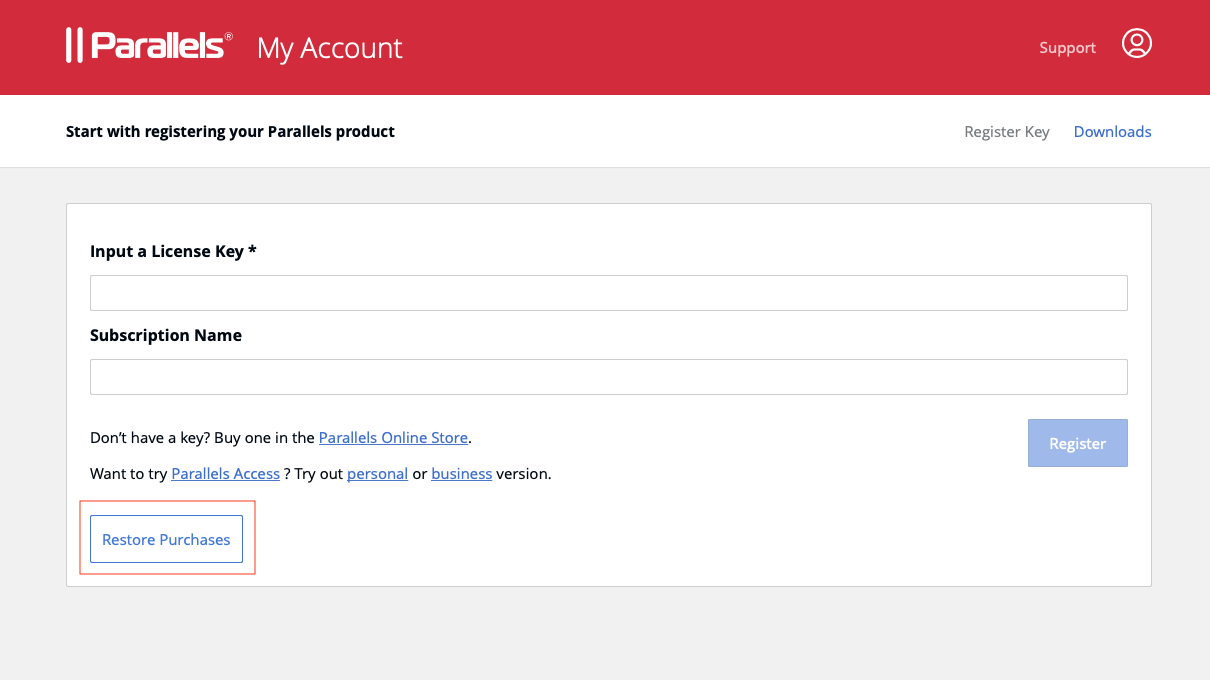
2) To find your purchases, provide one of the following: either email address of your old Parallels account or one of your Parallels product license keys (both active and expired keys will work). Click Find Purchases to start the search.
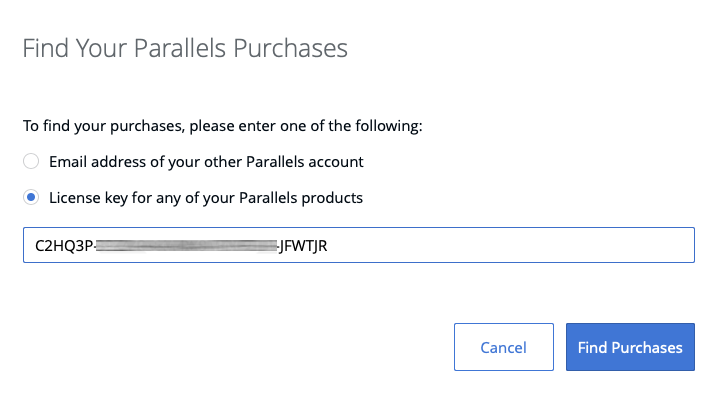
3) Once the search is completed, you’ll see an information about the Parallels account where your Parallels product licenses were found:

3. Check your Inbox
1) The further instructions on restoring the access to your purchases are sent to your old Parallels account email address. Check your inbox for the message from Parallels.
Tip: Look for an email from noreply@parallels.com; if you can’t find the message, check Spam folder).
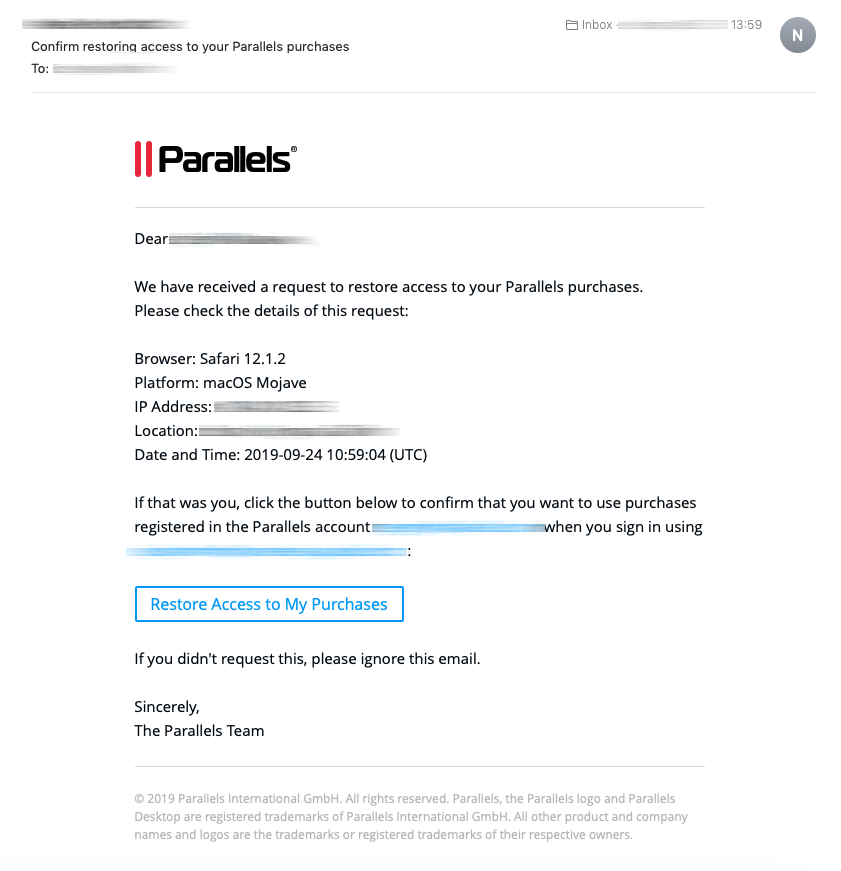
2) Click Restore Access to My Purchases action button in the email to restore access to your Parallels licenses. Your Parallels product licenses and computers will be linked to current account.
3) Once the operation is completed, you will see a notification:
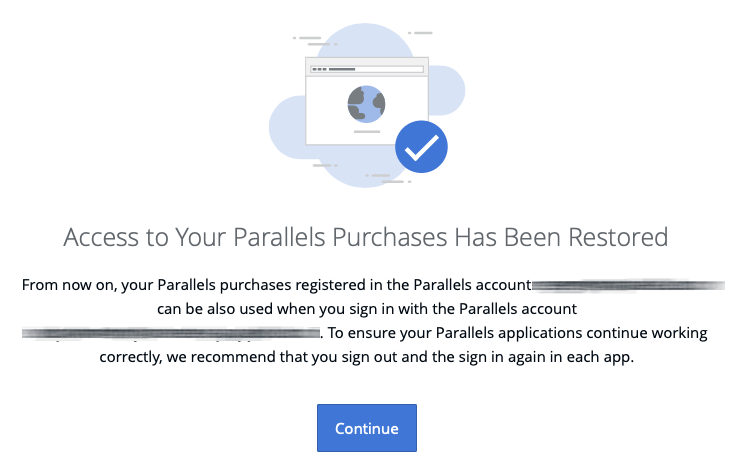
4) Click Continue to proceed into your Parallels account:
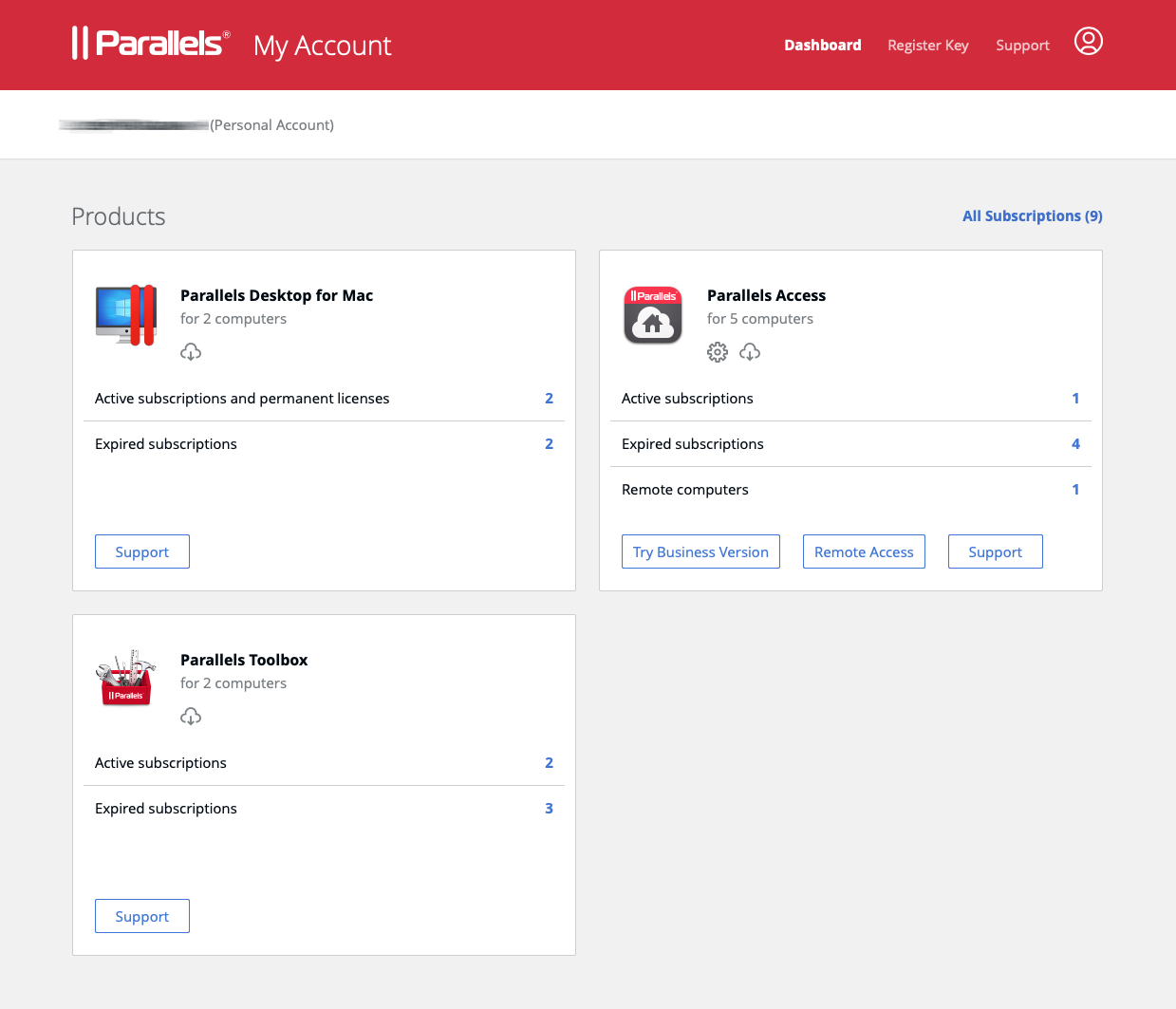
4. Sign into your Parallels application
Now get back to your Parallels product application. We recommend you sign out and then sign in again using Sign In With Apple (or Continue With Apple - depending on the product) to see your licenses in the application.
Important: use the same Apple ID you used to sign-in before.
Was this article helpful?
Tell us how we can improve it.