In RAS v.16.5 and below, user session remote control works under user credentials who is logged in to PC where RAS Console is installed. If PC user is not Domain Admin or just does not have permissions, access for user session remote control will be denied. Since RAS v.17 we have a two options to remote control user sessions, that is the Remote Control and Remote control (prompt) menu options. There are limitations as described below:
- Parallels RAS cannot shadow RDS sessions running on Windows 7 and Windows Server 2008 R2 (plain Windows Server 2008 is fine). This doesn't work even with native tools.
- If you need to shadow a user session running on Windows Server 2008, the RAS console must also be running on Windows Server 2008. If the RAS console is installed on a later version of Windows Server, shadowing will NOT work. As a workaround, you can add an RD Session Host running Windows Server 2008 to the farm, publish the Parallels RAS console from it, and then use the console remotely to manage user RDS sessions running on Windows Server 2008. Please note that to finish a remote control session, the administrator must log off from the RAS console remote session. This is a limitation of the shadow.exe utility from Microsoft that doesn't take any arguments that would allow us to add a control like a bar, a button, or a key combination.
1. From RAS Console navigate to Farm / <site> / RD Session Hosts / Sessions.
2. Right click on the selected user session.
3. Select Remote Control (to proceed with logon with current user) or Remote Control (prompt) (to be prompted to enter user credentials to control remote session).
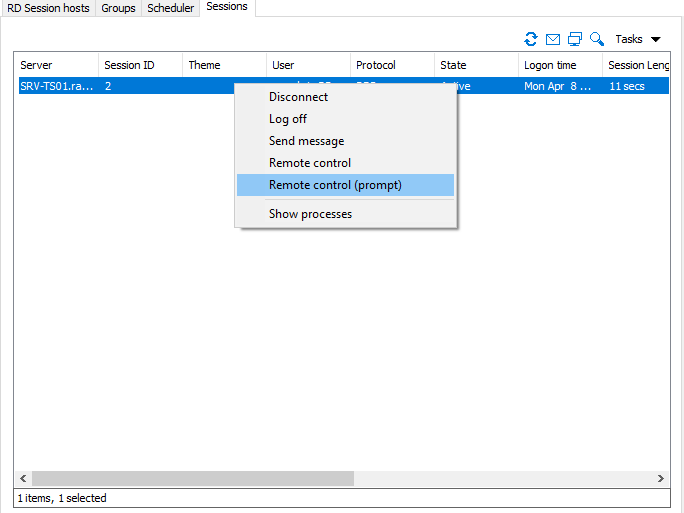
Was this article helpful?
Tell us how we can improve it.