An administrator of a business account can give other regular members of the business account permission to view and manage a business product license or sublicense.
To give the permission, follow these steps:
1. Add a regular non-admin member to the business account. on the user invitation page.
NOTE: If the member is already added with the Account Administrator role, it should be demoted to Regular Member:
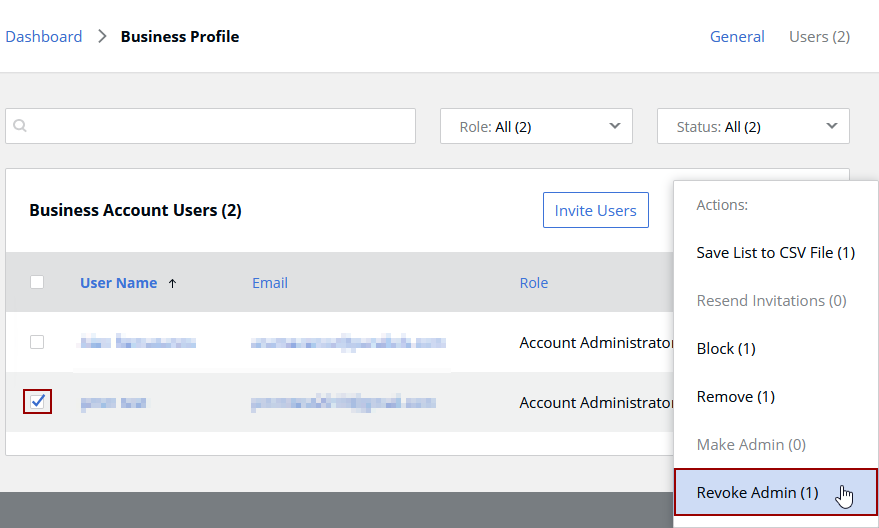
After revoking Admin:
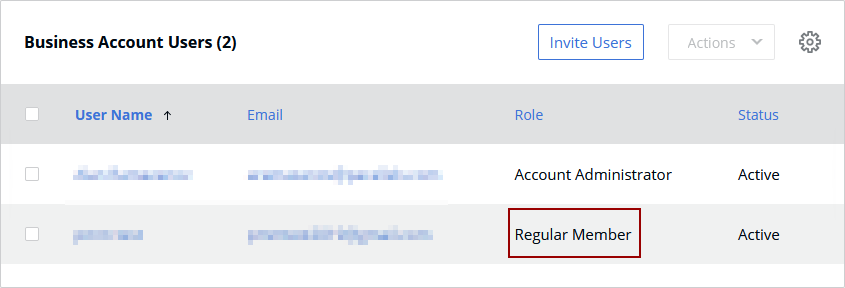
2. Open Parallels business account Dashboard and click on Active subscriptions under the product in question:
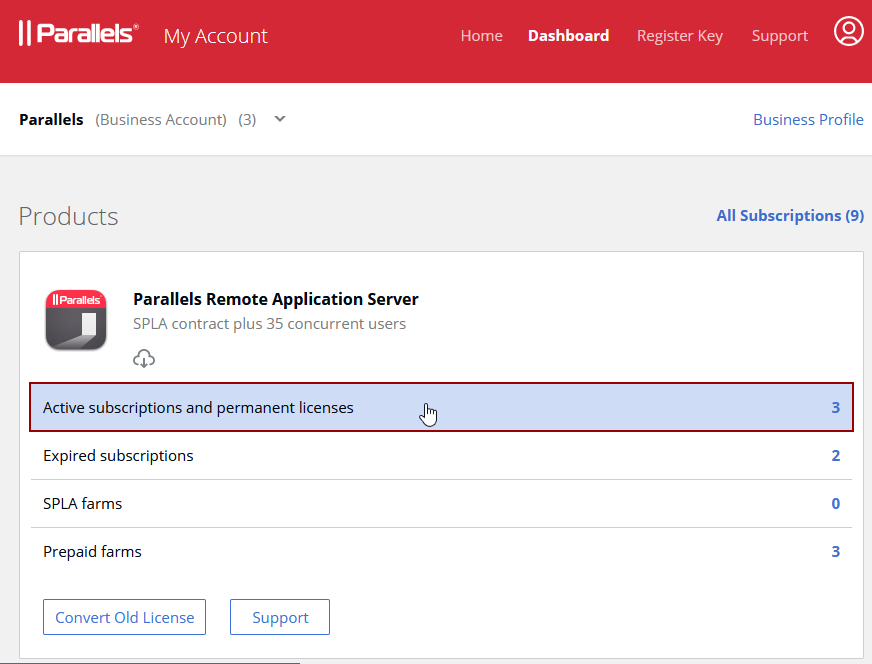
3. Click on the subscription name to see its properties:
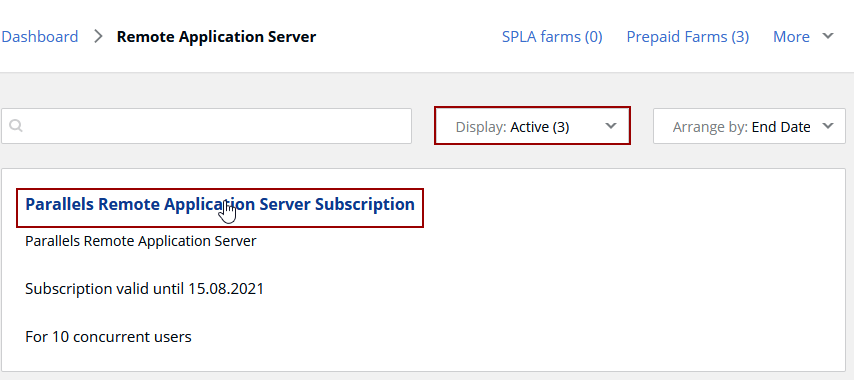
4. Locate the exact license key that should be managed by the account member and click on the cogwheel next to the license:
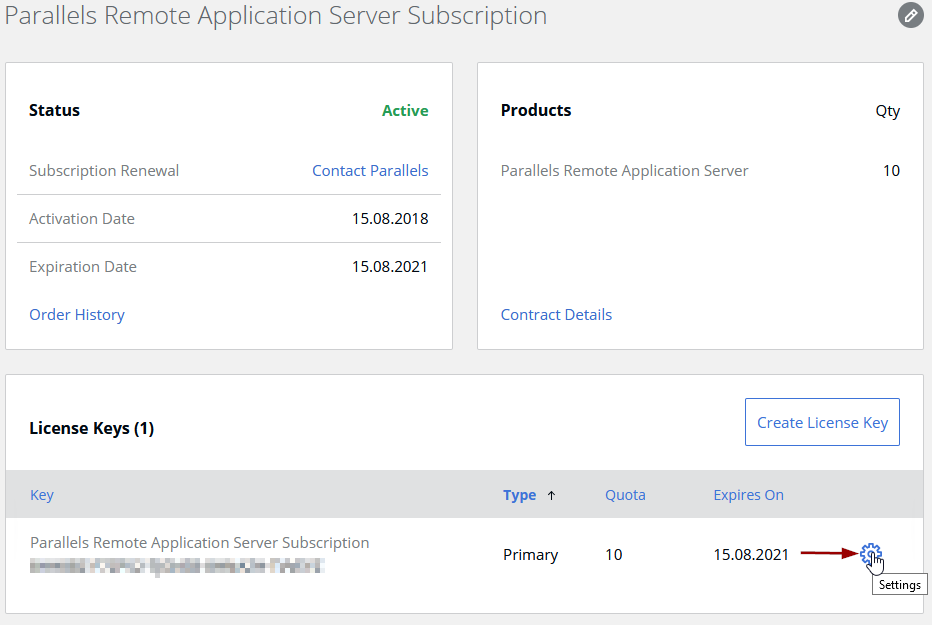
5. Click License Administrators:
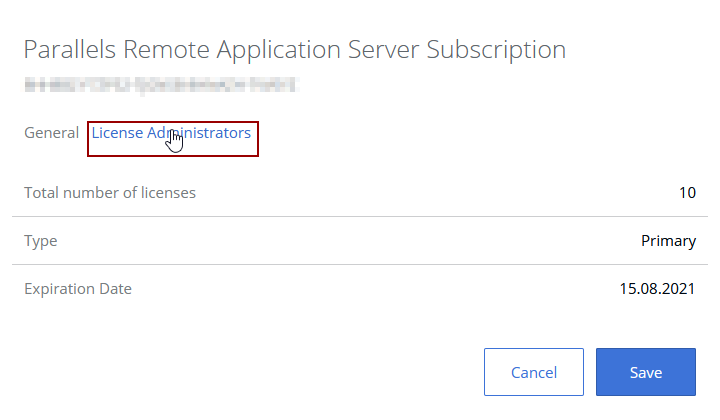
6. Select the user that should be able to manage the license:
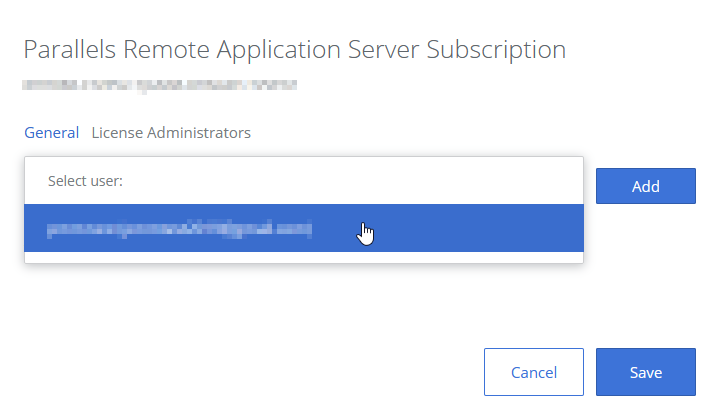
7. Click Add:
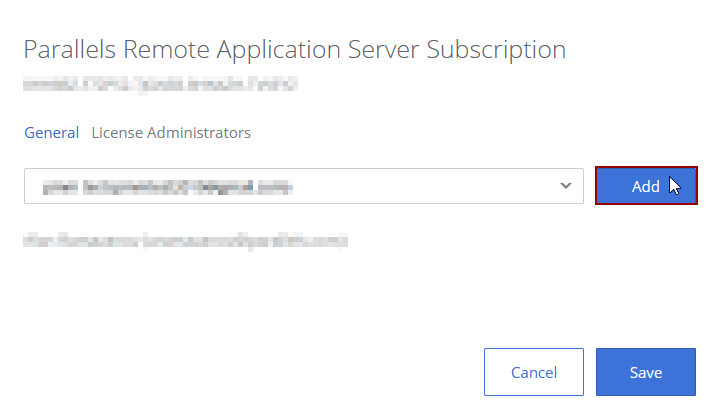
8. Click Save:
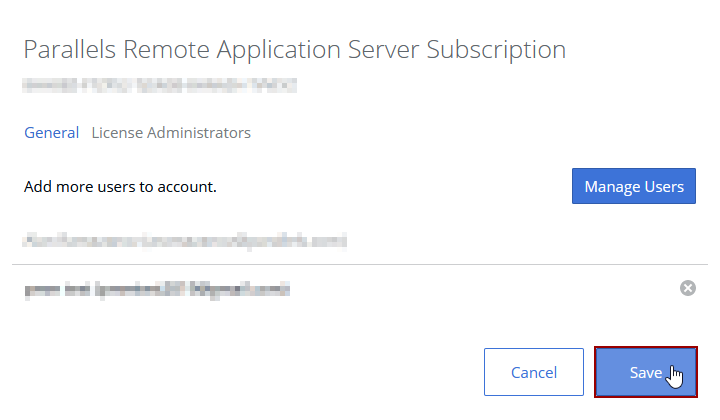
9. The following message indicates successful operation:

NOTE: If you add a key manager for the primary license, the manager will be able to see the key, create and manage the sublicenses. Parallels Desktop Business Edition key managers, including sublicense managers, will also be able to send invitations to install and activate Parallels Desktop to other users.
Was this article helpful?
Tell us how we can improve it.