Since macOS High Sierra 10.13 Apple has introduced a new feature that requires user approval before loading newly-installed third-party kernel extensions. Third-party kernel extensions (KEXTs) that had been already present when upgrading to macOS High Sierra are granted automatic approval.
This approval UI is only present in the Security & Privacy preferences pane for 30 minutes after the alert. Until the user approves the KEXT, future load attempts will cause the approval UI to reappear but will not trigger another user alert.
For more information, please refer to Apple's official tech note: Technical Note TN2459.
Moreover, it's not possible to press the Allow button if a connection to the Mac is established remotely due to the security-related configuration of macOS to block any security-related actions for remote connections.
Resolution
Change your hypervisor to Apple
If you do not specifically require use of Parallels hypervisor(for instance for nested virtualization support), you can avoid this message and process entirely by swapping to Apple hypervisor in virtual machine settings as described in this article.
For macOS Ventura 13.0 or later
Click the Apple logo > System Settings > Security & Privacy > Scroll down > find the section "Security" and click Allow next to the corresponding message:

For macOS Monterey 12.0 and earlier
Click the Apple logo > System Preferences > Security & Privacy > Scroll down > find the section "Security" and click Allow next to the corresponding message:
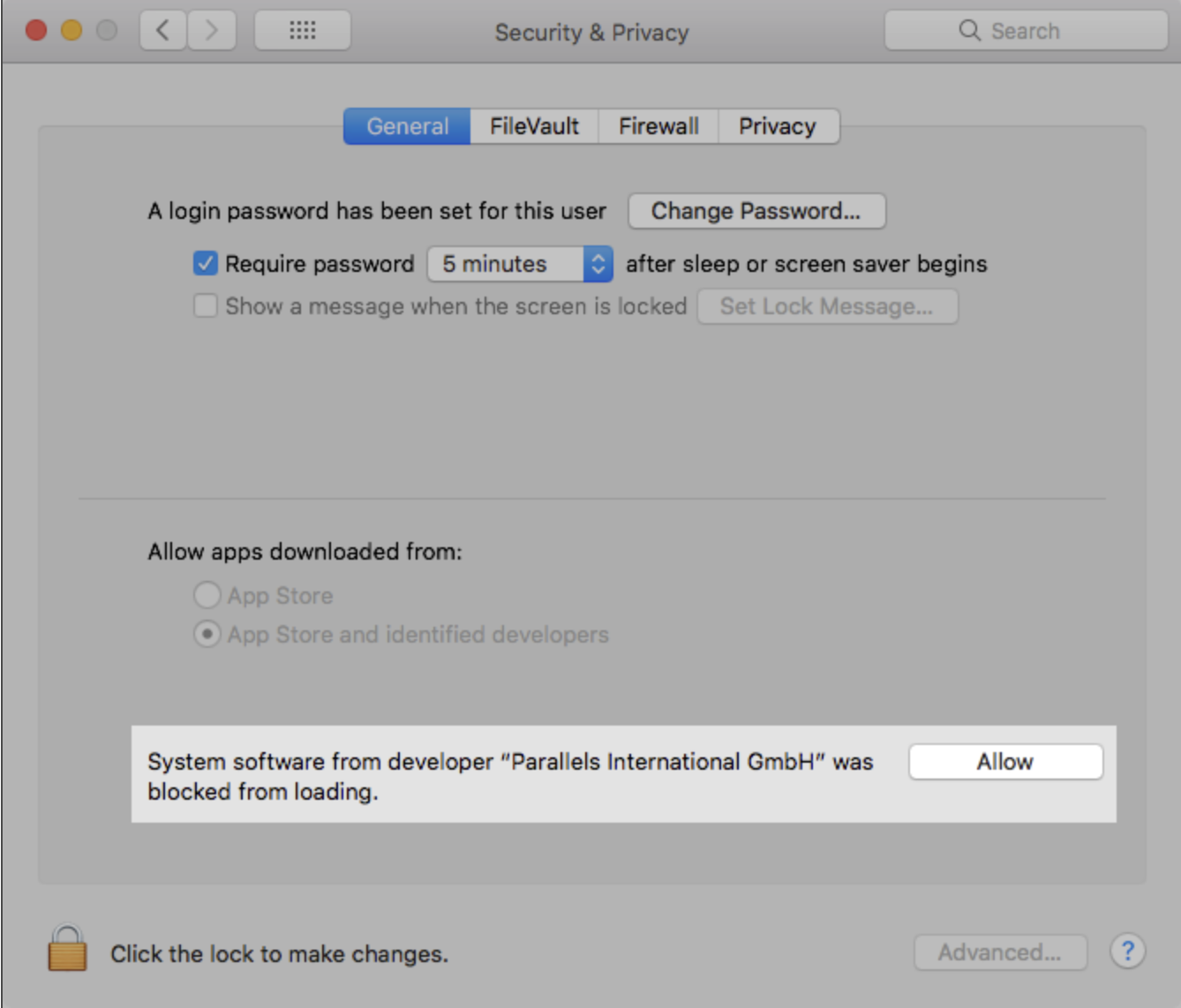
If it's not possible to click the Allow button or after clicking it nothing happens, ensure that the following recommendations are followed:
- Allow button is pressed locally. As mentioned above, due to macOS security limitations, it's impossible to press the Allow button (nothing will happen as a result of pressing it) remotely (any source of remote connection).
- No third-party input methods (keyboards, mouses, touchpads, graphics tablets) and their software are present when the Allow button is pressed.
The presence of third-party input methods and their software/drivers could possibly cause the inability to press Allow button. Temporarily disconnect such devices from the Mac and remove their software/drivers.
It has been proven that only a presence of MagicPrefs preference pane renders the Allow button unusable. Once Allow button is successfully used, macOS will store this record and it would be possible to continue using previously disconnected devices and install their software/drivers back. - Google Chrome is quit and not running at the moment.
Advanced solution
If pressing Allow button using the mouse doesn't give any positive results, use the steps described below:
- For macOS 10.15 - macOS 12.0:
Open System Settings > Keyboard > Shortcuts and enable Use keyboard navigation to move focus between controls.

- For macOS 10.13 and 10.14:
Open System Preferences > Keyboard > Shortcuts and switch Full Keyboard Access to All controls.
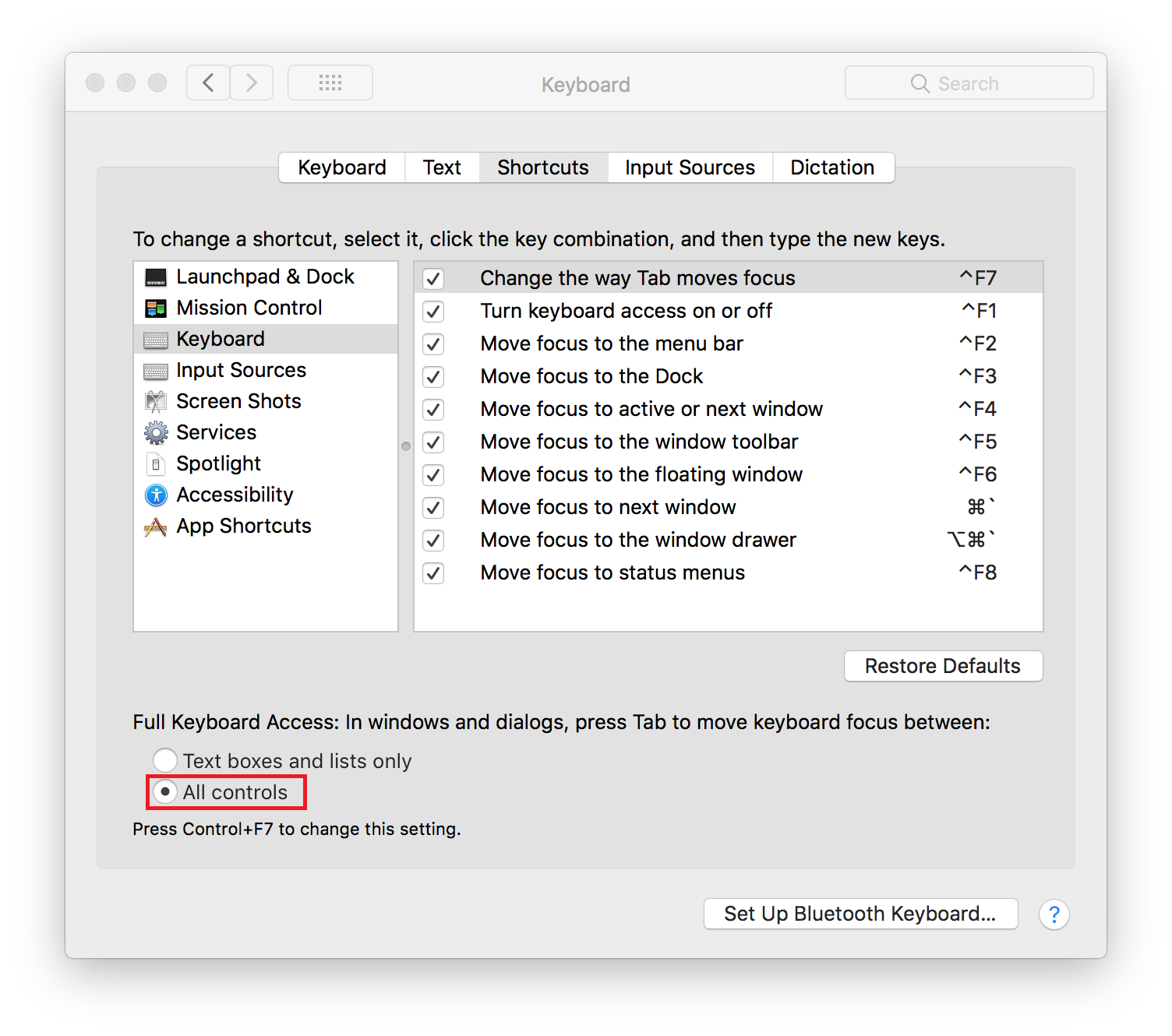
- Now open System Settings > Security & Privacy.
- Scroll down to find Press Tab key on the keyboard until the Allow button is highlighted, then hit Spacebar on the keyboard to press Allow button.
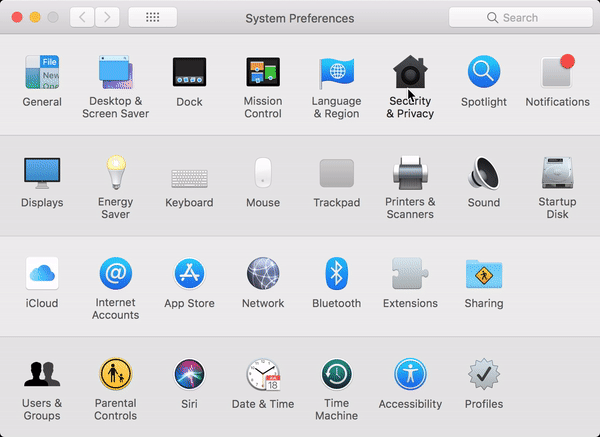
- Close System Preferences window and start Parallels Desktop.
Why Parallels Desktop needs its own kernel extensions?
Note: The following kernel extensions are only loaded in Parallels Desktop 20 or below: com.parallels.kext.vnic; com.parallels.kext.usbconnect; com.parallels.kext.netbridge
Hypervisor can still be loaded, but functionality of above extensions will be covered in kextless mode for versions 26 and above.
To deliver all Parallels Desktop features, such as virtualization, USB and Network, Parallels Desktop loads the following kernel extensions to macOS:
com.parallels.kext.hypervisor - a proprietary core virtualization driver, which makes Parallels Desktop the best virtualization solution for Mac.
com.parallels.kext.vnic - Shared Network driver, which is used by a virtual router who manages all network services for a VM, such as gateway,DNS, DHCP, port forwarding, network conditioner etc.
com.parallels.kext.usbconnect - USB driver, loaded when a USB device connects to a virtual machine (VM). Supports all USB data transfer protocols except of isochronous transfer.
com.parallels.kext.netbridge - Bridged Network driver, creates a virtual network adapter on Mac to connect a VM to Mac's subnet directly.
Was this article helpful?
Tell us how we can improve it.