Symptoms
Desktop is all black after installing Parallels Tools in Ubuntu 13.04
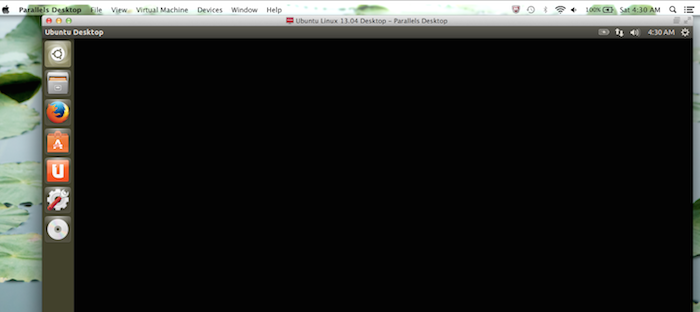
Resolution
- Start Ubuntu virtual machine.
- In Parallels Desktop menu bar click on Devices > CD/DVD > Connect image.
- In the Open window navigate to
/Application/Parallels Desktop.app/Contents/Resources/Tools/prl-tools-lin.isoand click Open button. - Press Ctrl+Alt+F2 to activate text console in Linux virtual machine or launch Terminal.
Mount the Parallels Tools image inside the guest OS:
sudo mount /dev/cdrom /mntStart Parallels Tools installer:
cd /mnt sudo ./install- Choose Remove.
Once Parallels Tools are uninstalled and your Linux virtual machine restarts:
sudo mount /dev/cdrom /mnt cd /mnt sudo ./installChoose Install and wait till Parallels Tools are installed and then reboot your virtual machine.
Was this article helpful?
Tell us how we can improve it.