Symptoms
You get the following error when trying to start your virtual machine:
The virtual machine \"%1\" is not available anymore.
The virtual machine \"%1\" is not available (%2).
The virtual machine is not available. The virtual machine's files have been moved or deleted. If the files are on an external device, reconnect the device. You can also remove the virtual machine from the list or manually locate its files.
Cause
- Virtual machine .pvm file was moved from its original location, e.g. uploaded to iCloud drive.
- Virtual machine .pvm file was removed from Mac.
Resolution
-
Right-click Parallels icon in the Dock, open Control Center, right-click on your virtual machine and select Show in Finder;
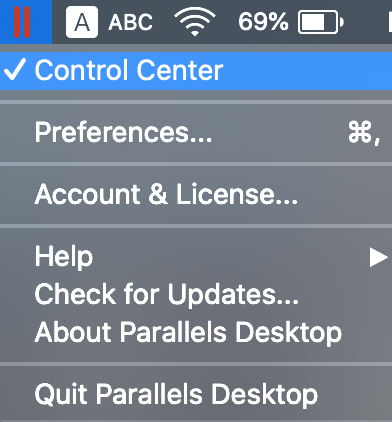
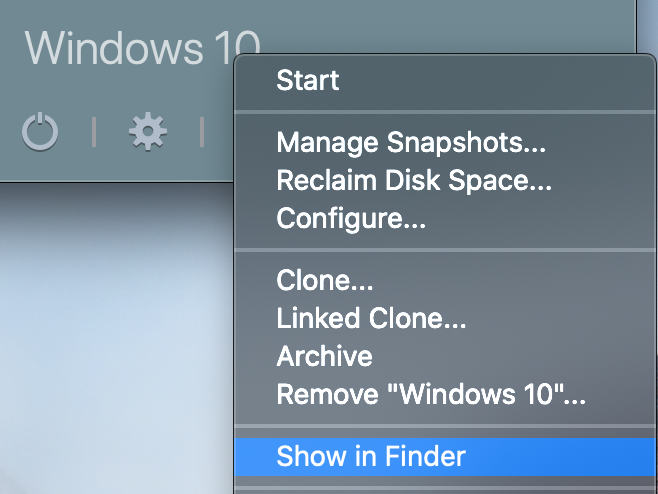
Finder should show you the folder, in which Parallels Desktop expects to find your virtual machine's .pvm file;
-
If the .pvm file is not there, think of the operations you performed on your Mac recently that could cause it to disappear from that location. If you find the needed .pvm file, place it back to the above-mentioned folder. You may also search for the ".pvm" file using Spotlight.
Starting from Parallels Desktop 12 the default location has been changed to ~/Parallels. It has been done to avoid virtual machines to be uploaded to iCloud.
In Parallels Desktop 11 and earlier Parallels Desktop versions, virtual machines are stored in/Users/<username>/Documents/Parallelsfolder by default.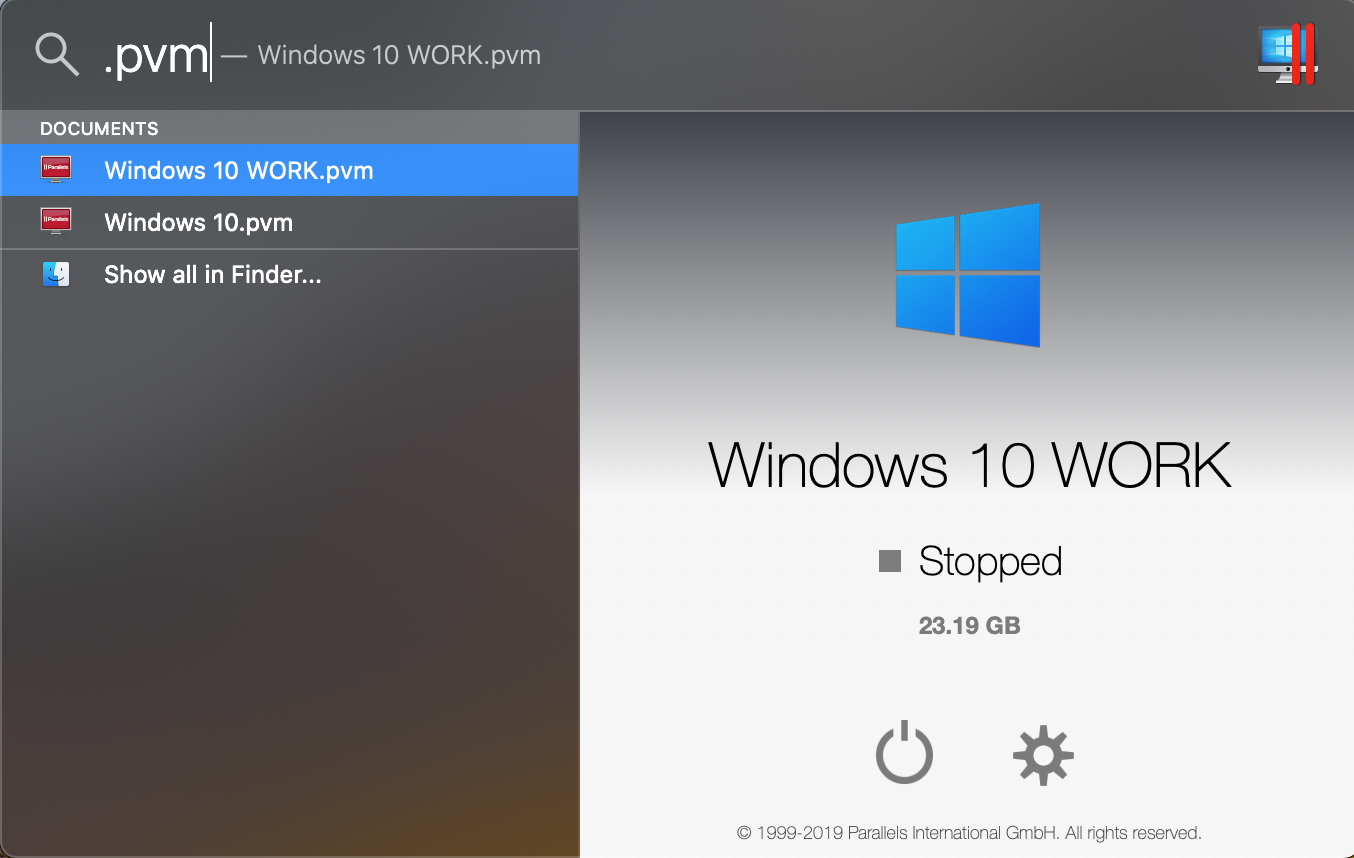
-
If the .pvm file is present in the folder where Parallels Desktop searches for it, make sure its permissions are correct.
- Try checking your iCloud Drive for the presence of any .pvm files.
NOTE: If the .pvm file of a virtual machine is nowhere to be found, the only solution would be to start from scratch. There is no way to recover .pvm file if it was lost unless you have a backup. Don't worry, if the missing virtual machine was using Shared Profile feature, all of your data is located in the corresponding folders on the Mac side and will be available as soon as you finish creating a new virtual machine, install Parallels Tools and required applications.
Refer to this article for instructions on how to install Windows in a new virtual machine.
Advanced troubleshooting
Start Terminal (Finder > Applications > Utilities) and execute the command below to find .pvm files on the disk:
find / -iname "*.pvm"
Observe the results of the search for traces of pvm files. If found, go to Finder Go > Go to Folder menu then input the location of the pvm file from the search results to locate pvm file.
#- INTERNAL -#
WARNING: this article is linked with PD Error Reporting. Do not modify this article without consulting with CPA Trainers.
Was this article helpful?
Tell us how we can improve it.