This article lists the pre-requisites for successful Logitech USB Web Camera redirection. Parallels RAS relies on RDP protocol, at this point all required settings must be configured in Microsoft GPOs on both client and server. The redirection was tested but not limited to the following devices:
- Logitech HD Webcam C270
- Logitech Webcam 300
- Logitech HD WebCam Pro C615
- Logitech HD Webcam C615
- Logitech HD Pro Webcam C920
Client Configuration
NOTE: By default, Parallels Client connection has devices redirection disabled. It should be enabled either manually or by using RAS policy:
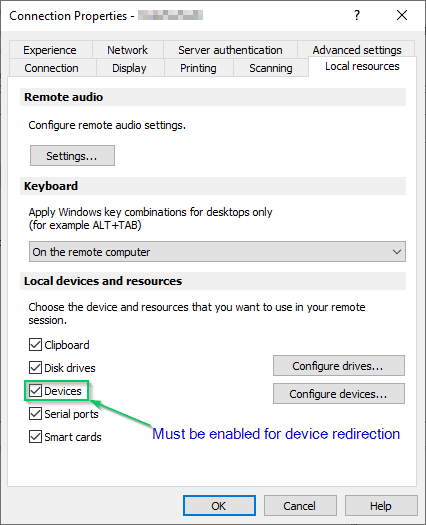
The following GPOs needs to be applied on a client PC:
- Computer Configuration > Administrative Templates > Windows Components > Remote Desktop Services > Remote Desktop Connection Client > RemoteFX USB Device Redirection - set "Allow RDP redirection of other supported RemoteFX USB devices from this computer" option to Enabled . Please ensure that the RemoteFX USB Redirection Access Rights are set to "Administrators and Users" for this GPO.
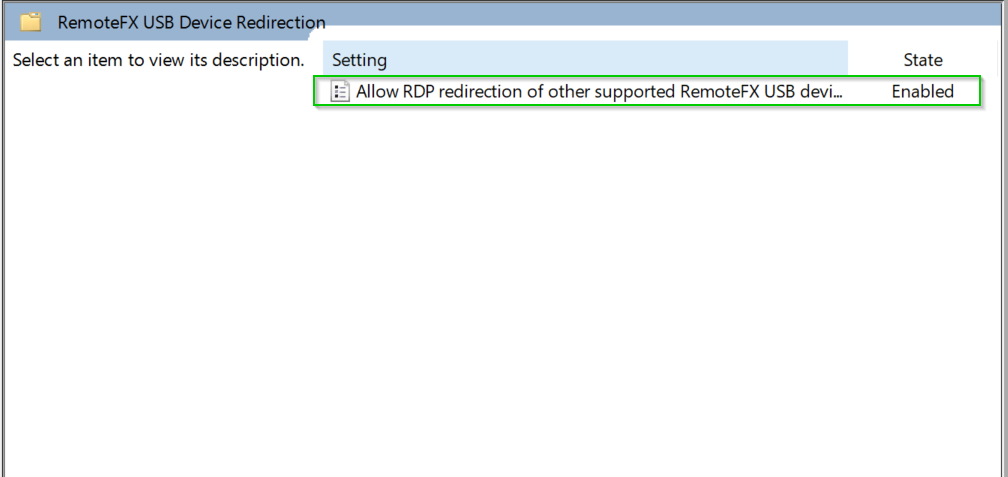
- Computer Configuration > Administrative Templates > Windows Components > Remote Desktop Services > Remote Desktop Session Host - set "Allow audio and video playback redirection" to Enabled
- Computer Configuration > Administrative Templates > Windows Components > Remote Desktop Services > Remote Desktop Session Host > Device and Resource Redirection - set "Do not allow supported Plug and Play device redirection" to Disabled

NOTE: In Windows 10 1803 and above and you may also need to configure this GPO:
Computer Configuration -> Administrative Templates -> Windows Components -> Remote Desktop Services -> Remote Desktop Session Host -> Devices and Resource Redirection > set "Allow Video Capture Device Redirection" to "Enabled"
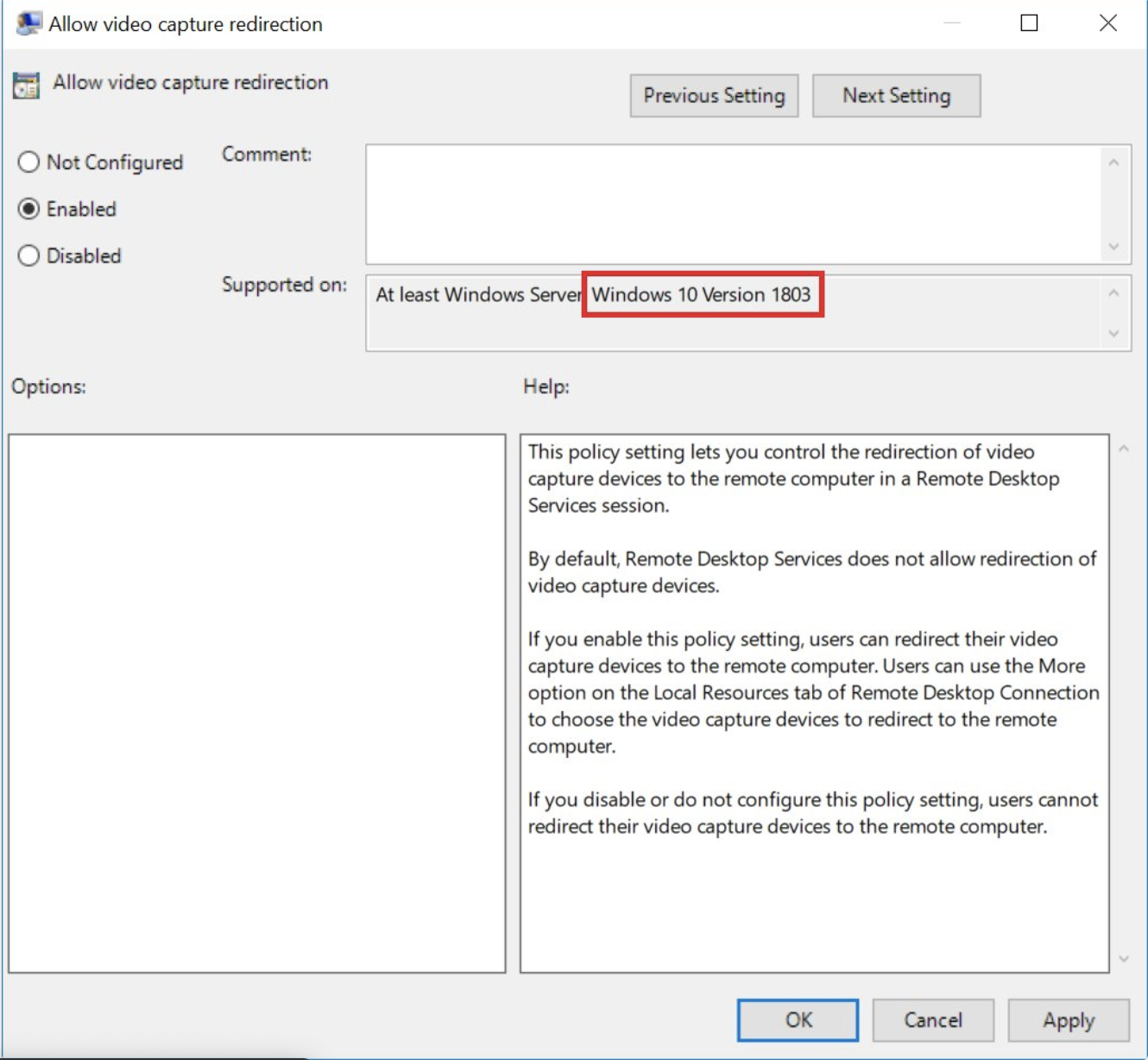
Server Configuration
The following GPOs needs to be applied on RD Session Host:
- Computer Configuration > Administrative Templates > Windows Components > Remote Desktop Services> Remote Desktop Session Host > Remote Session Environment > RemoteFX for Windows Server 2008 R2 -set "Configure RemoteFX" to Enabled
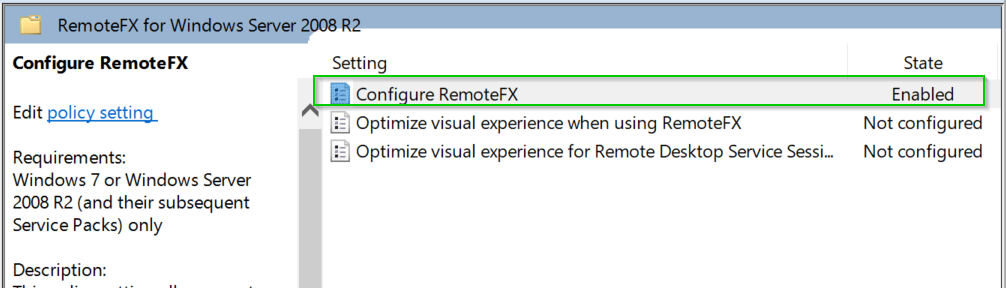
NOTE: On Windows Server 2016 and above Logitech webcam won't redirect until you apply this GPO:
- Computer Configuration > Administrative Templates > Windows Components > Remote Desktop Services > Remote Desktop Session Host - set "Do not allow supported Plug and Play device redirection" to Disabled
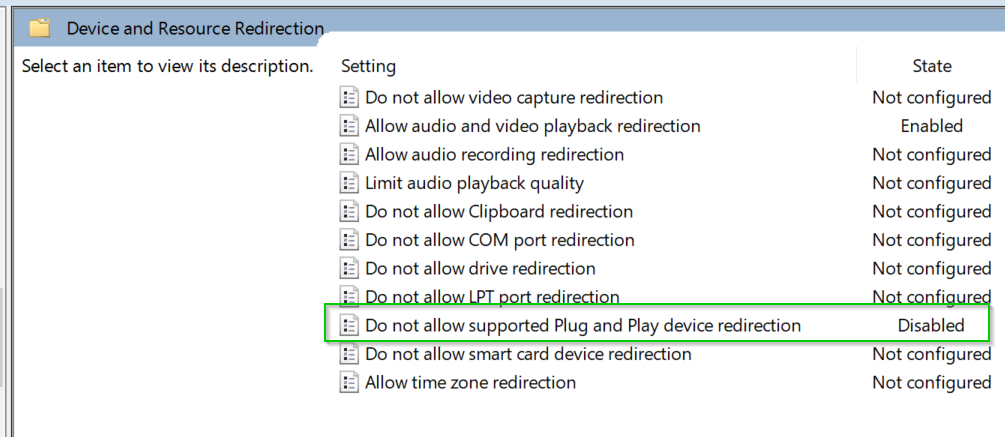
Final Checks
Since Parallels RAS relies on RDP protocol, please first make sure that web camera redirection works over the native mstsc.exe client.
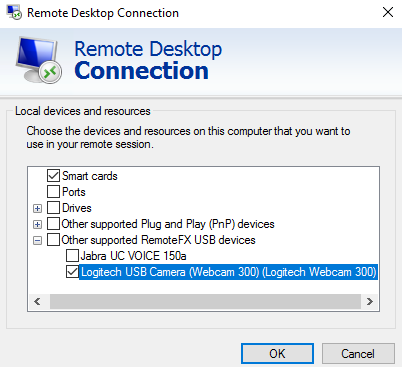
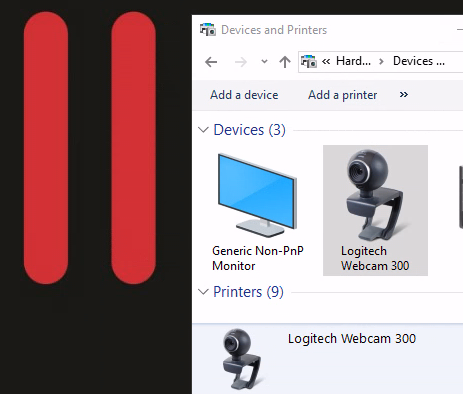
The GPOs above are the minimum required for the web camera's redirection. Please check Parallels RAS Best Practices (from p. 27) to achieve optimal performance.
Was this article helpful?
Tell us how we can improve it.