Symptoms
Shift key is not working inside Windows computer connected via RDP from Windows virtual machine when switching from lowercase to uppercase.
Resolution
As a first troubleshooting step enable Optimize for games keyboard option as it provides more precise way of handling modifiers buttons such as Shift, Alt, Ctrl:
-
Open the virtual machine configuration.
-
Go to Hardware > Mouse & Keyboard and change Keyboard: option to Optimize for games.
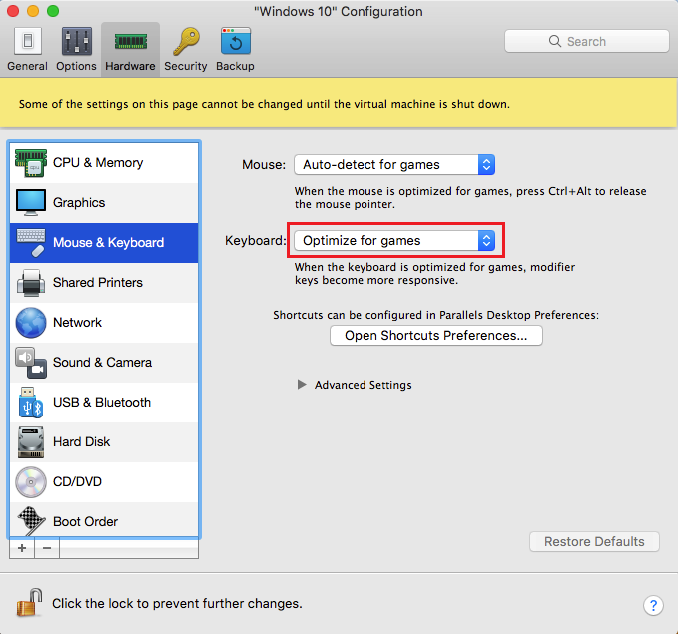
-
Try using Shift button in an RDP session.
If changing keyboard preferences of the virtual machine hasn't fixed the issue proceed further to create Shift to Shift shortcut in Parallels Desktop Preferences:
-
Open virtual machine configurations > Hardware tab > Mouse & Keyboard > Open Shortcuts Preferences > Virtual Machines > Windows virtual machine's name.
-
Click on + button in order to add a shortcut. Add From:Shift To:Shift
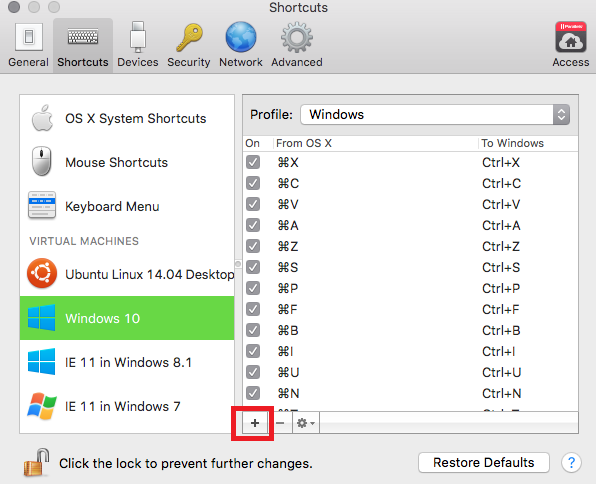
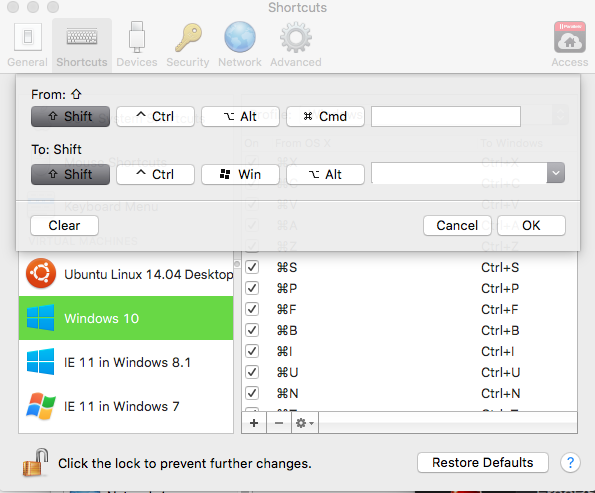
NOTE: you need to add the same shortcuts for all required modifier keys (CTRL, ALT, etc.)
If two previously provided solutions weren't effective, proceed with the solution below to alter Shift button response timings.
-
Shutdown the virtual machine and open its configuration
-
Switch to Hardware tab and choose Boot Order menu.
-
Expand Advanced Settings menu and insert the following flag in the Boot flags box:
devices.kbd.end_delay=10
-
Close the configuration window and run the Windows virtual machine the check the results.
Was this article helpful?
Tell us how we can improve it.