If SafeNet second level authentication/Deepnet or DualShield Unified Authentication is enabled, logging in to the Parallels Remote Application Server Web Portal also requires second level authentication.
-
Enter any four digit number in the OTP field. You'll use this number again later in the process.
-
Enter your email address and then click on Send OTP.
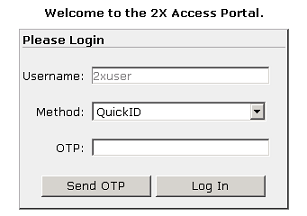
-
Log in to your email account and find the email from SafeNet containing your activation key, token serial, and application PIN, which you'll need to activate your SafeNet authentication.
-
Download MobilePASS client from: http://localhost:80/TMSService/ClientDownload/MobilePASSWin.exe
-
Log in with your domain credentials.
-
Place the attached seed file in the same folder with the MobilePASS client.
-
Enter the One-Time Password to log into the Terminal Server Connection.
-
Download the MobilePASS client from the URL provided in the SafeNet email.
-
Enter the activation key found in the email.
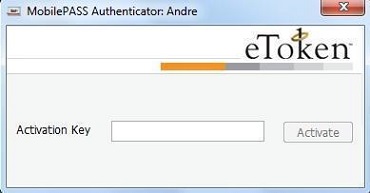
-
Enter the application PIN found in the email in the MobilePASS PIN field.
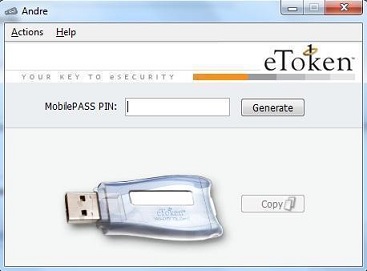
-
Click Generate and then Copy.
- Combine the OTP PIN and eToken in this order: OTP + eToken. Enter this value into the Parallels RDP Client and click OK to log in.
Was this article helpful?
Tell us how we can improve it.