Symptoms
How to restore Windows OS to the working state?
Description
System Restore helps you restore your computer's system files to an earlier point in time. It's a way to undo system changes to your computer without affecting your personal files, such as e‑mail, documents, or photos.
Sometimes, the installation of a program or a driver can cause an unexpected change to your computer or cause Windows to behave unpredictably. Usually, uninstalling the program or driver corrects the problem. If uninstalling doesn't fix the problem, you can try restoring your computer's system to an earlier date when everything worked correctly.
For the additional information, please refer to this article.
Resolution
Before proceeding with the System Restore, we recommend you to take a snapshot to have an ability to revert to the current VM state:
- In virtual machine menu bar: Actions -> Take a snapshot
There are 3 different ways to run System Restore. You should choose one that works for you:
The first case is for the situation, when you are able to boot Windows virtual machine and the issue happens after you login, e.g. virtual machine boots in the black screen with the mouse pointer or after booting there is only Desktop and nothing else, then you most likely will succeed in opening System Restore using the following instruction:
In the virtual machine menu bar go to Devices > Keyboard > Ctrl+Alt+Delete.
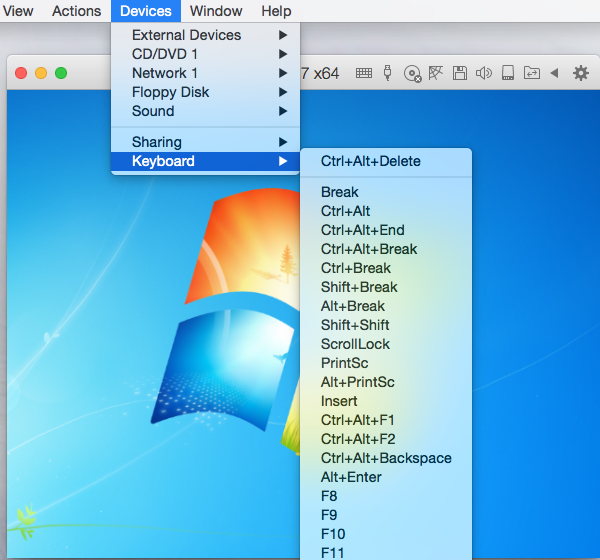
If after that you are able to see Windows option screen, then click on Start Task Manager. If nothing happens, then try case 2 or 3.
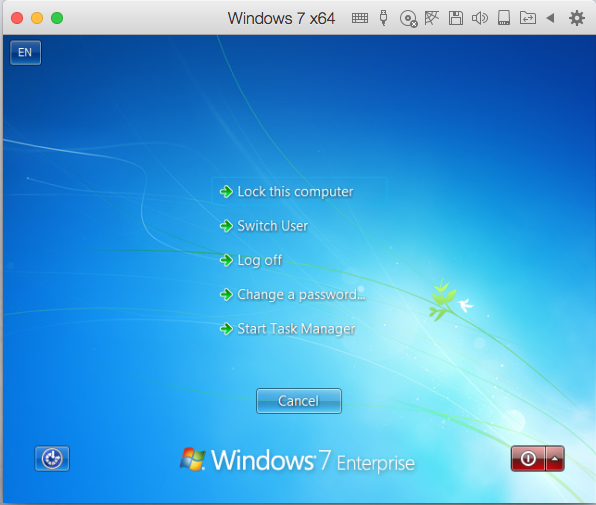
In the Task Manager menu bar: File > New Task (Run...).

In the Create New Task window type rstrui.exe and click OK.
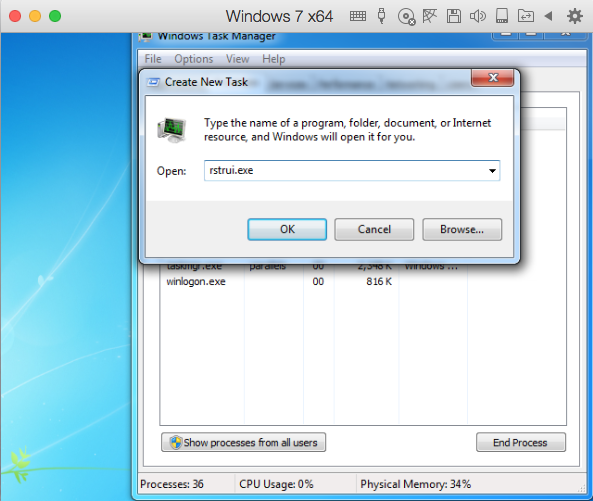
For Windows XP use %systemroot%\system32\restore\rstrui.exe command.
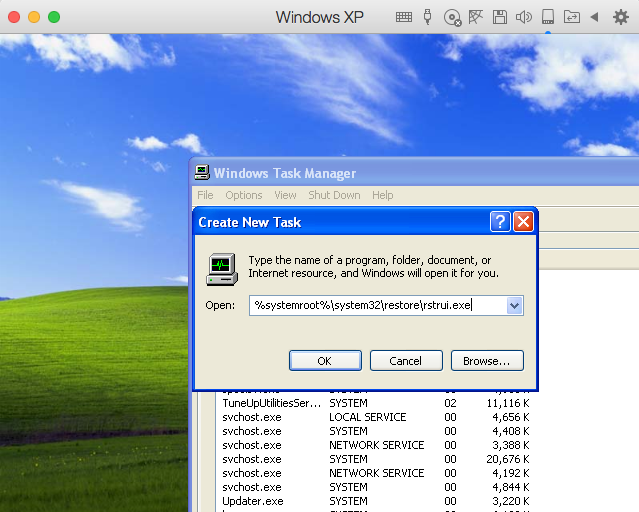
- Close Task Manager.
This case applies when virtual machine doesn't boot in the Normal mode. In this case you should try booting in the Safe mode following this article. If you are able to boot in the Safe mode, then refer to case 1 to open System Restore or do the following:
- Go to Start > Control Panel > Recovery > Open System Restore.
For Windows XP:
- Start > All Programs > Accessories > System Tools > System Restore.
When virtual machine does not boot in both: Normal and Safe modes, it's time to boot in the Recovery mode. Once you are in the Recovery mode, locate and run System Restore.
NOTE: there is not Recovery mode for Windows XP.
In the System Restore welcome screen hit Next button and choose the restore point, after it is selected, hit Next > Finish to start the process.
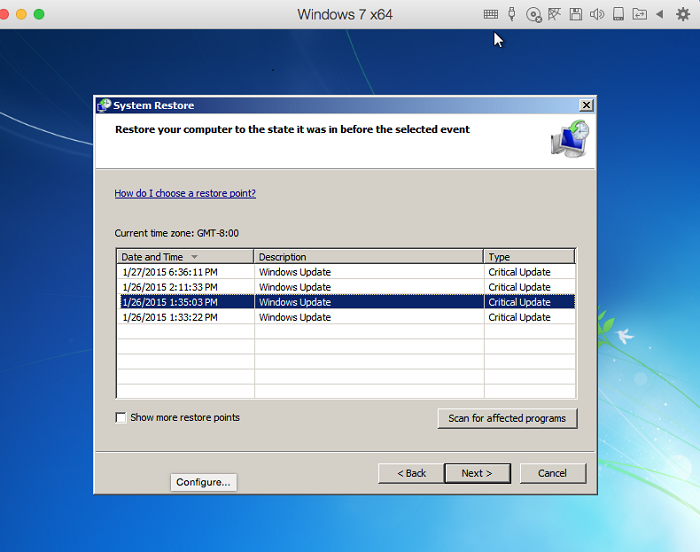
Once the system is restored, and the issue is resolved, remove the created snapshot:
- In virtual machine menu bar: Actions -> Manage Snapshots > Select snapshot and click on Delete button.
Please note that if your system is effected by a virus, then in 90% cases, System Restore will not help, as bad guys are aware of this feature and integrate their viruses in the restore backups as well.
Was this article helpful?
Tell us how we can improve it.