Symptoms
Windows cannot access \Mac\Home\Desktop notification pops up every time Windows virtual machine (VM) starts.
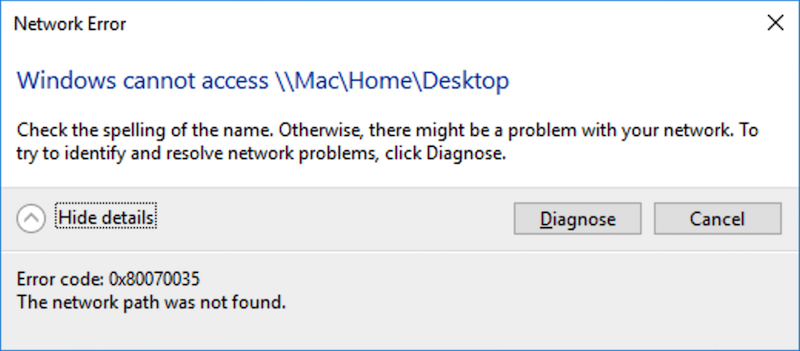
A similar error can appear but for the Downloads folder:
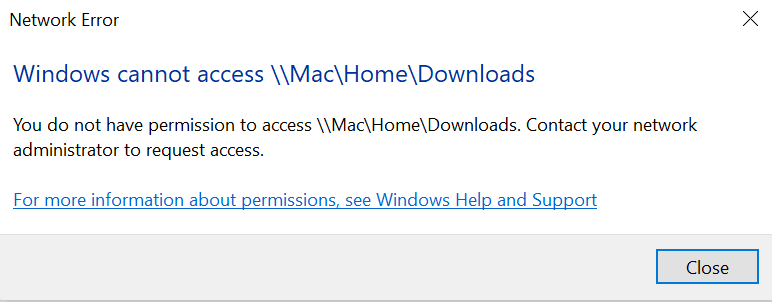
Cause
-
Incorrect configuration of shared folders driver.
- Your macOS Desktop/Downloads folder location is not a default one.
By default, Desktop location is /Users/your username/Desktop where /your username/ is the name of your Mac user account (e.g. /Users/John/Desktop). The same applies to the Downloads folder that is usually /Users/your username/Downloads.
Resolution
Fix incorrect driver configuration
-
Start Parallels Desktop. Do not start your virtual machine or shut it down if it is running.
-
Open virtual machine configuration > General. Make sure that the type of the virtual machine matches the type of guest OS installed.
- Follow instructions from KB 4841 to reinstall Parallels Tools.
Fix Mac Desktop location back to default
-
Make sure that Desktop/Downloads folder is actually located in /Users/your username/)
-
Start Terminal (Finder > Applications > Utilities) and execute the following command:
ls -la
NOTE: If you notice that your Desktop/Downloads folder is located in another directory, then one of the cloud storage applications changed the location of these folders. You may either disable Desktop/Downloads sharing with Parallels virtual machine (VM configuration > Options > Sharing > Share Mac > Configure… > uncheck Desktop/Downloads and click OK), or to revert Desktop/Downloads location to its original location using the instructions below.
-
Note the corresponding path to your original macOS Desktop/Downloads folder.

In this test case it is a link to the Dropbox location. -
Move macOS Desktop/Downloads folder from the current path to its default location.
mv /Users/pdteam/Dropbox/My\ Mac\ \(MacBook-Pro-parallels-2.local\)/Desktop ~/
The same applies to the Downloads folder.
Was this article helpful?
Tell us how we can improve it.