Parallels RAS version 19.4 introduces a new authentication type, "Web + Credentials". This type works the same way as "Web" (SAML), but users are prompted to enter credentials when they launch a published application or published Desktop.
The authentication type "Web + Credentials" can be used when you need to make use of SAML authentication without certificates.
This type requires the initial configuration of the IdP in the same way as the "Web" type, and a token would be retrieved based on the configured attribute mapped with the existing AD user. However, since certificates would not be used for identification, the end user would be prompted to enter credentials.
⚠️ Note: Certain authentication types are supported only by some versions of Parallels Client. The ensure your users are able to connect, refer to the following article.
Enabling "Web + Credentials" Authentication
1. In the Parallels RAS Console
Open RAS Console > Authentication, and enable "Web + Credentials" under Authentication Type.
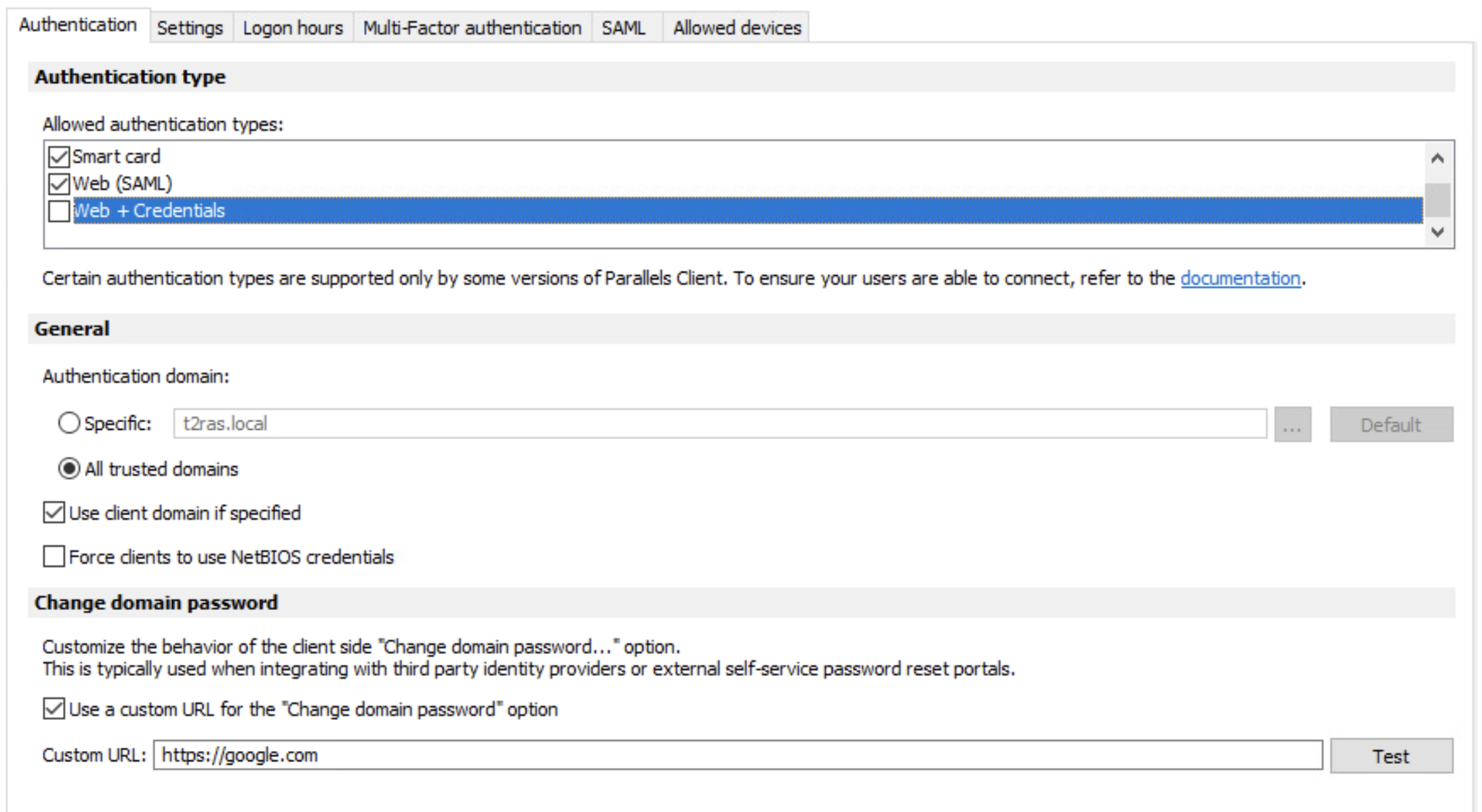
2. On the Parallels RAS Management Portal
You can configure the "Web + Credentials" authentication type in Parallels RAS Management Portal:
1. Open Parallels RAS Management Portal at https://address:20443
2. Open Site Settings > Connection > Authentication and choose the Web + Credentials authentication type.
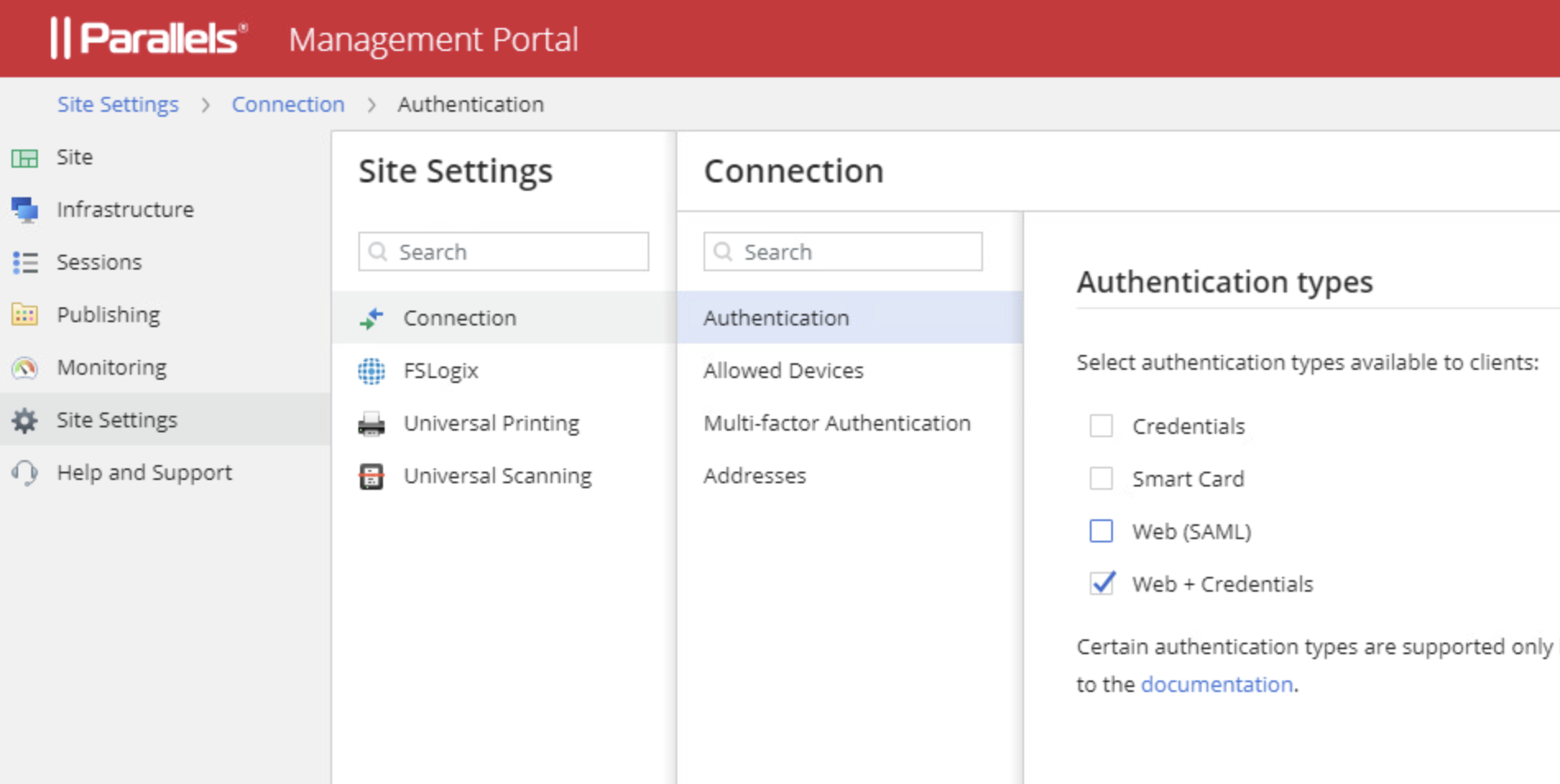
Using "Web + Credentials"
Parallels RAS has been configured to support "Web + Credentials" authentication on the server side.
To ensure successful authentication with "Web + Credentials", the Client Side must also be configured to use this method. You can do this in the following ways:
1. Directly in Parallels Client:
1. Open the connection properties.
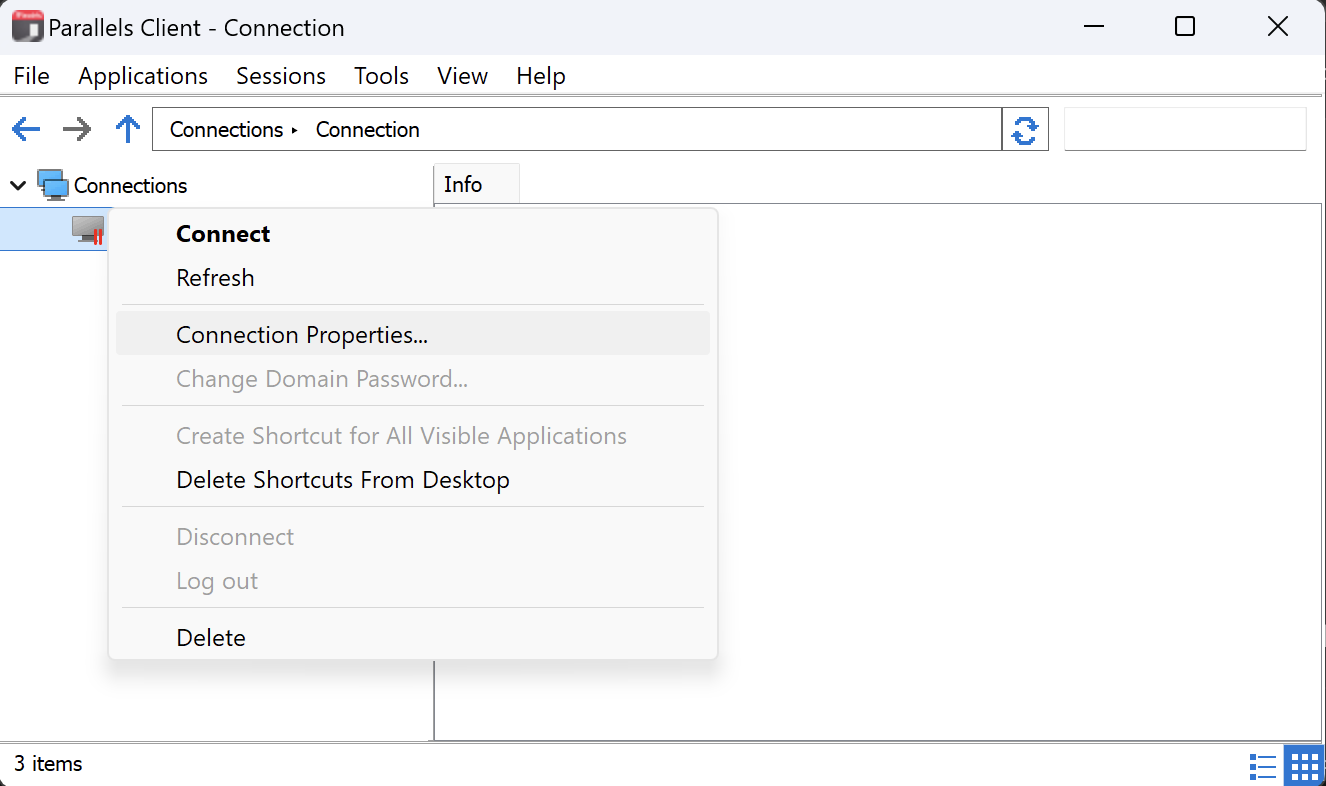
2. Change the authentication type to Web + Credentials:

2. Using RAS Policies
You can centrally configure the "Web + Credentials" authentication type in Parallels RAS policies to control how users authenticate with RAS.
Note:
1. "Web + credentials" is supported on the user portal as from RAS version 20.2.
2. To ensure the User Portal uses this workflow, it must be explicitly enforced via RAS policies.
3. If Web + Credentials is not enforced via RAS Policies, the User Portal will default to the standard "Web" workflow, which requires an Enrollment Server (ES) and certificates for authentication.
1. Open the Policies category in Parallels RAS Console.
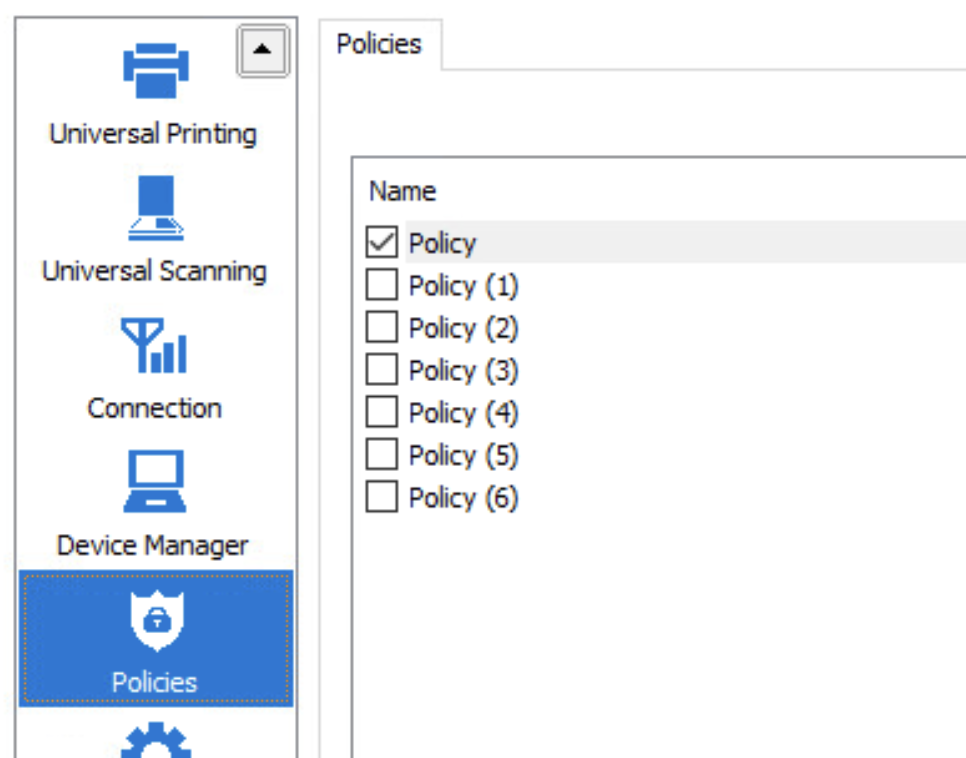
2. Select the Web + Credentials authentication type under Primary Connection.
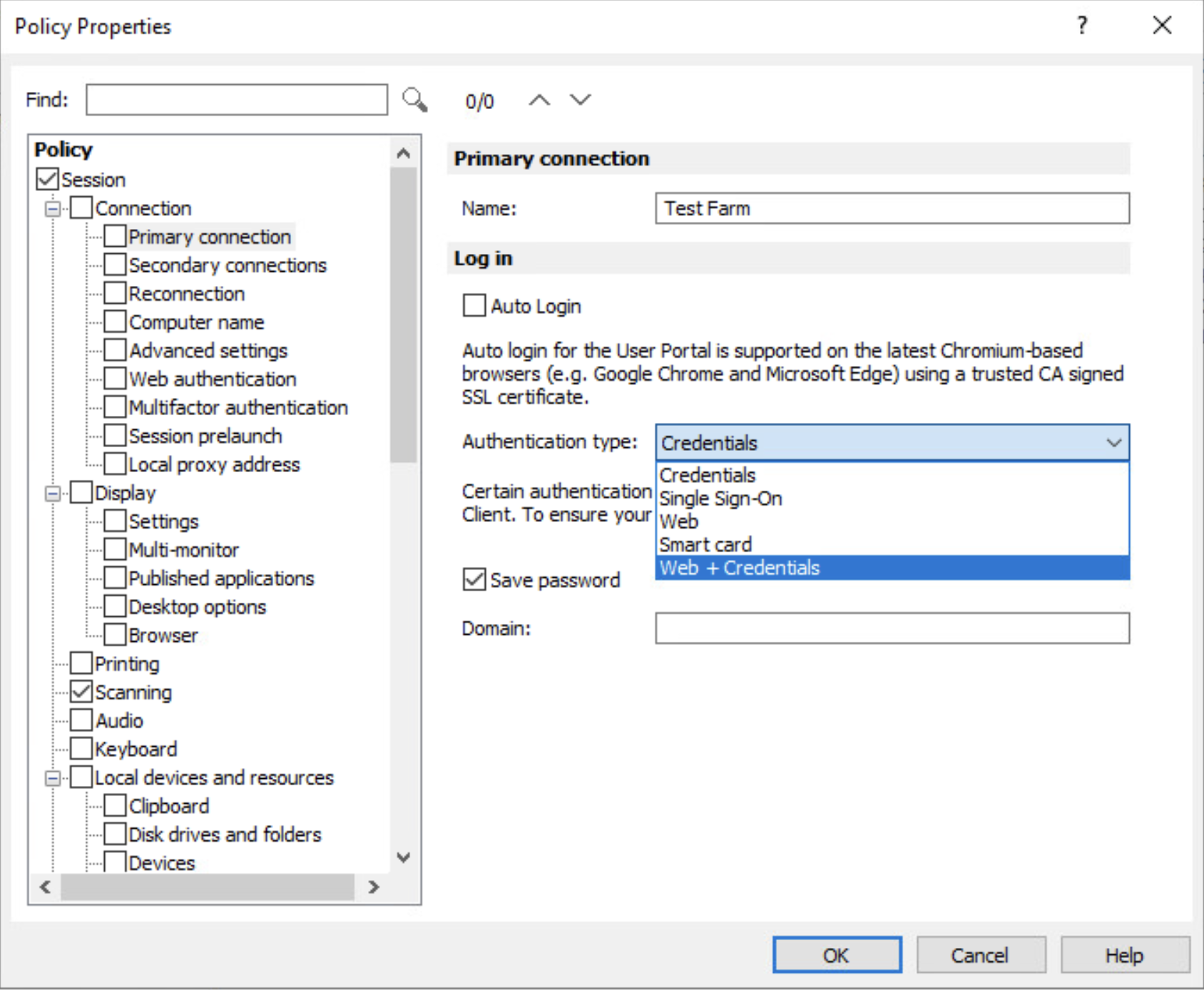
3. Using invites
You can invite users to your environment with the "Web + Credentials" authentication type pre-configured:
1. Open the Start category in Parallels RAS Console and click Invite Users.
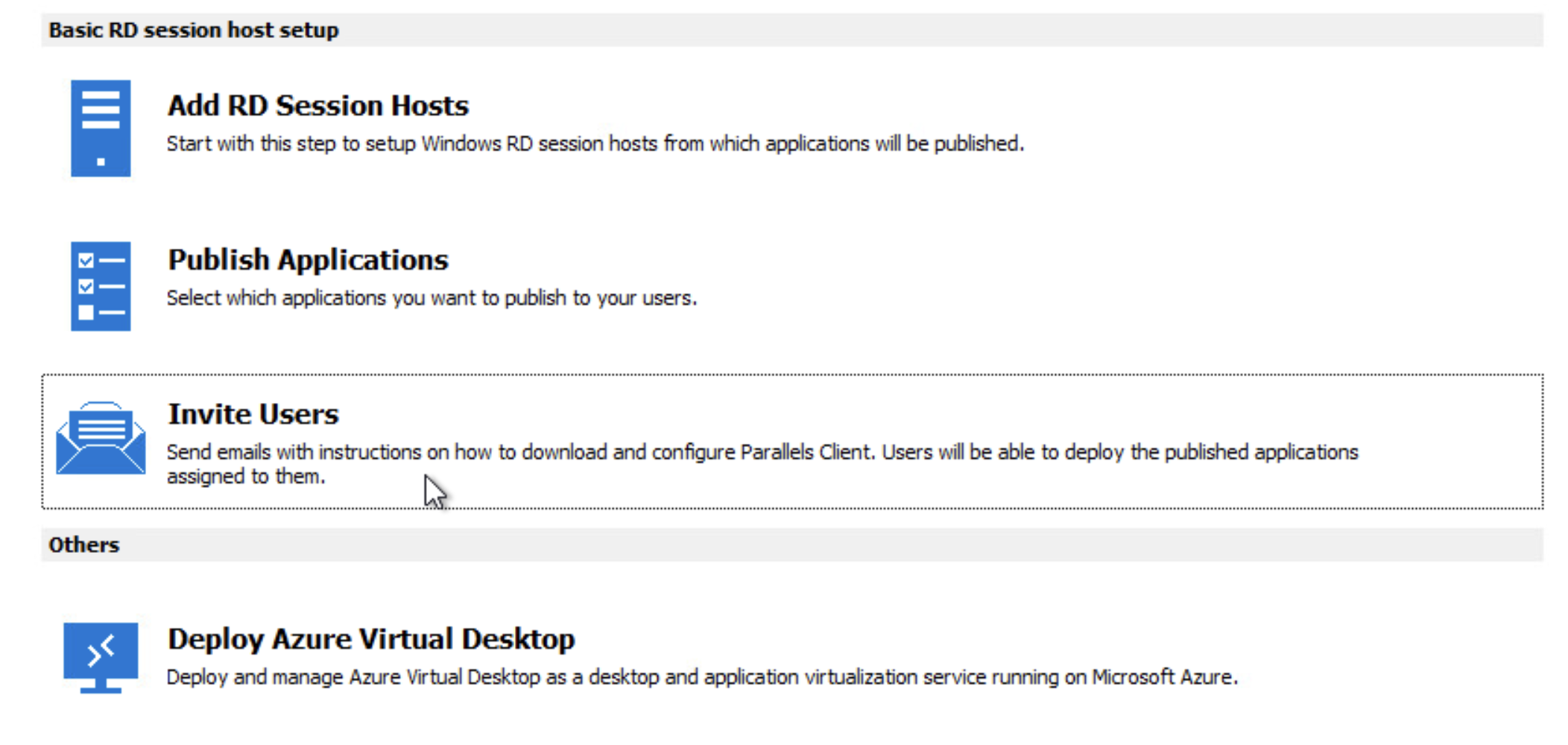 2. Choose the Web + Credentials authentication type.
2. Choose the Web + Credentials authentication type.
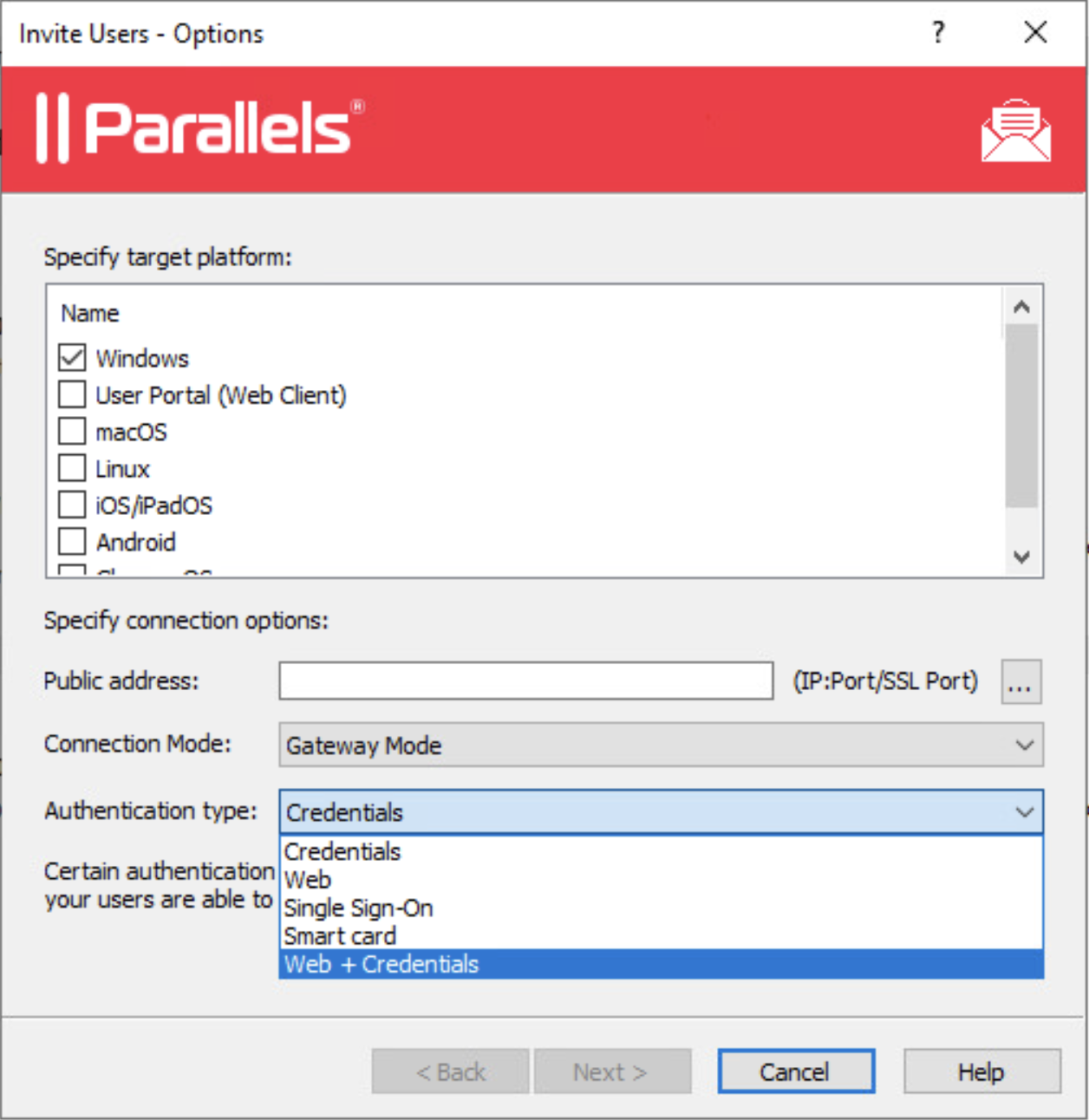
Was this article helpful?
Tell us how we can improve it.