From Parallels RAS you may configure, scale and use Azure Virtual Desktop environment.
There are some prerequisites for Azure Virtual Desktop integration with Parallels RAS: Unified Azure Virtual Desktop Integration: Prerequisites.
Enable Azure Virtual Desktop Management:
- RAS Console-> Farm-> Settings-> Features tab:
- Check 'Enable Azure Virtual Desktop management';
- Download Agent and bootloader;
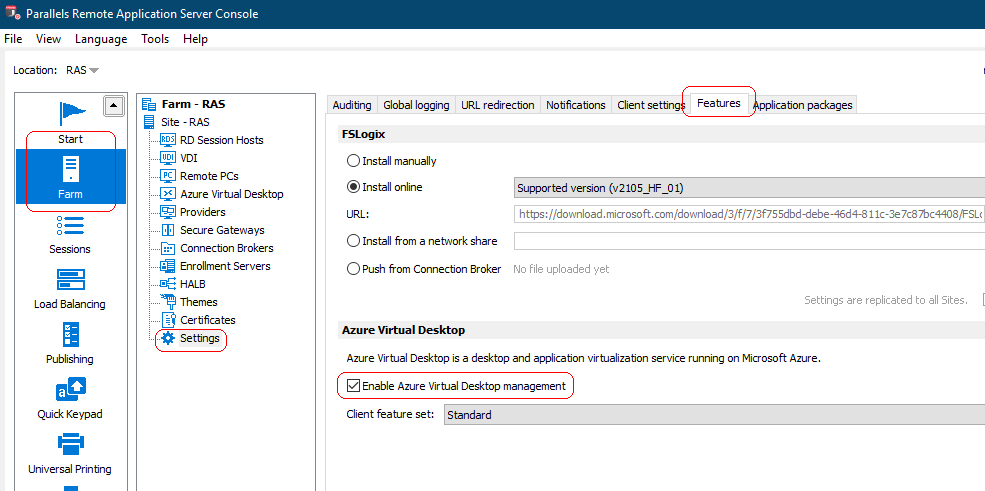
- Select Client feature set method:
- Standard: Standard feature set. This is identical to opening and running a published resource using Azure Virtual Desktop client;
- Advanced: This option also uses Azure Virtual Desktop client but adds advanced Parallels RAS client features, such as RAS Universal Printing and Scanning, URL redirection, drag and drop, and others;
- Advanced with fallback: This option first tries to open a published resource using the Advanced feature set. If Advanced doesn't work for any reason, it will try to open the resource using the Standard option;
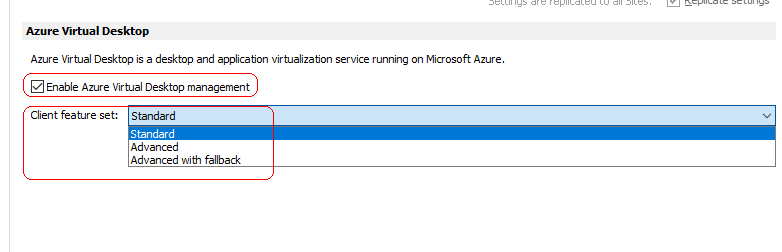
Azure Virtual Desktop Configuration.
1. Add Azure Virtual Desktop Provider:
- Go to Providers tab in RAS Console->Farm-> Azure Virtual Desktop. Add new provider using '+' button and specify the following data: Tenant ID, Subscription ID, the created above Application ID and the secret key;
- In the same frame click Credentials button: this credentials should be used to push RAS Agents to the Azure Virtual Desktop Hosts that would be created afterwards;

2. Create a workspace or pick up an existing one:
- From the wizard you should select Azure Virtual Desktop provider created before or create a new one;
- Select a resource group you've configured permissions for and location.

3. Create an Azure Virtual Desktop host pool:
- From the wizard you should select Azure Virtual Desktop provider created before or create a new one;
- From the wizard you should select Azure Virtual Desktop Workspace created before or create a new one;
- Select a resource group you've configured permissions for and location;

- You need to select Host pool type, Pooled(for multi-session hosts) or Personal:
- Publishing: Desktop or Application. Based on Microsoft policies it is not possible to publish Desktops and Applications from the same host pools;
- For Pooled Type you may select load balancing method: Breadth or Depth. Specify the max number of sessions per host;
- Configure whether you'd like to power Azure Virtual Desktop hosts on demand or not.

- You may select Host pool provisioning type, Template or Standalone:

- Standalone provisioning type:
- You need to select one or several machines from the machines that already exist in your Azure tenant/Subscription/Resource group;
- It is recommended to add machines with the same OS type and the same set of applications;
- The machines should be added to AD;
- You may add more VMs later after the Host Pool is created from Hosts tab.
- Template provisioning type:
- you should select a Template created before or create a new one;
- you may enable auto-scale: this means that in certain conditions a new Host could be created automatically;
- you may specify the initial number of hosts to be added to the host pool once the wizard is finished;
- Specify VM size different from the one specified in the Template: Overwrite the size specified in template properties;
Note:- Option is not available in host pool properties if Template has Availability set = ON
- VM reboot is highly likely.
- VM might be deallocated and started again if new VM size is not supported on hardware cluster where VM resides.
- Standalone provisioning type:
- Assign Users to the Host Pool. The specified Active Directory users or groups should be mapped to the corresponding Azure Active Directory objects;

- You may configure FSLogix to store user profiles: FSLogix Profile Containers Integration.
4. You may create a Template from the same wizard as a Host Pool or manually from Templates tab. These are the main parameters you need to configure:
- From the wizard you should select Azure Virtual Desktop provider created before or create a new one;
- You need to select Template type:

- Multy-session: Multiple concurrent user sessions are allowed on a single RD Session Host running Windows Server OS or Windows 10 Enterprise multy-session;
- Single-session: a single user session is allowed on a single session host.
- You need to select Template source:
- Custom host: a machine that already exist in your Azure tenant/Subscription/Resource group;
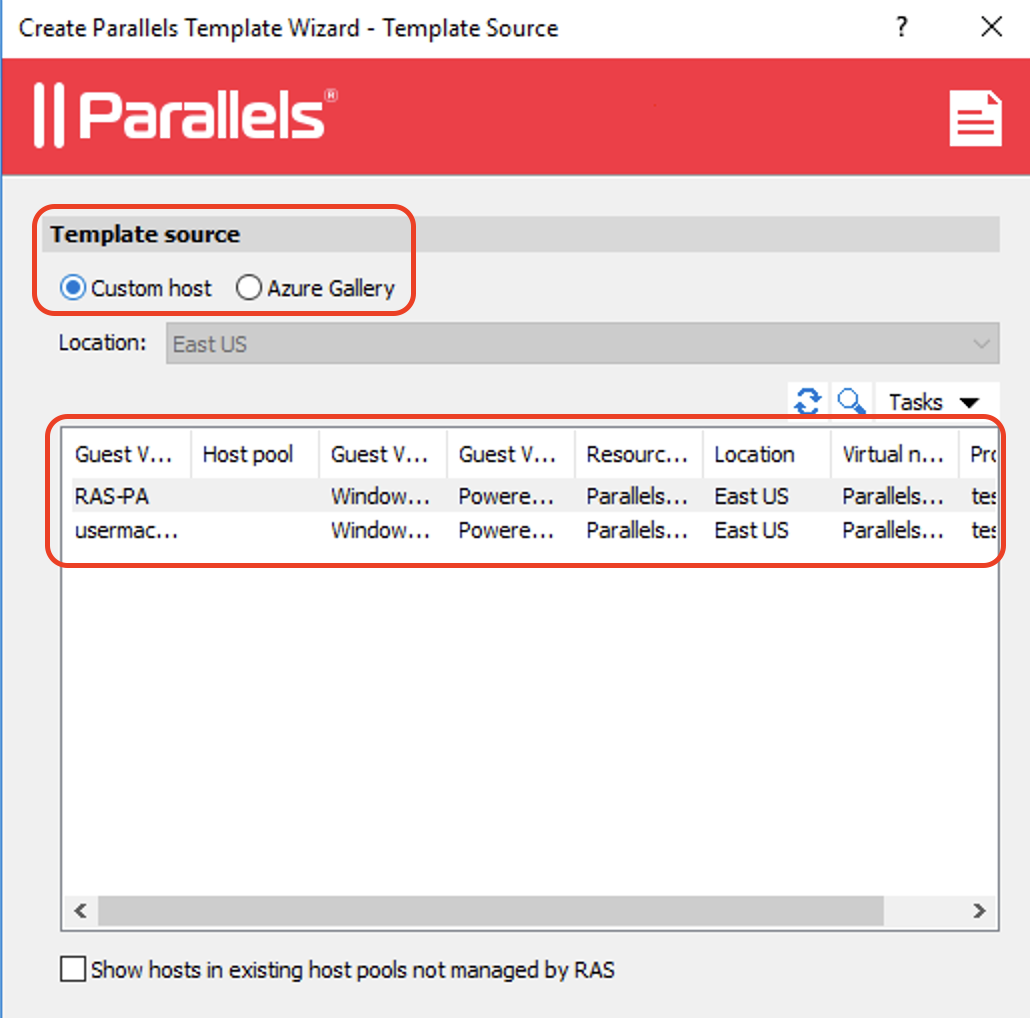
- Azure Gallery: a set of golden images;

Note: the Location must match the location of the Virtual Network the VMs will be connected later to. Otherwise, you will not be able to select the Virtual Network on the next step.
- Custom host: a machine that already exist in your Azure tenant/Subscription/Resource group;
- Specify: resource group, machine size, OS disk type, Virtual network and subnet;
- Enable optimization: Automated Image Optimizations.
5. Publish a Desktop or an Application from an appropriate Host Pool.
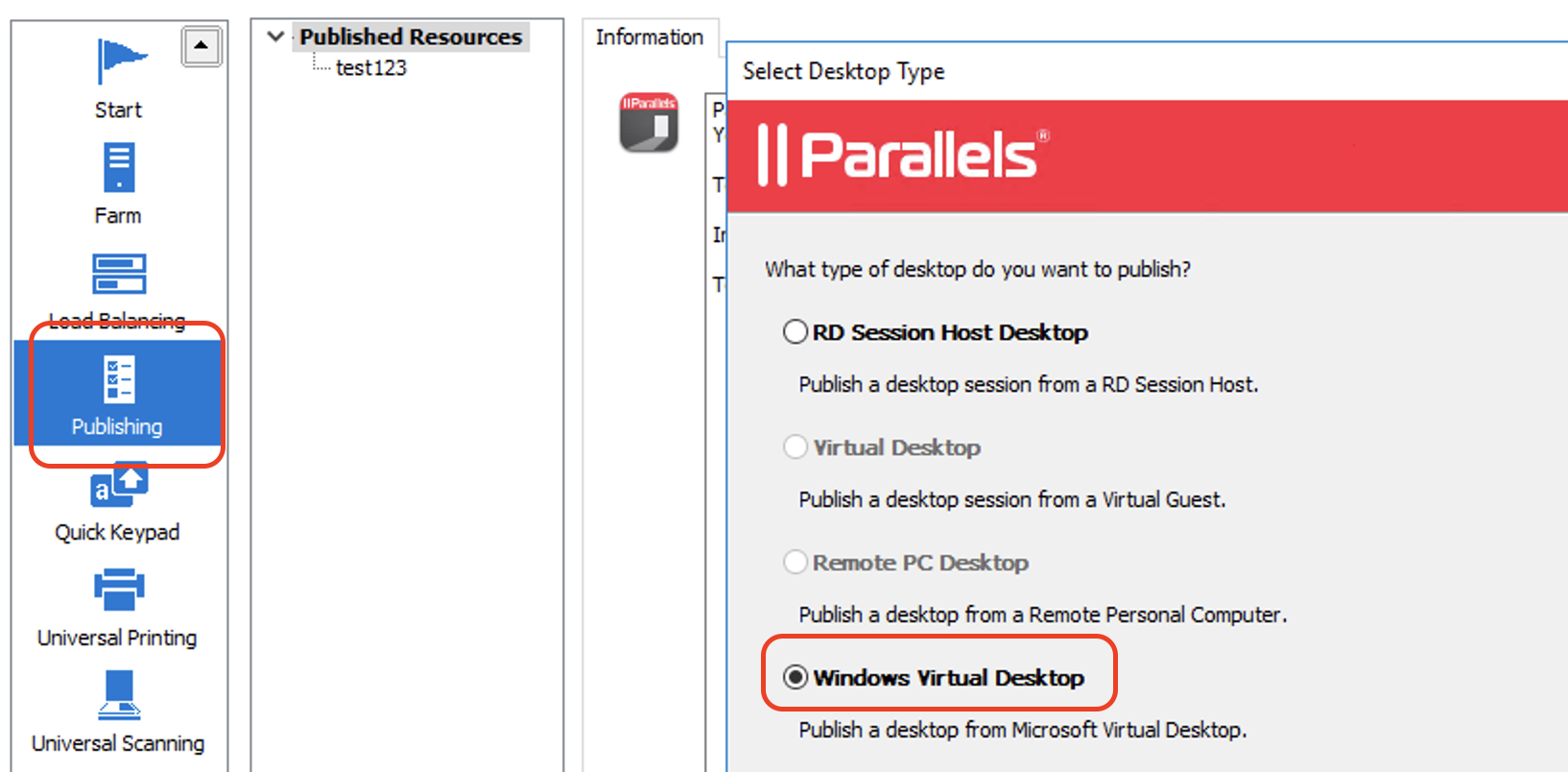
Note, based on Microsoft policies it is not possible to publish Desktops and Applications from the same Host Pools.
Client side
To launch an application client machine the following requirements should be met:
Client side minimum requirements for Azure Virtual Desktop.
Was this article helpful?
Tell us how we can improve it.