Note: if you use a per-user license of Parallels Desktop Business Edition, the Invite Users button won't be present in My Account for this subscription. You need to add additional users to the respective group in Identity Provider.
An administrator of a Parallels business account can send an invitation to use Parallels Desktop for Mac to an end user without disclosing the Parallels Desktop for Mac Business Edition license. To do this, the administrator should follow these steps:
1. Open the subscription: open your Parallels account Dashboard and click on Active subscriptions under Parallels Desktop for Mac Business Edition, then click on the subscription.
At the bottom of the Subscription Details page you will find the License Keys box with the product licenses.
2. Click on the icon with a user and a plus.

3. Input email addresses of the users you would like to invite. Note that you can import data from a CSV file if you have one. If you need to delete some of the imported accounts, click on the cross sign next to them. Note that you can also select the language of the invitation email.
Here you can also set the validity period for the invitation.
Click on Send Invitations when the invitation is set up.
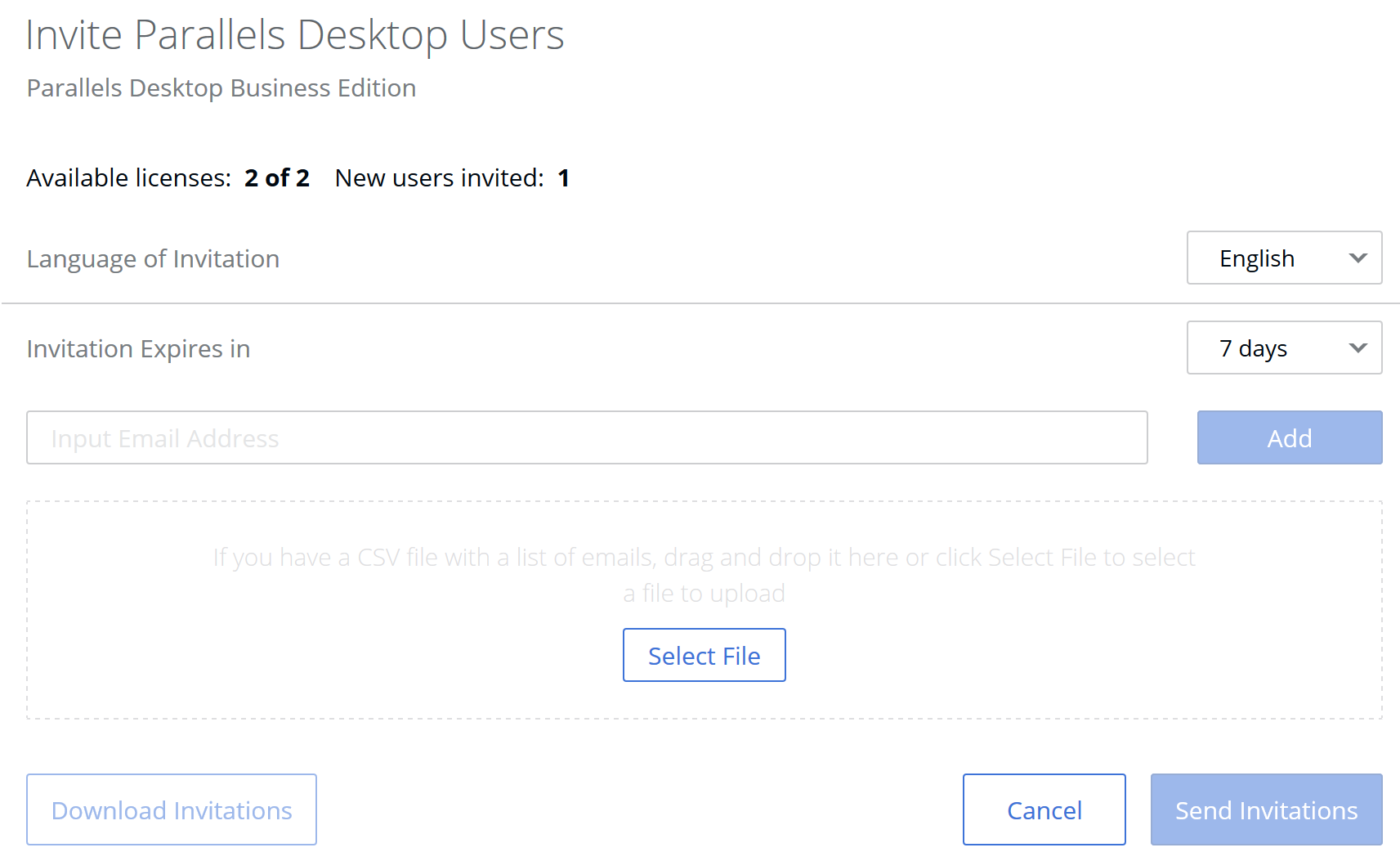
After the invitation is sent, the user will receive an email with a link to download Parallels Desktop for Mac Business Edition and an activation key. The key in the email is temporary, it is different from the actual key for Parallels Desktop registered under the business account and it is only valid for the invitation validity period.
Was this article helpful?
Tell us how we can improve it.