Starting with Parallels Desktop 20.1, we’ve introduced an Enterprise license for Business users. This license type allows using SSO-activation method. It differs from the standard license-key activation and would benefit larger organizations that utilize a corporate identity provider (such as Microsoft Entra ID, Okta, Ping Identity) and use it to automate license management. Please note that the option is currently available for organizations with Parallels Desktop Enterprise Edition licenses. If you want to give it a try, either reach out to your account manager or click Request Trial or Lets Talk at our website.
Important note: SSO product activation was previously available with Parallels Desktop for Mac Business Edition licenses. This functionality has moved to the Enterprise Edition, a more feature-rich option designed for companies of all sizes. While existing Business Edition customers with per-user licenses can continue to benefit from SSO activation, we recommend reaching out to your Parallels account manager to discuss migration to Enterprise Edition.
SSO Feature
No need for additional accounts or license keys. An end user simply needs to sign in with their corporate account, and a license will be automatically assigned.
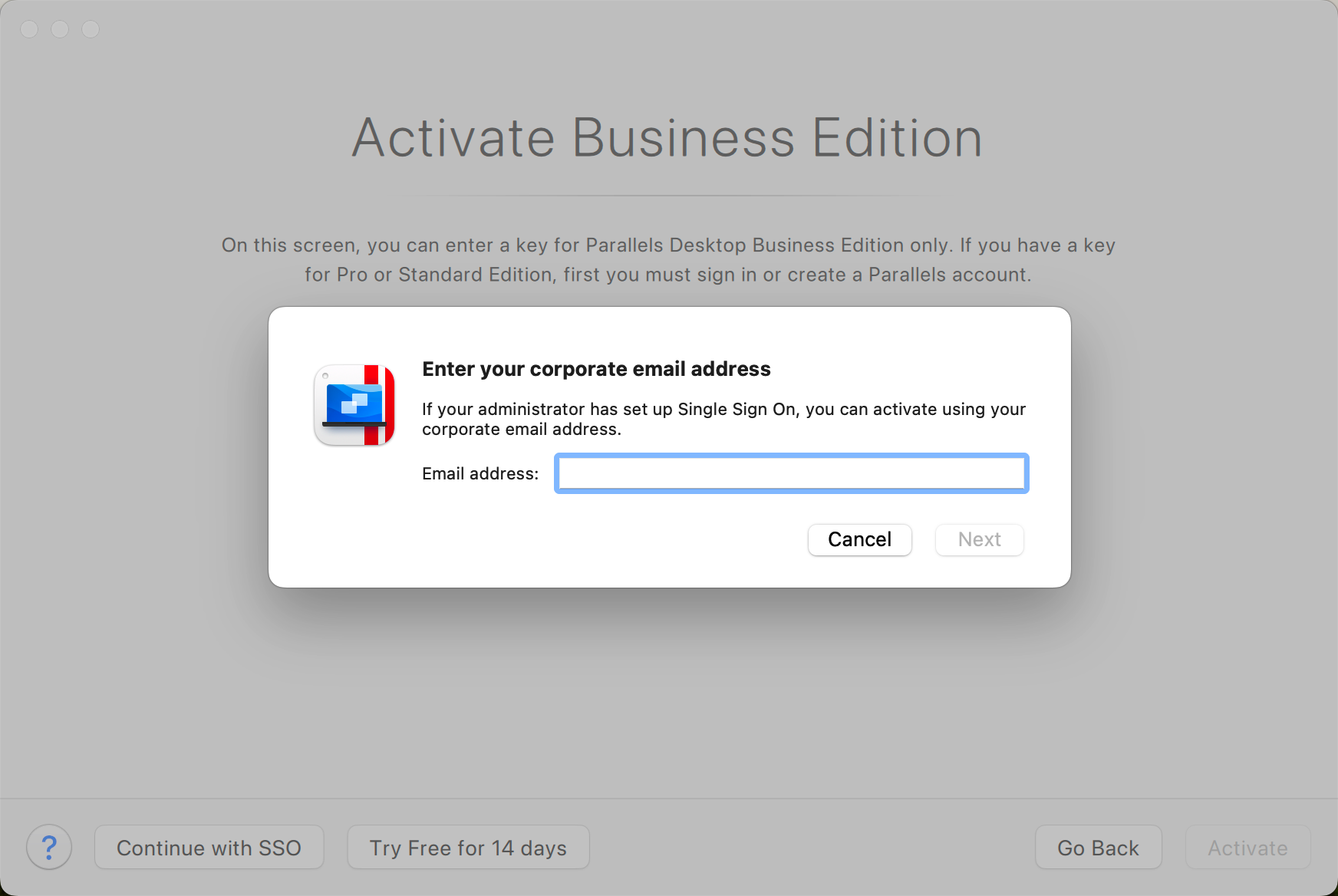
Automatic license revocation. No need to manually disable unused licenses. If a user is inactive and doesn’t log in for a month, the license seat is automatically revoked from this user and can be used by the other user. The same happens when a user leaves the organization.
Requirements
- The organization must be utilizing an identity provider;
- License with SSO functionality can currently be only purchased from one of our channel partners or directly from our Sales Team/Account managers.
Setup
The set-up process for a license with SSO is quite straightforward:
- Make sure you have created a Parallels personal account as described in KB 124225.
- Purchase or get a trial Enterprise license from one of our channel partners or our Sales Team.
- Register the license key under your Parallels account as described in KB 123509.
You will be immediately prompted to create a Parallels Desktop Business account, unless one is already associated with your personal account. - Follow the steps outlined in the Enterprise manual to configure the license and enable SSO for the end-users in your organization. You can also check this article for details.
FAQ
If a user in my organization utilizing SSO-activation of Parallels Desktop for Enterprise licenses has Parallels Desktop installed on 3 Mac computers, does it count as 1 or 3 seats?
Since it is a single user, this is counted as 1 seat.
Is it possible to simultaneously activate with a license key and SSO-activation in Parallels Desktop for Enterprise licenses?
Yes. Parallels Desktop Enterprise has a hybrid licensing, which allows using the same license for both license-key and SSO activations.
Is it possible to migrate from a Business license to an Enterprise license?
Yes. For that, please contact our channel partner or sales representative to assist you with the migration. For additional information, please check the following section of the Enterprise guide.
Was this article helpful?
Tell us how we can improve it.