Note: starting with Parallels Desktop 19.3.0 the feature is no longer supported.
Travel Mode was introduced in Parallels Desktop 11 for Mac. It is designed to save more energy and improve the network stability of Parallels virtual machines on portable Mac devices. Travel Mode can be managed via the Actions menu in the VM's menu bar options:
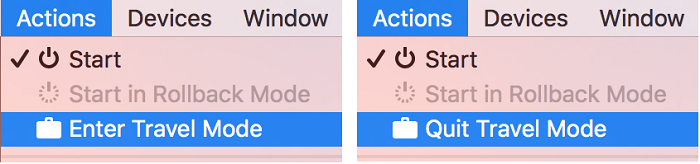
Travel Mode can be configured in the virtual machine's configuration window > Options > Travel Mode
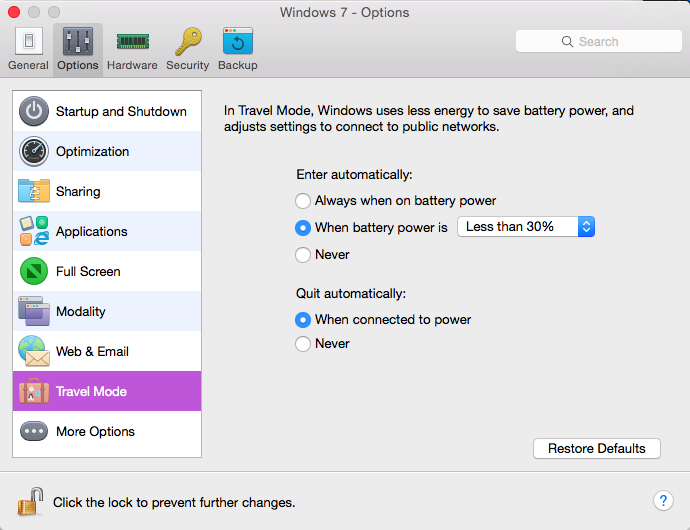
This mode triggers the following configuration options:
- Enables Pause Windows when possible
- Switches power option to Longer Battery Life
- Disables Real Time Disk Optimization
- Disables Smart Guard
- Tweaks Guest OS battery settings provided by the Parallels Tools (disabling indexing in Windows, Windows updates download, and postponing pending updates installation, enabling Battery Mode for Windows 10)
- Enables Adaptive Hypervisor option.
- Switches network adapter from Bridged to Shared mode for a more stable connection in an unknown network.
Travel Mode is configured on every virtual machine independently. When it's enabled, the virtual machine's Dock icon has this corresponding illustration:
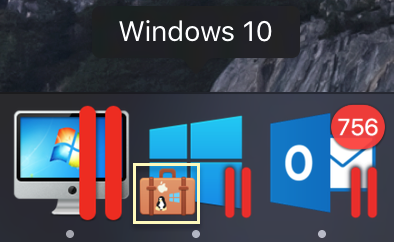
Was this article helpful?
Tell us how we can improve it.