Symptoms
Windows virtual machine was working before but now shows No boot device is available when booting up.
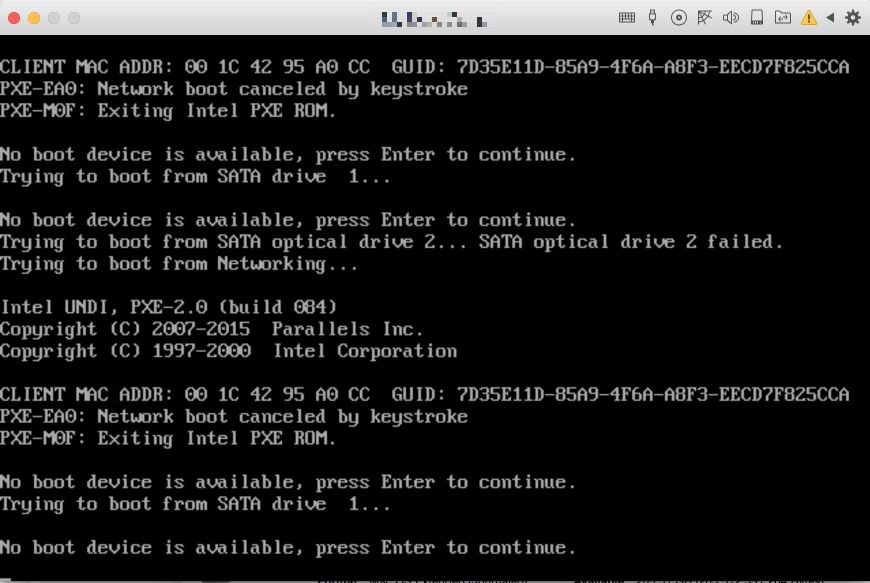
Cause
Virtual machine configuration file not being read correctly.
Resolution
-
Shutdown the Windows virtual machine.
-
Open the virtual machine hard disk configuration: go to menu bar at the top > Actions > Configure > Hardware tab > Hard Disk 1.
-
In Source drop-down menu choose Disconnected option.

-
Close the Configuration menu and quit Parallels Desktop.
-
Launch Parallels Desktop and access the virtual machine hard disk configuration menu once again.
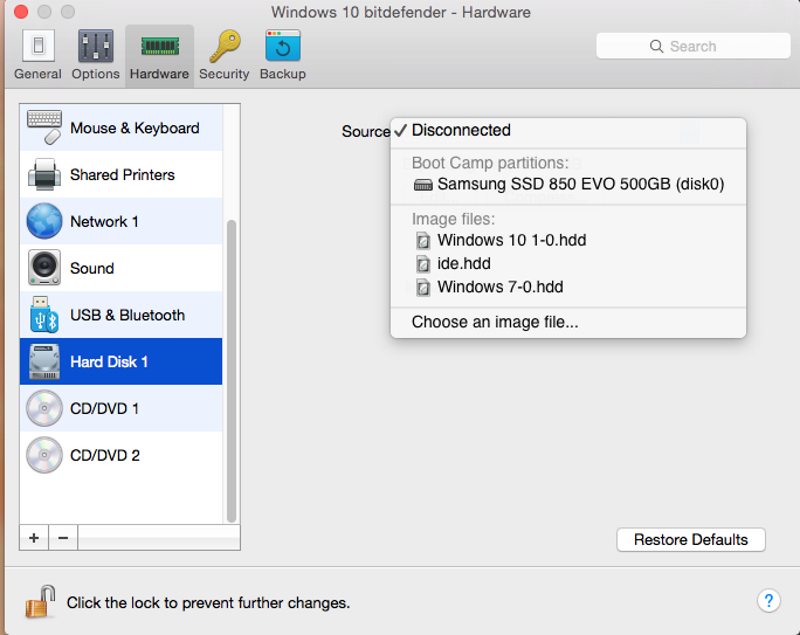
-
Select the source and navigate to the .hdd file located in the .pvm bundle.


-
You should now see your virtual hard drive file listed in Source drop-down menu:
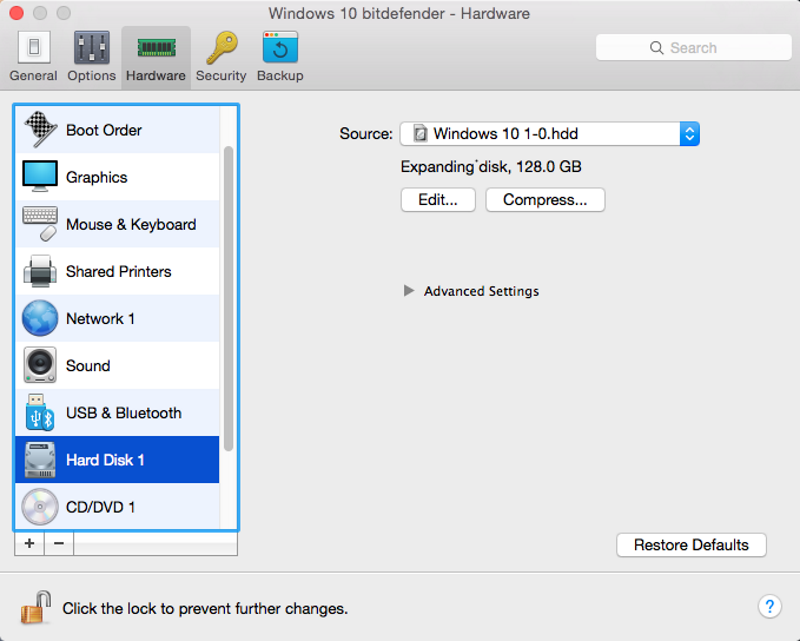
- Close the Configuration menu and start the windows Windows virtual machine.
Was this article helpful?
Tell us how we can improve it.