Symptoms
You are not able to connect your virtual machine to Home/ Office local network or you have problems connecting to the Internet via Bridged Network mode.
Cause
You may try to manually assign IP address to your virtual machine.
Resolution
-
Launch your Windows virtual machine, click on Start > Command Prompt.
-
In Command Prompt Window, type
Ipconfig /allPlease put down the IP address, DNS server, and Default Gateway address.
-
Click on Windows Start Menu > Control Panel > Network and Sharing Center.
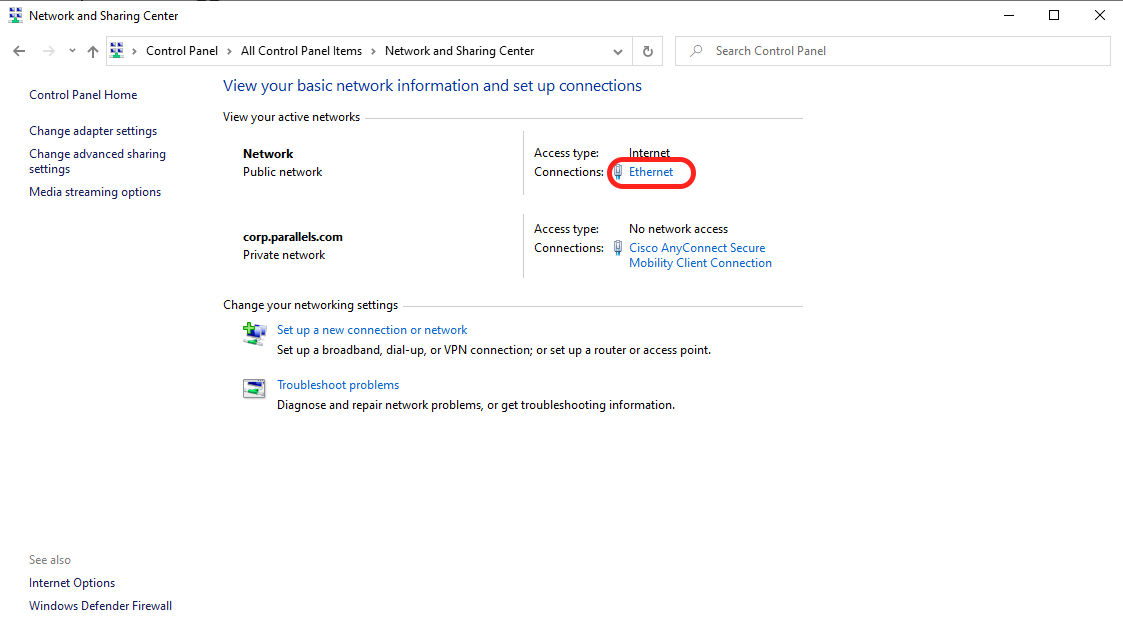
-
Click on the LAN connection and go to Properties.
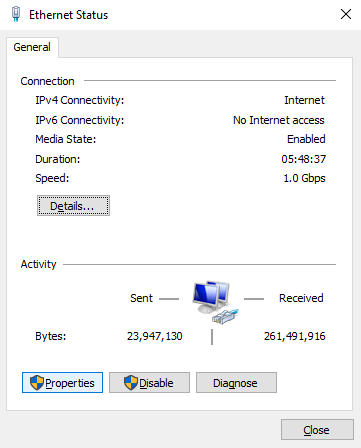
-
In the Properties window click on the Networking tab and double click on Internet protocol version 4 (TCP/IPv4).
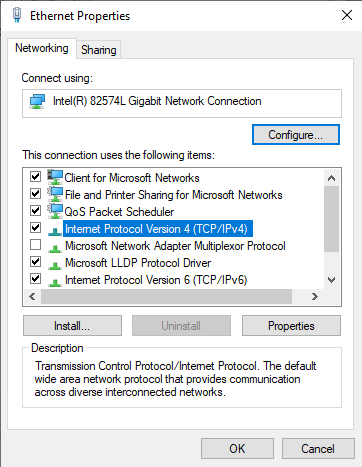
-
Please uncheck Obtain an IP address automatically and Obtain DNS server address automatically.
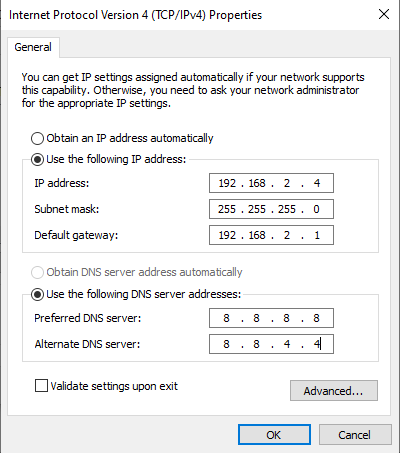
-
Fill in the details of DNS server, gateway,etc., but change the last part of the IP address (example: You noted that IP address as 192.168.1.2, so you can change that to 192.168.1.10 or similar in the range of 2 to 255).
- Please restart the virtual machine and check the status.
NOTE: If the above does not work please follow these instructions:
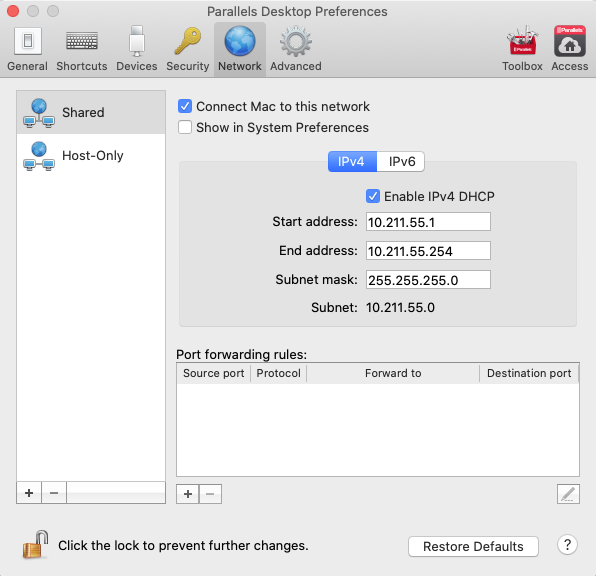
Was this article helpful?
Tell us how we can improve it.