Important: Parallels Tools should be installed in your virtual machine to make this feature working.
Keyboard layouts in Parallels Desktop for Mac are inherited from Mac side.
If you would like to use Windows-like layout, please follow these simple steps:
Changing the keyboard layout in Windows 11
1. Click on Search on the Windows taskbar and type in Edit language and Keyboard options, then press Enter/return.
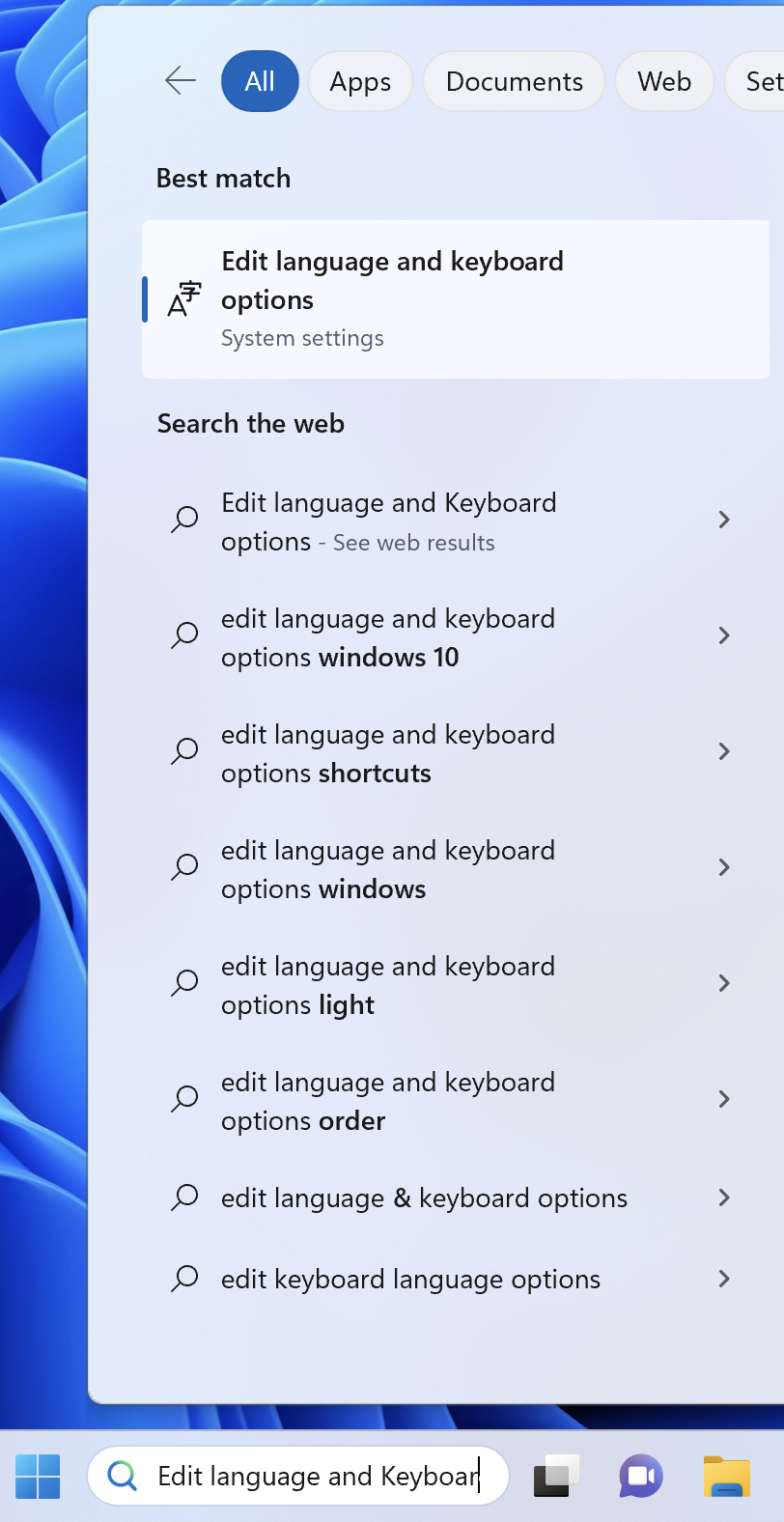
2. Once Language & Region window will open, click on the three dots next to your main Language and click Language Options.
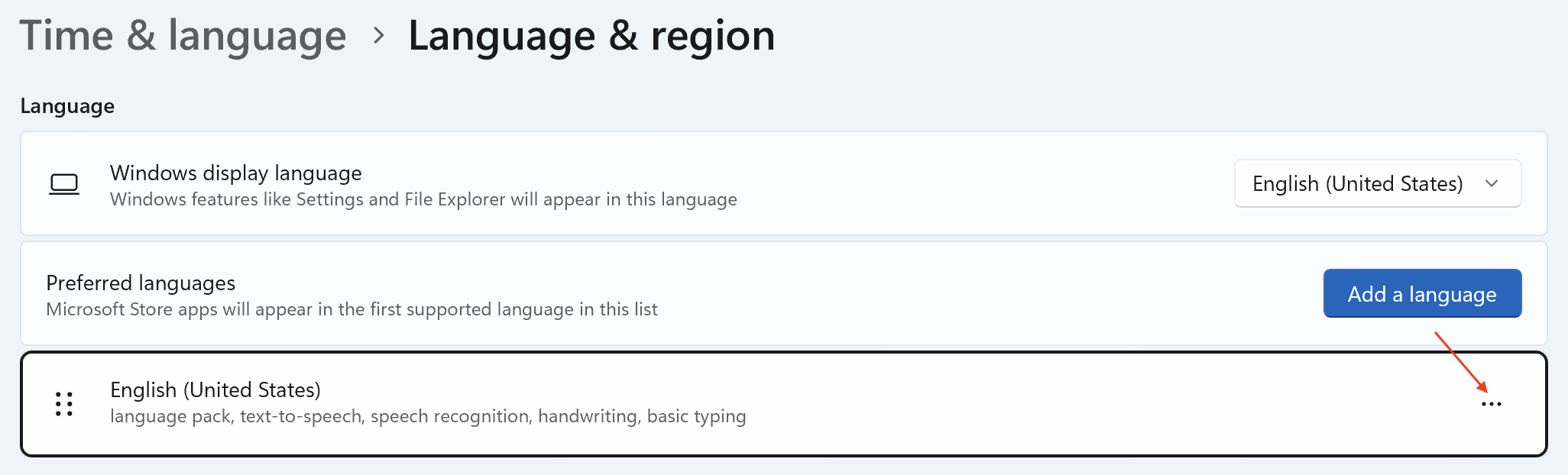
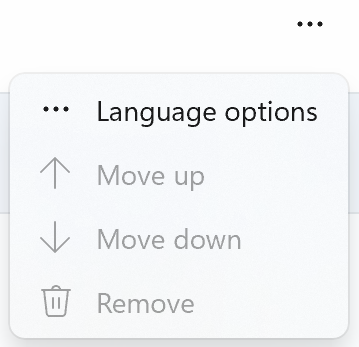
3. Under Keyboards, remove the layout that contains (Apple)-Parallels ending by clicking on the three dots next to it then remove and select another one.
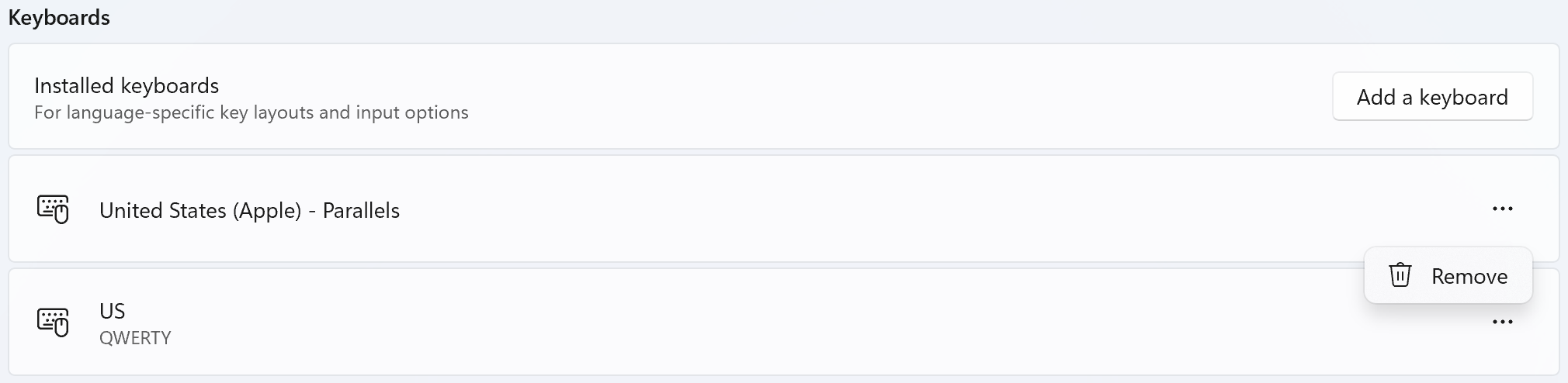
If only the layout that contains (Apple)-Parallels ending is presented there, Windows OS won't let you remove it. You should add a new layout first and then remove the layout that contains (Apple)-Parallels ending.
To add a new layout click on the "Add a keyboard" button and select the respective item from a context menu.
 §
§
Changing the keyboard layout in Windows 10
1. Click on Search on Windows taskbar and type in Language Settings, then press Enter/return.

2. Once Language settings window will open select Language and click Options.

3. Remove the layout that contains (Apple)-Parallels ending and select another one.

If only the layout that contains (Apple)-Parallels ending is presented there, Windows OS won't let you remove it. You should add a new layout first and then remove the layout that contains (Apple)-Parallels ending.
To add a new layout click on the "Add a keyboard" button and select the respective item from a context menu.
 §
§
Changing the keyboard layout in Windows 8 and 8.1
-
Right-click on the Windows Start button and select Control Panel
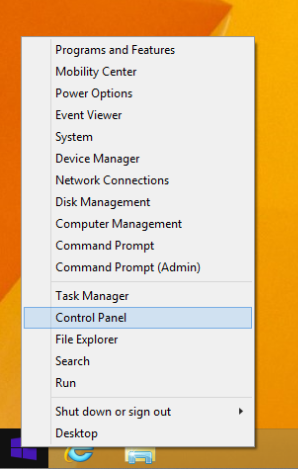
-
Open Clock, Language and Region
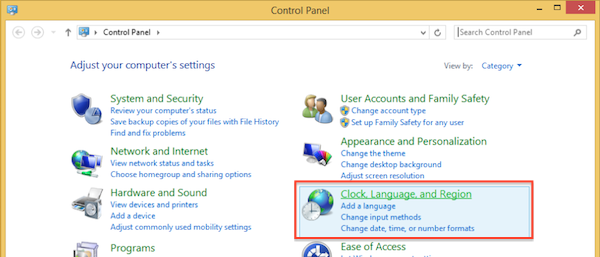
-
Click on Change input methods under Language
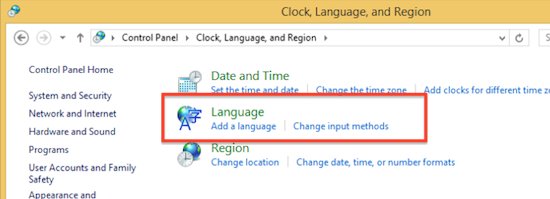
-
Then click Options and Remove the layout that contains (Apple)-Parallels ending.


Changing the keyboard layout in Windows 7
-
Go to Control Panel and choose Change keyboards or other input methods:
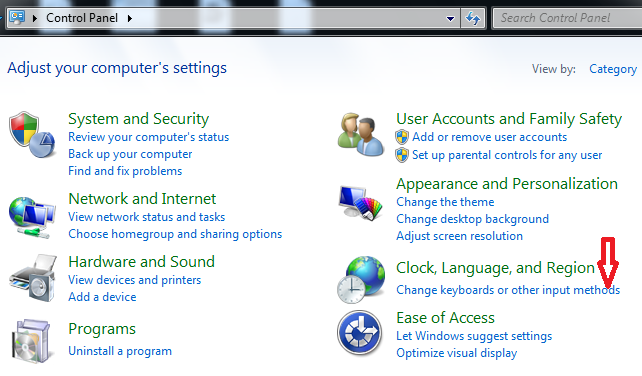
-
Go to Keyboards and Languages tab and click on Change Keyboards...:

- You will see your current layouts which contain (Apple)-Parallels ending. Change it to regular layout you prefer to use and save the changes.
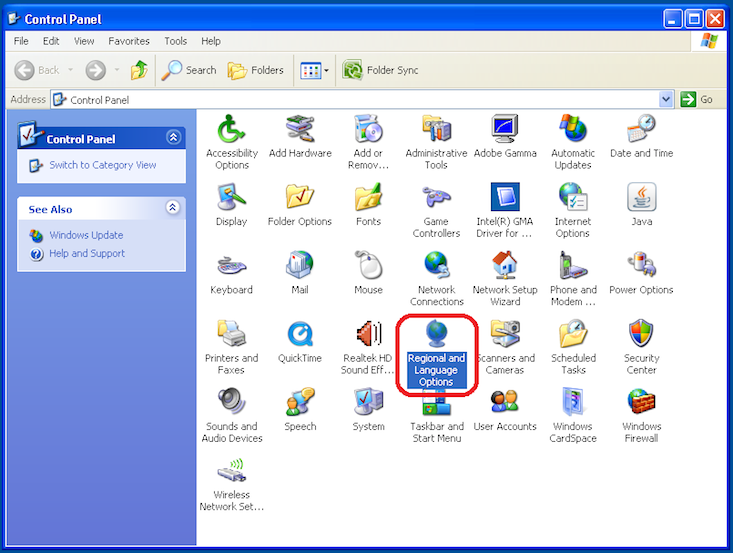
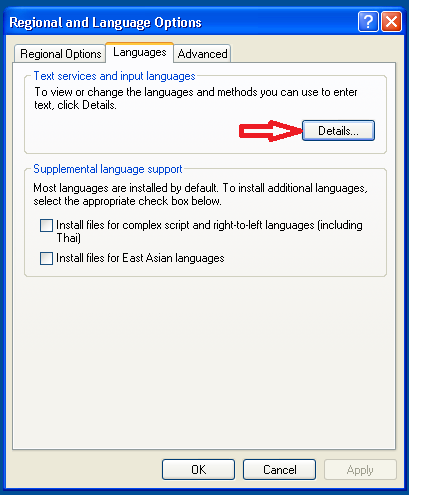
Was this article helpful?
Tell us how we can improve it.