Deploying Remote Application Server Templates
To deploy RAS Template first prepare a virtual machine - install required software and RAS Guest Agent. Once done, following procedure should be done:
-
In Remote Application Server Console navigate to Farm > VDI Hosts > RAS Templates and click on + button.
-
Select required guest and click on OK button:
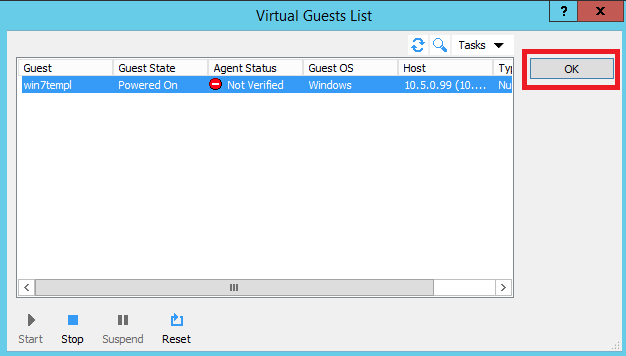
RAS will power on the guest and check if Guest Agent is installed. Once it is done click on Make Template button:

-
In the opened Create Parallels RAS Template Wizard - Properites dialog specify
- RAS Template - name which can be different from the actual template VM name
- Maximum Guests - the maximum amount of guests that can be created using this template
- Pre-created Guests - the number of guests that will be created right after template deploying
- Guest Name - computer name that will be assigned to the guests
- Delete unused guests - tick this option if you want unused guests to be deleted after specified period of time
-
Clone method - specify either you want to create full clones or linked clones:
- A full clone is an independent copy of a virtual machine that shares nothing with the parent virtual machine after the cloning operation. Ongoing operation of a full clone is entirely separate from the parent virtual machine.
-
A linked clone is a copy of a virtual machine that shares virtual disks with the parent virtual machine in an ongoing manner. This conserves disk space, and allows multiple virtual machines to use the same software installation.
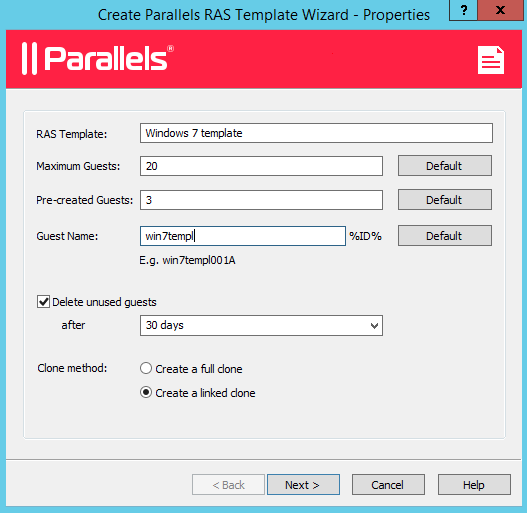
then click Next
-
In the opened Create Parallels RAS Template Wizard - Preparation dialog specify
-
RASprep or Sysprep preparation tool. This article describes the differences.
- Owner name
- Organization
- Administrator password - this password will be set for virtual guests built-in Administrator account
- Join domain - specify domain name to which guests will be joined
- Administrator - Active Directory administrator account
- Password - password for the user above
-
Target OU - Active Directory Organization Unit to which guests will be added
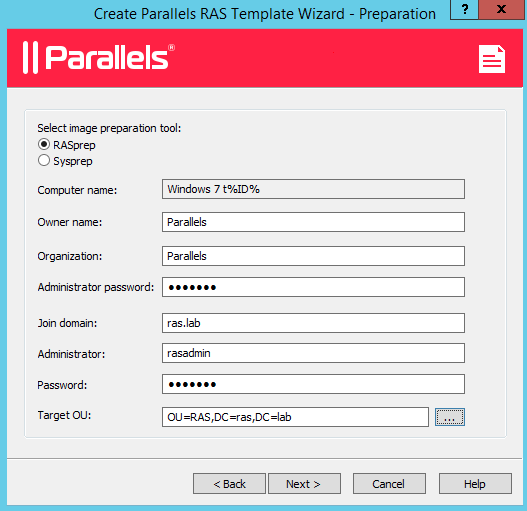
then click Next.
-
-
In the opened Create Parallels RAS Template Wizard - License Keys dialog select license key management type and hit Next.
- In the opened Create Parallels RAS Template Wizard - Summary dialog specify if you want to go through Parallels Test Template Wizard and hit Finish.
Was this article helpful?
Tell us how we can improve it.