About Mac to Windows folder sharing
By default, Parallels Desktop shares files from your Mac Desktop, Downloads, Documents, Pictures, Music, and Movies folders with Windows, which brings amazing convenience and data safety when you work with Windows on your Mac. The feature is called Shared Profile.

In addition to that, you can share other Mac folders with Windows, such as the Home folder, a custom set of folders, or even the entire macOS drive, as described in KB 124928. These folders will be mounted to Windows as network locations.

Note: To use this functionality, you should have Parallels Tools installed in the virtual machine, and the Isolate Windows from the Mac option must be disabled.
About Shared Profile
Thanks to this feature, Windows user folders such as Desktop, Documents, etc. are for all intents and purposes being replaced by those of your Mac. Original Windows Desktop, Downloads, and other folders are still there, but they are hidden.

This means that when interacting with one of the mentioned folders, you are actually interacting with the respective macOS folder.
Thus, if you save a file to any of these folders (such as Desktop) in Windows, it gets saved to the corresponding Mac folder.

Note: No files are being duplicated. The Shared Profile feature does not take any additional space on either your Mac or the virtual machine.
Shared Profile in Parallels Desktop 19.4 and above
Starting with Parallels Desktop 19.4, we've introduced some changes into how the principles behind Shared Profile.
Some Windows applications, that either utilized the shared folders for their internal data, or sometimes just running an installer from "Downloads" folder, were found to experience issues with how the shared folders were originally set up. While this could usually be circumvented by moving a file to a local folder on the virtual machine internal drive, or in some cases excluding a folder from Shared Profile, we have introduced changes to how folders are connected, for a better user experience.
Shared folder are now set up via the hidden folder on the virtual machine internal drive: C:\Mac which in turn contains a symbolic link pointer to the actual folder on the Mac end.
That way, for the applications it will look like a normal Windows folder path, circumventing potential issues mentioned above.
What it actually changes in your experience:
As it goes for your actions, not much. You will neither need to perform special actions, nor change the way to work with files, with a single exception:
File Deletion
Previously, when a file was deleted from a shared folder on Mac or Windows, it went to its respective Bin, Windows Recycle Bin if deleted from Windows, or Mac Bin if removed on the Mac.
There is a slight change to this logic:
- Files deleted from the Mac: Will still be placed in Mac Bin as it was.
- Files deleted from Windows in Shared Folder: Will present the Windows deletion warning and remove the file permanently, without any bin placement.
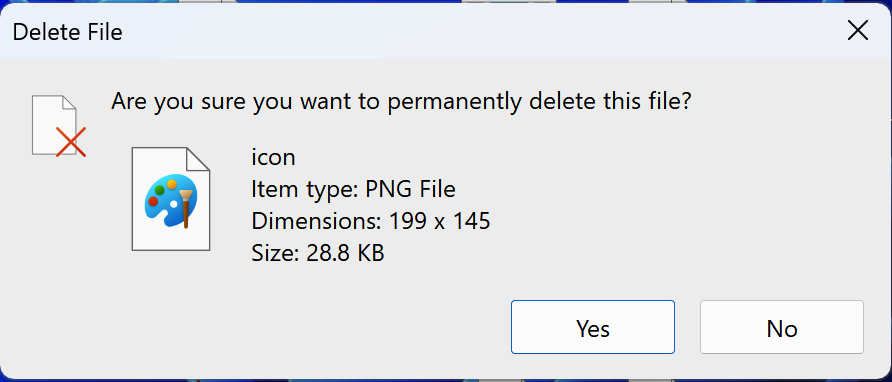
Note: Permanent deletion would mean that the file can no longer be recovered with standard means, unless a backup of the system exists prior to its removal. We suggest taking care when removing files from Windows side of the Shared Folders.
Files that are not located in the shared folders will behave as they did, going to their respective operating system Bin, there are no changes here.
To summarize: While this is a significant change and improvement in methodology, for your experience the only change would be, apart from better functionality with some applications and installers, that files deleted from Shared Folders in Windows, will be in fact deleted permanently skipping the bin interaction.
For additional information on changes to Shared Profile and C:\Mac folder, please check the following article.
Manage Shared Profile
Note: starting with Parallels Desktop 17, the entire home folder is no longer shared with Windows by default, only selected folders, like Desktop, Documents, Downloads, etc.
To enable this feature, open the virtual machine's configuration, and click Options > Sharing > Share Mac > check Mirror Mac and Windows user folders.
To configure, which user folders will be shared with Windows, open the virtual machine's configuration, and click Options > Sharing > Customize...

There, you can select which Mac user folders will be shared.
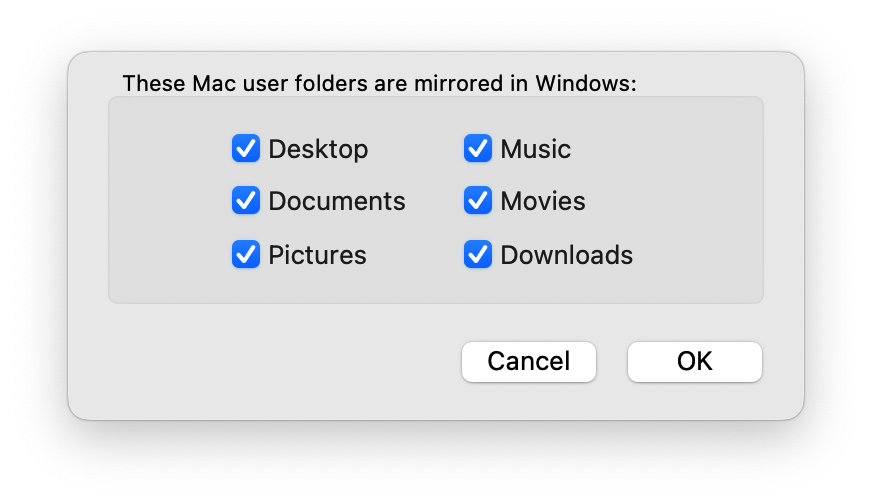
Note: you would need to log out from the Windows user session and log in back to apply the changes.
Disable Shared Profile
To disable Shared Profile, simply open the virtual machine's configuration, go to Options > Sharing > Share Mac, and uncheck Mirror Mac and Windows user folders.
Note: in Parallels Desktop 16 and earlier, Shared Profile and Shared Folders features are interconnected. Therefore, disabling Shared Profile automatically disables Shared Folders.
Was this article helpful?
Tell us how we can improve it.