Starting with Parallels Remote Application Server v19, you can redirect audio and video from an Azure Virtual Desktop host running Windows 10 or 11 Multi-session, Windows 10, or 11 Enterprise to Parallels Client for Windows.
For information on how to install Microsoft Teams on an Azure Virtual Desktop host, see here.
If you install AVD client version 1.2.2999 or later of will also install the multimedia redirection plugin (MsMmrDVCPlugin.dll) on the client device.
Note: Video feed is not available if Microsoft Teams is accessed as a published application using the Advanced client feature set.
We can set multi-media redirection for Azure Virtual Desktop for individual users or enforce it using a RAS Policy.
Method 1: Configure redirection from the Client side for individual users.
1. Launch Parallels Client.
2. Right-click on the connection and click on Connection Properties.
3. Click on Local Resources.
4. Enable the check box “Multimedia redirection for AVD”.
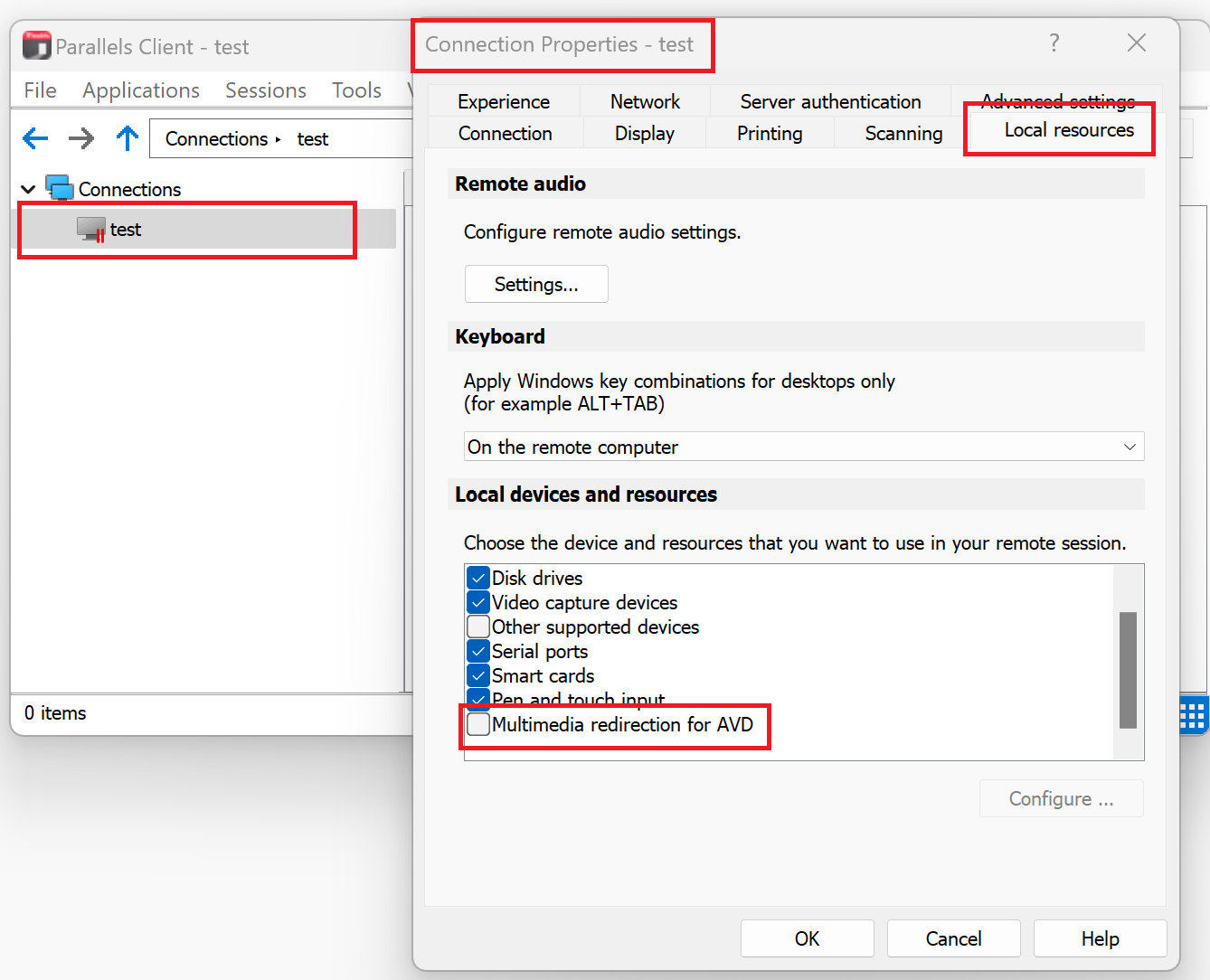
5. Click OK to save the settings.
Method 2: Configure redirection using a RAS Policy.
1. Go to Policy tab > Tasks > Click on Add.
2. Select "Local Devices and Resources".
3. Enable the option "Multimedia redirection for AVD"
4. Enable the checkbox "Allow Multimedia redirection for AVD".
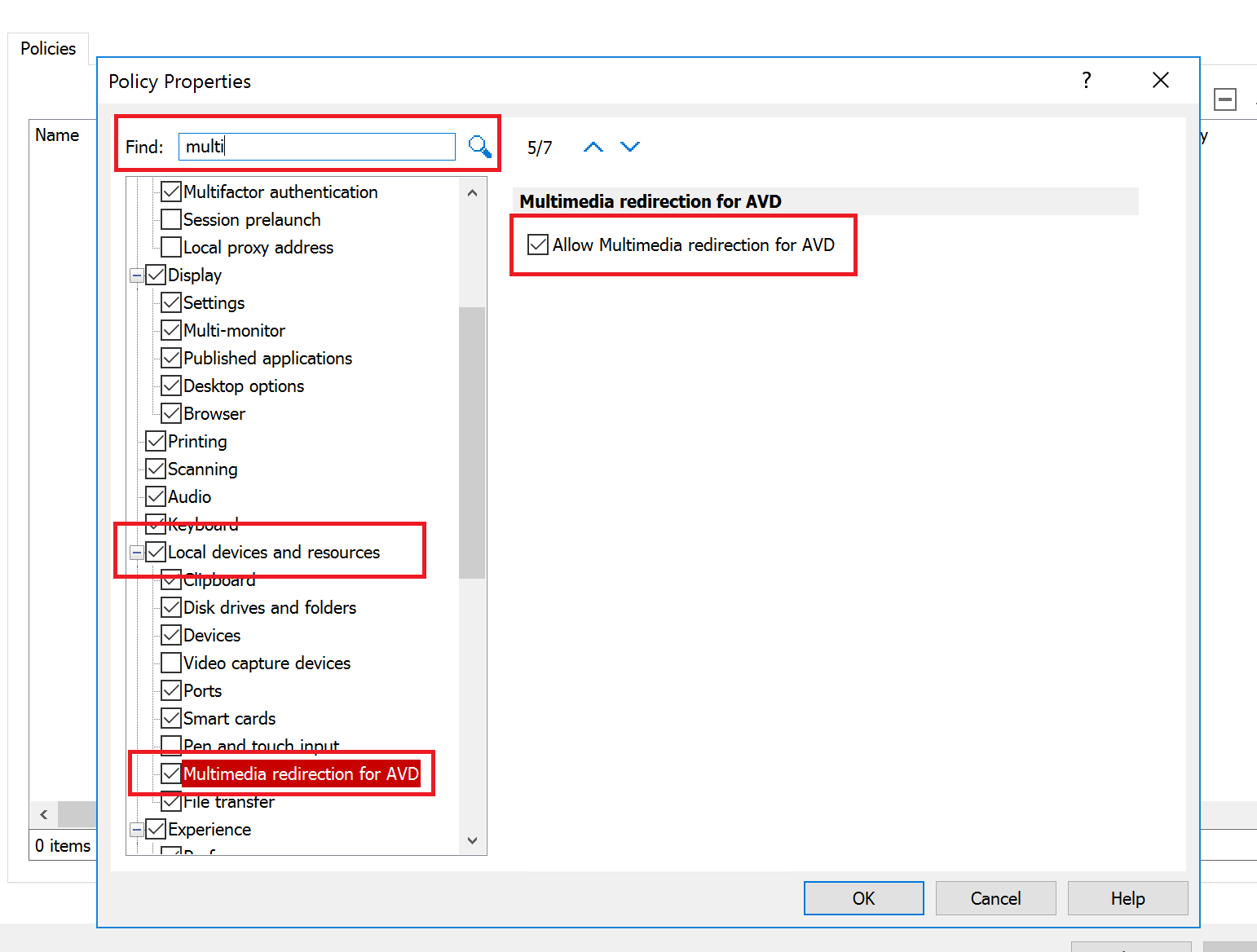
5. Click OK and apply the settings.
6. The settings will be enforced on all the selected users in the policy.
Was this article helpful?
Tell us how we can improve it.