Information
Due to changes associated with the newer versions macOS, the option to select default location (Mac or Windows) to open web links and emails was removed from the virtual machine configuration, and the appropriate settings now need to be selected on macOS and Windows sides appropriately.
Starting with Parallels Desktop 16 and above
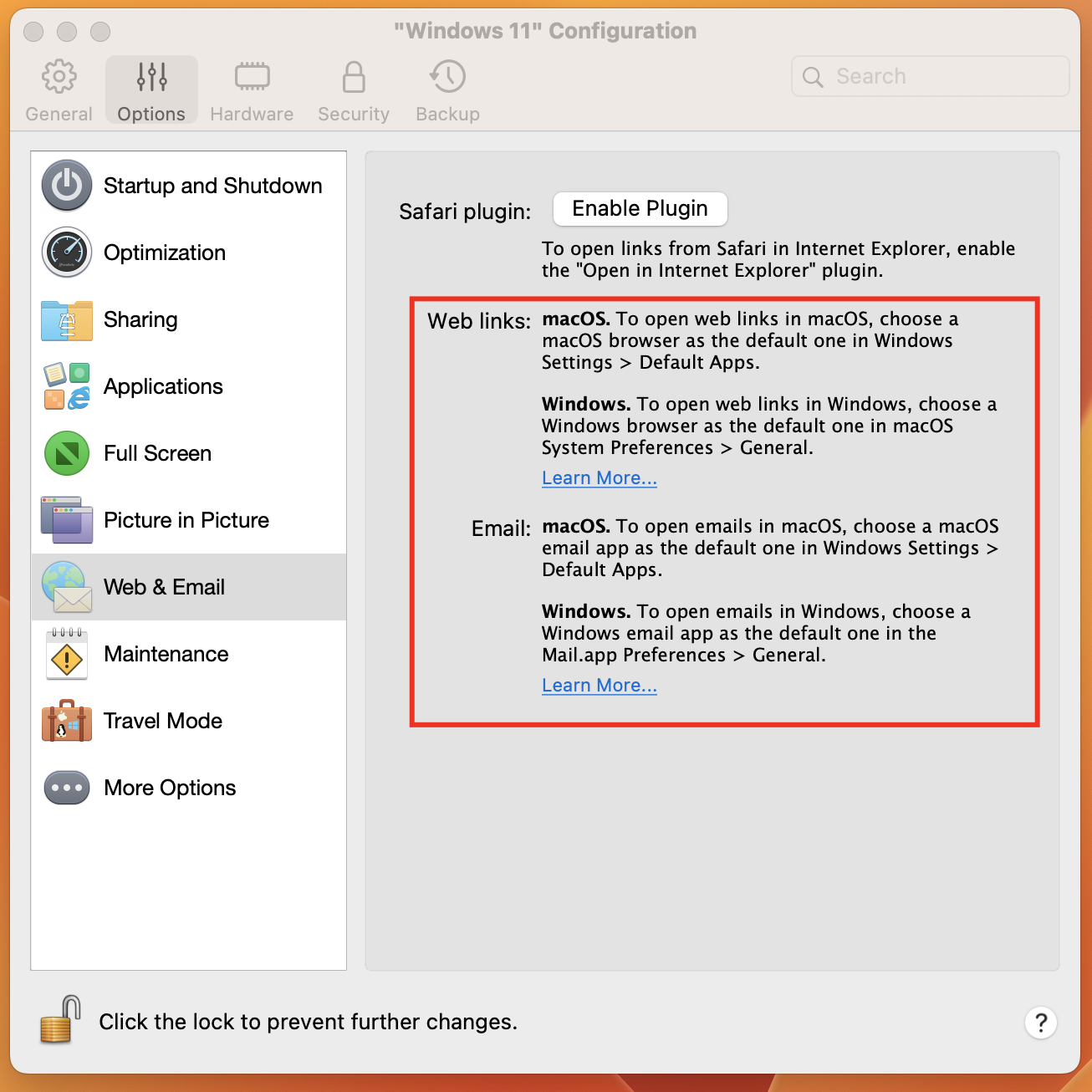
By default, clicking a link in Windows opens the default Windows application for that link type, and clicking a link in macOS opens the default macOS application.
The same goes for emails: when you open an email in Windows, it opens in the default Windows email client, and when you open an email in macOS, it opens in the default macOS email application.
One can adjust this behavior in a number of ways.
Set macOS to Always Open Links in Windows
To set all links that you click in macOS to always open in Windows, do the following:
- In macOS, open System Settings > Desktop & Dock.
- From the Default web browser menu, select a Windows browser:
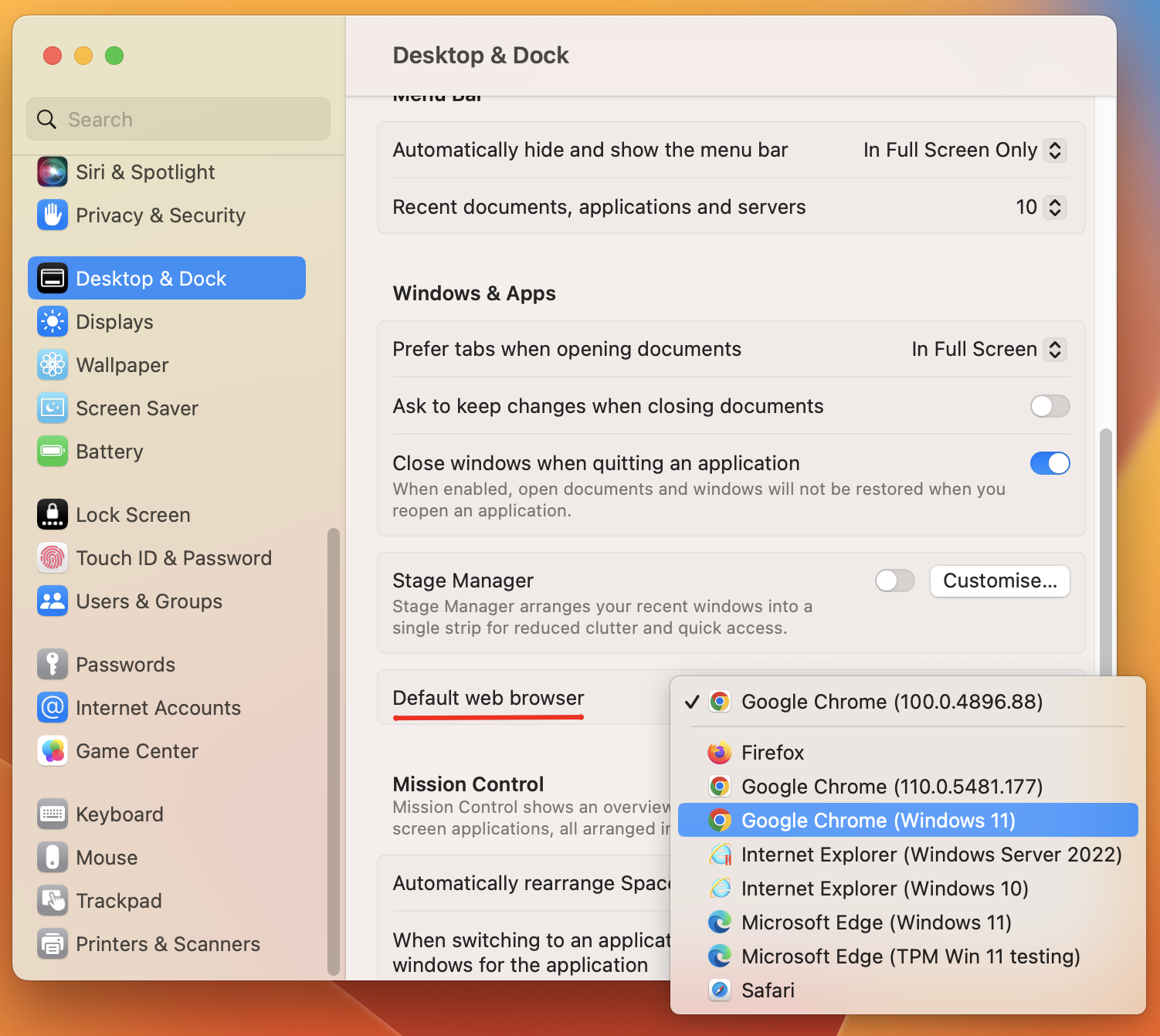
Now if you click a link in macOS, it will open in the selected Windows browser.
Set Windows to Always Open Links in macOS
To set all links that you click in Windows to always open in macOS, do the following:
- In Windows, click the Start button > Settings > Apps > Default apps.
- In search bar type Safari or any macOS browser:

- Click a macOS browser (Safari).
- Click on Set default button.

Now if you click a link in Windows, it will open in the selected macOS browser.
Set macOS to Always Open Emails in Windows
To set all emails that you open in macOS to always open in Windows, do the following:
- In macOS, open the Mail app Preferences > General.
- From the Default email reader menu, select a Windows email application:
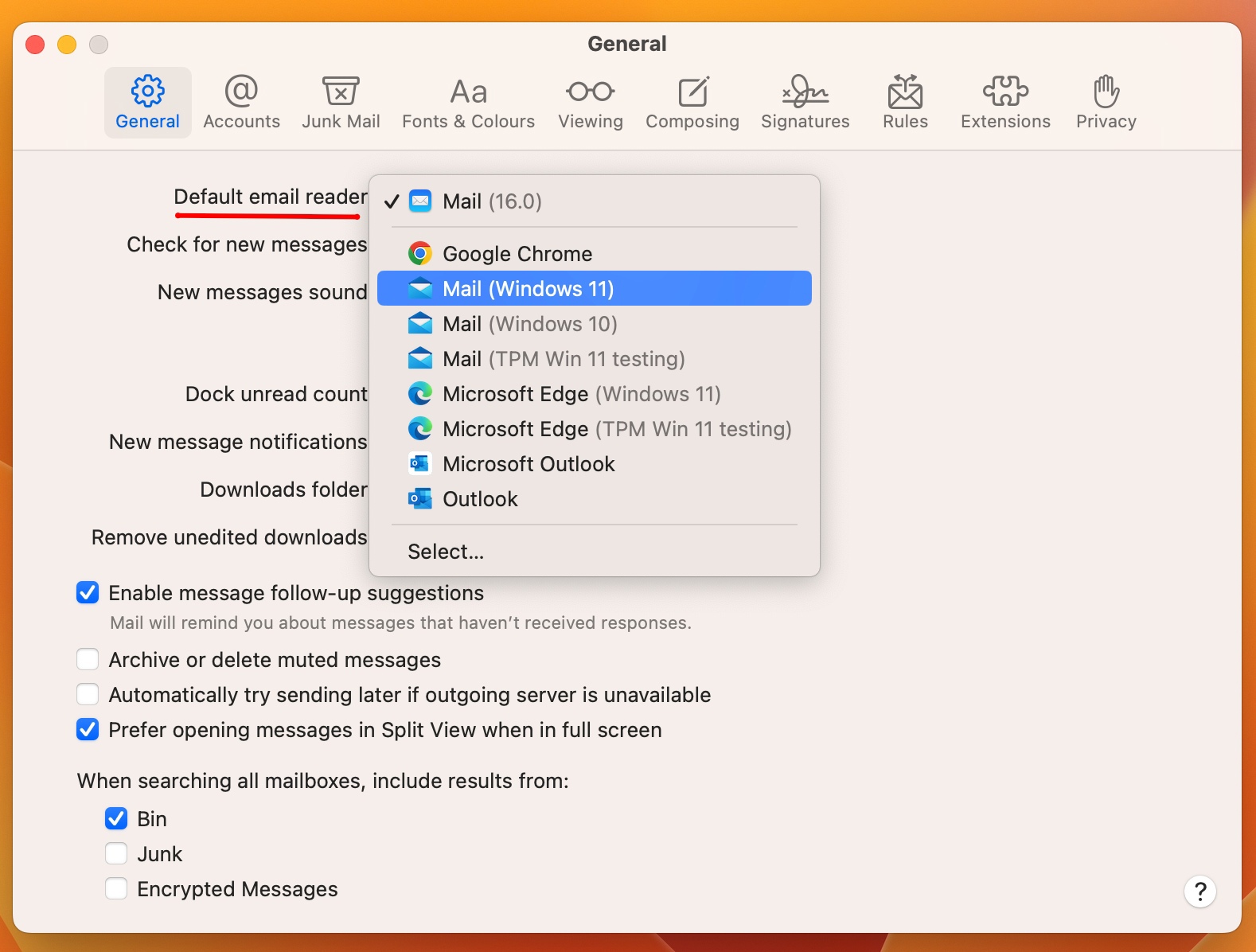
Now if you double-click an email in macOS, it will open in the selected Windows email app.
Set Windows to Always Open Emails in macOS
To set all emails that you open in Windows to always open in macOS, do the following:
- In Windows, click the Start button > Settings > Apps > Default apps.
- In search bar type Mail or any macOS application for mail:

- Set all options to a Mac's Mail application (or different application in macOS):
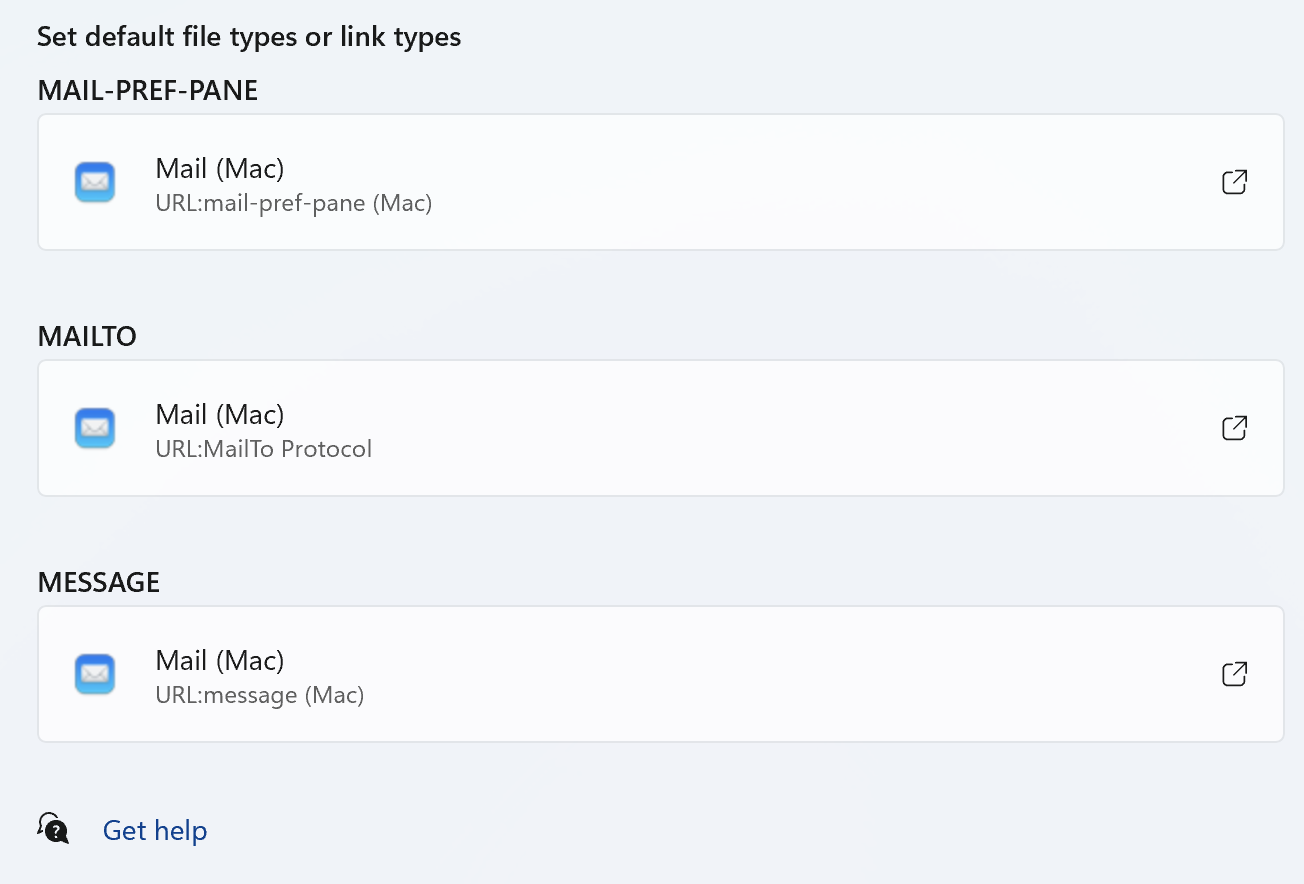
Now if you double-click an email in Windows, it will open in the selected macOS email app.
More Applications
Previously it was possible to select location (Mac or Windows) for opening additional types of links: newsgroups (links in the news), FTP, RSS and Remote access (Telnet and Secure Shell) links. Now Windows applications that can open such links get reported to macOS, and it prompts you to open such links with these Windows applications.

Safari suggesting opening an RSS link using Outlook in Windows.
Was this article helpful?
Tell us how we can improve it.