Overview
DirectX 11 support is introduced in Parallels Desktop 15 for Mac and later by default. If you upgrade to Parallels Desktop 15 from earlier versions, DirectX 11 will become available automatically in Windows after installing new Parallels Tools.
With DirectX 11 you can run Windows applications including Autodesk 3ds Max 2020, Autodesk Revit 2020, Lumion, ArcGIS Pro 2.3, Master Series and more. Play many favorite games including Madden 19, FIFA 19, Anno 2205, Railway Empire, Space Engineers, Frostpunk, Risk of Rain 2, Age of Empires: Definitive Edition, Crysis 3 and many more.
Requirements
System requirements for DirectX 11:
- macOS 10.14.4 and later, macOS 10.15 and later
- Parallels Desktop 15 and later
- Windows 10, Windows 8.1 and Windows 7
Tune Windows for Best Performance
To ensure that your Windows virtual machine shows the best performance, please follow the steps below:
- Shutdown Windows virtual machine
- Open virtual machine's configuration > click "Change..." button > select "Games only" profile > click OK.
Note: This profile changes macOS and Windows sharing settings. If you want to enable Shared Applications and Shared Profile, visit Options tab > "Sharing" and "Applications" settings respectively.
Performance Disclaimer
Most of DirectX 11 games are hardware stressful applications, thus their performance is directly related to Mac hardware (GPU, CPU and hard disk).
Note: macOS 10.15 Catalina is recommended for the best graphics performance (due to improved Apple Metal performance).
To check what Processor and Graphics your Mac equipped with, go to ![]() > About This Mac > System Report... > Graphics/Displays.
> About This Mac > System Report... > Graphics/Displays.
It is recommended that your Mac has a dedicated PCIe graphics adapter:
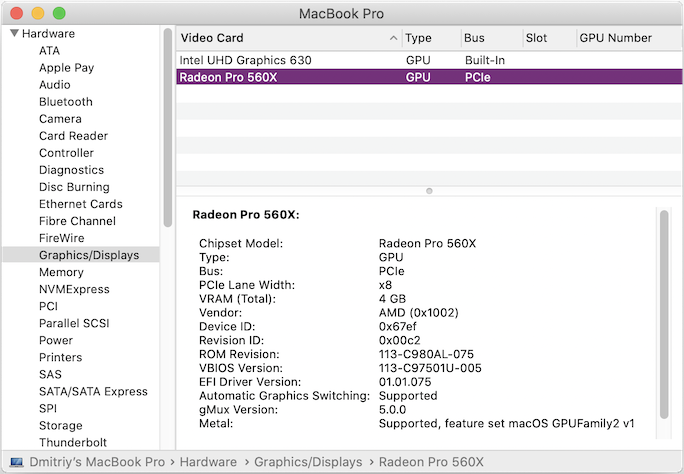
Note: Alternatively, you can use an external graphics processor with Mac. Learn more...
Was this article helpful?
Tell us how we can improve it.