macOS and Windows have different keyboard layouts, which means that certain keys may not function the same way on both systems. To address this issue, Parallels Desktop offers a feature that enables you to choose keyboard layouts from macOS to your Windows virtual machine, ensuring that your keyboard functions as expected regardless of the operating system you are using.
Resolution
In order to resolve this issue, you need to install Parallels Tools from Parallels icon > Actions > Install Parallels Tools menu item and do the following:
In Windows virtual machine go to Start button > Settings > Time & Language > Language & Region > Press three little dots like on screenshot > Language options:
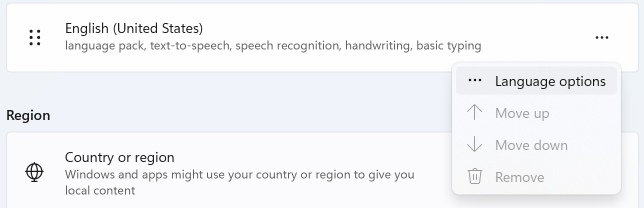
In Installed keyboard option click on Add a keyboard to unwrap the list of the following keyboard input languages available for Apple layout:
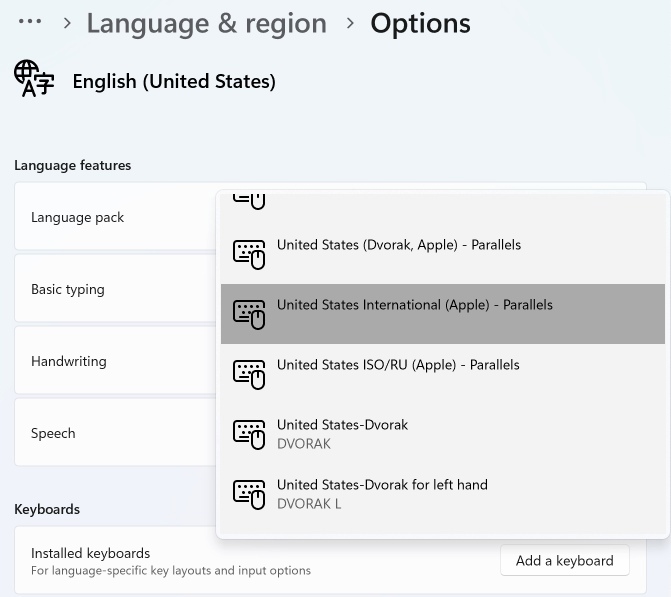
- English Japanese
- United Kingdom
- United States
- United States (Dvorak)
- United States International
- United States ISO/RU
- Belgian (period)
- Canadian French
- Czech
- Danish
- Dutch
- Finnish
- French
- French (Numerical)
- German
- Italian
- Norwegian
- Polish (Programmers)
- Portuguese
- Portuguese (Brazil)
- Spanish
- Swedish
- Swiss French
- Swiss German
NOTE: Language with Apple keyboard layout is marked as (Apple) - Parallels in the list.
Related article:
Was this article helpful?
Tell us how we can improve it.