Symptoms
Incorrect printer is set as default in a remote session.
Parallels Client is running on Windows 10 or Windows 11.
Cause
Windows 10 and 11 have a feature that automatically sets the default printer to the one used most recently or more often. This can break the default printer control on RD Sessions Hosts, guest VMs,and Remote PCs.
Resolution
Please disable the default printer management on the client side using one of these methods.
1. Using GPO:
- Open the group policy editor.
- Navigate to User Configuration → Administrative Templates → Control Panel → Printers.
- Find the Turn off Windows default printer management policy and enable it.
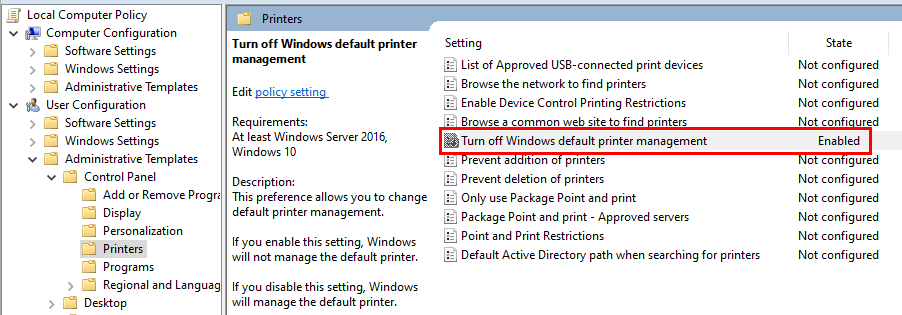
- Force the group policy to all client computers.
2. Using GUI (will be applied only to the current user):
- On a Windows 10 or 11 computer, click Start, then click the "gear" icon which will open the Settings page.
- On the Printers and Scanners tab, set the Let Windows manage my default printer option to OFF.
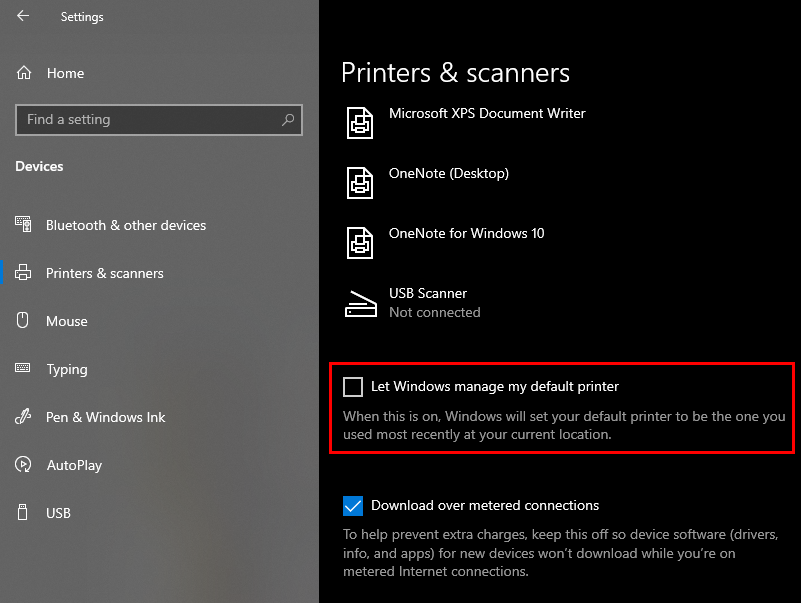
3. Using the registry editor (will be applied only to the current user):
- Open the registry editor (regedit).
- Navigate to HKEY_CURRENT_USER\Software\Microsoft\Windows NT\CurrentVersion\Windows.
- Create a new DWORD item and name it LegacyDefaultPrinterMode.
- Change the item's Value data to hexadecimal and set the value data to 1.
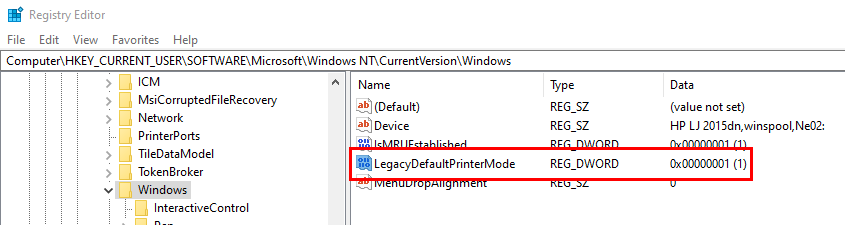
In addition to disabling the default printer management, the Download over metered connections option should be enabled in Settings → Devices → Printers & Scanners:
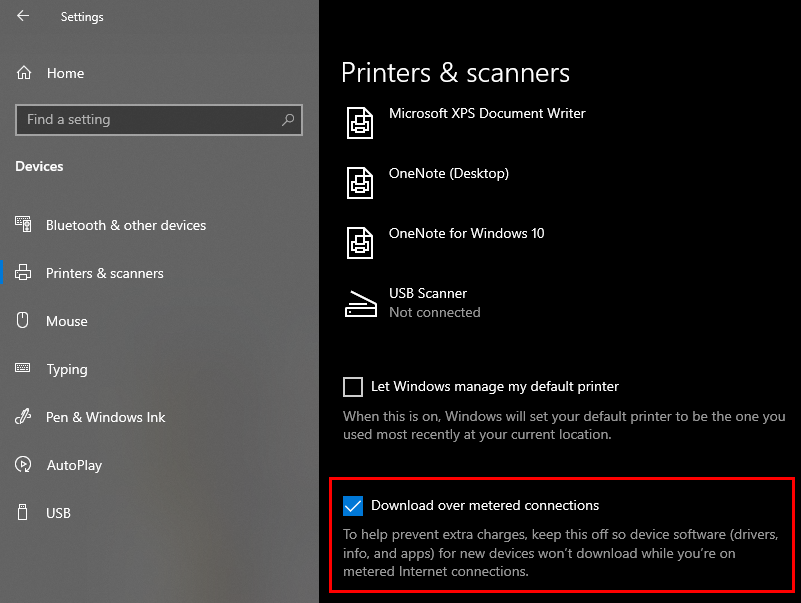
Was this article helpful?
Tell us how we can improve it.