When troubleshooting issues where the whole virtual machine or a specific application inside it crash / hang, or when the virtual machine experiencing slow performance issue, you may need to collect a memory dump of a virtual machine at the moment the issue is reproduced. Such information may be very helpful for the Second Line Support and Development teams to investigate the issue.
Note: the instructions do not apply to Parallels Desktop App Store Edition, as the prlctl command is not available.
Collecting a memory dump
For collecting a memory dump you don't need to touch a virtual machine at all. Just open Terminal in macOS and follow these instructions:
- Reproduce the issue (black screen issue or slow performance, as an example) and leave virtual machine in this state.
-
Open Finder > Applications > Utilities > Terminal and type:
prlctl list -aThis will give you the list of all virtual machines. Please copy the virtual machine UUID (most likely this VM will be in running state) and in the Terminal window run the following command:
prlctl internal <UUID> dbgdump --path ~/Desktop/where UUID is the unique ID of the virtual machine in question.
Example output:
mikhailushakov@MWSAL1MIKUSHS ~ % prlctl list -aUUID STATUS IP_ADDR NAME{a41e4fd5-a556-4dcb-8d59-59968412a927} running - Windows 11 Promikhailushakov@MWSAL1MIKUSHS ~ % prlctl internal {a41e4fd5-a556-4dcb-8d59-59968412a927} dbgdump --path ~/DesktopExecuting command 'dbgdump' ...Executing command 'dbgdump' finished successfully.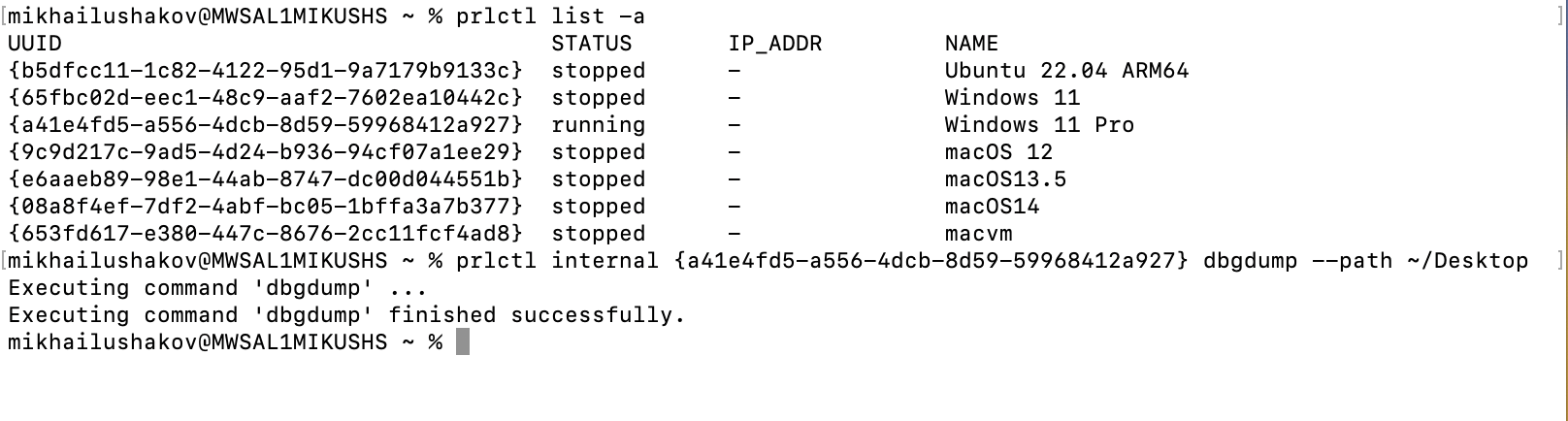
- Once the memory dump is generated, guest.dmp file will appear on the Desktop.

Note: Memory dump is a big file (same amount as VM's RAM) - please compress it before uploading (right-click on the file - Compress). Please upload guest.dmp.zip (compressed archive with memory dump file) to the local share using the instructions in either of these KB articles:
KB 9101 How to upload large files to a Parallels file share
Note: Before closing the virtual machine window, generate a technical data report and send us the report ID number: KB 9058
Was this article helpful?
Tell us how we can improve it.