Symptoms
Black screen on first boot of virtual machine after installing Ubuntu Server 14.04.4 LTS in express mode.
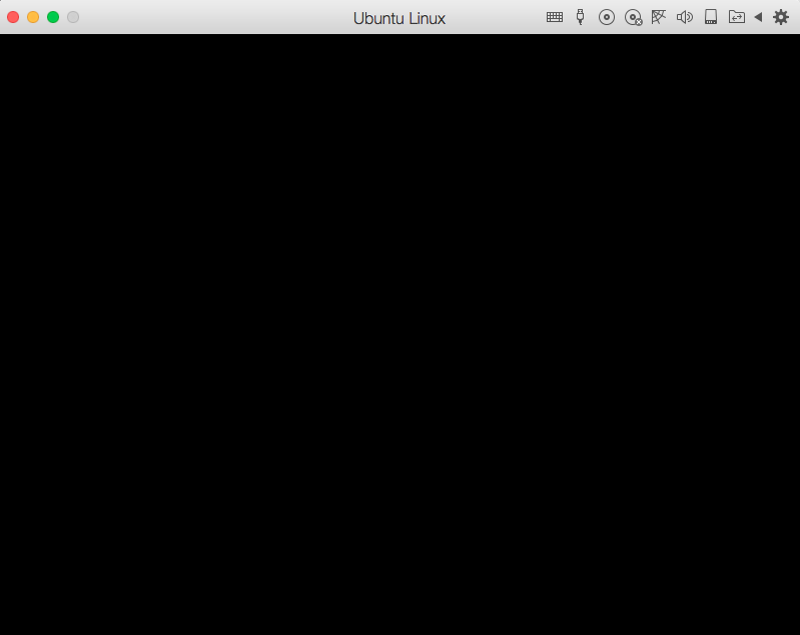
Cause
Ubuntu Server installs Plymouth splash, which uses 7tty (7-th console window) by default. But in case of server distributions, there is no GUI for system to use:
Resolution
Issue can be resolved by using either one of two methods listed bellow.
1. Editing bootloader menu options method:
Open OS X System Preferences > Keyboard, and make sure Use all F1, F2 etc. keys as standard function keys option is enabled (checked):

Open the virtual machine Configuration pane > Hardware > Boot order and check "Select boot device on startup".

Start the virtual machine and make its window active (click on it).
Start Ubuntu server virtual machine, then press Esc when prompted. Press 1 to select boot from Sata drive 1.
Press Tab to access you grub boot loader:
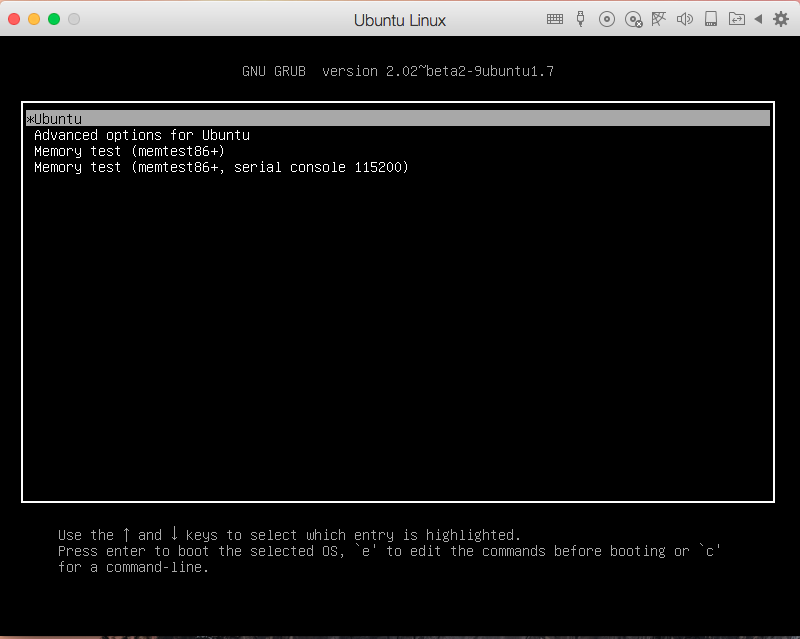
Press e to edit boot options for kernel:
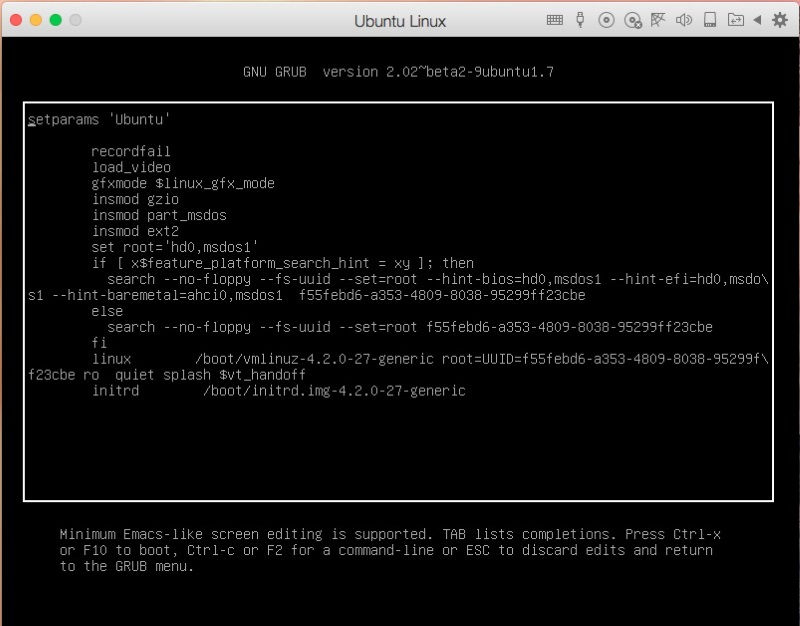
Find kernel options string similar to:
`linux /boot/vmlinuz-4.2.0-27-generic root=/dev/mapper/ubuntu--vg-root ro vt.handoff=7`Remove parameter
vt.handoff=7, then save changes by pressing F10.- Boot system as usual. If there are many boot configurations in GRUB, remove
vt.handoff=7from all of them in the same manner.
2. Switching Linux console window and manual editing grub.cfg method.
Start Ubuntu server virtual machine. Wait till you get the black screen.
Press Alt+F1. This will allow you to switch to a different Ubuntu server console.
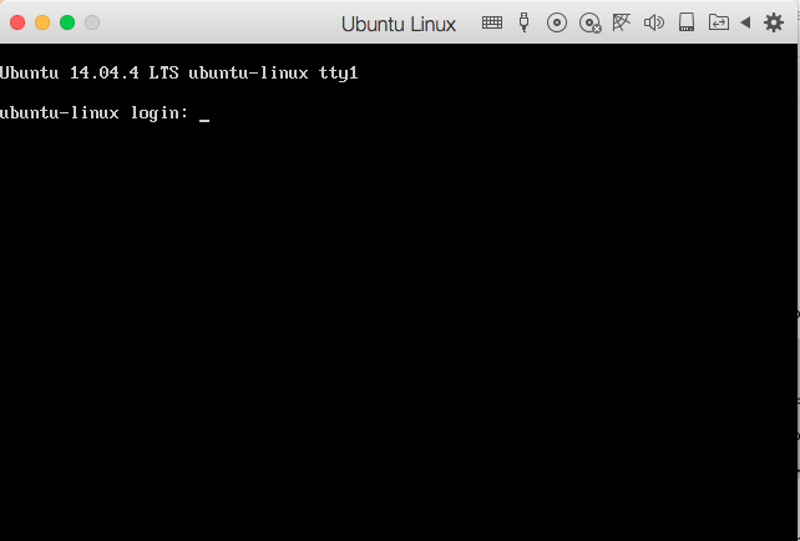
Input your username and press Return/Enter, now enter your password, then press enter.
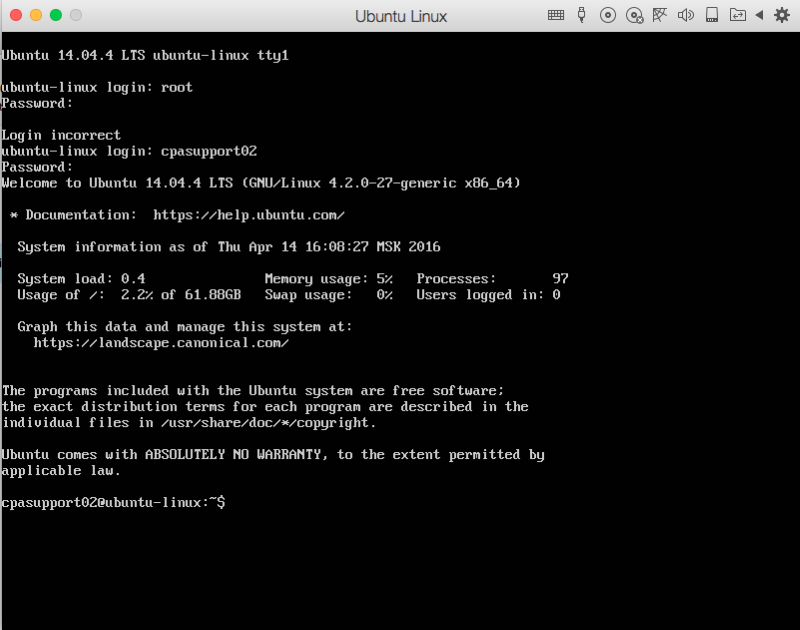
Type in the following command and press Enter:
sudo nano /boot/grub/grub.cfg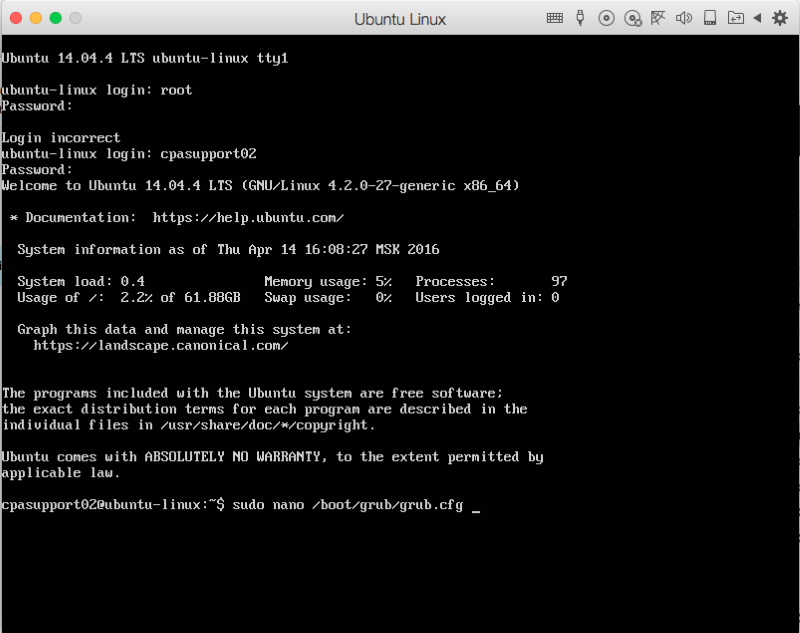
Find the necessary string
vt.handoff=vt.handoff=7(you can use Ctrl+W to find it ingrub.cfg) and removevt.handoff=7part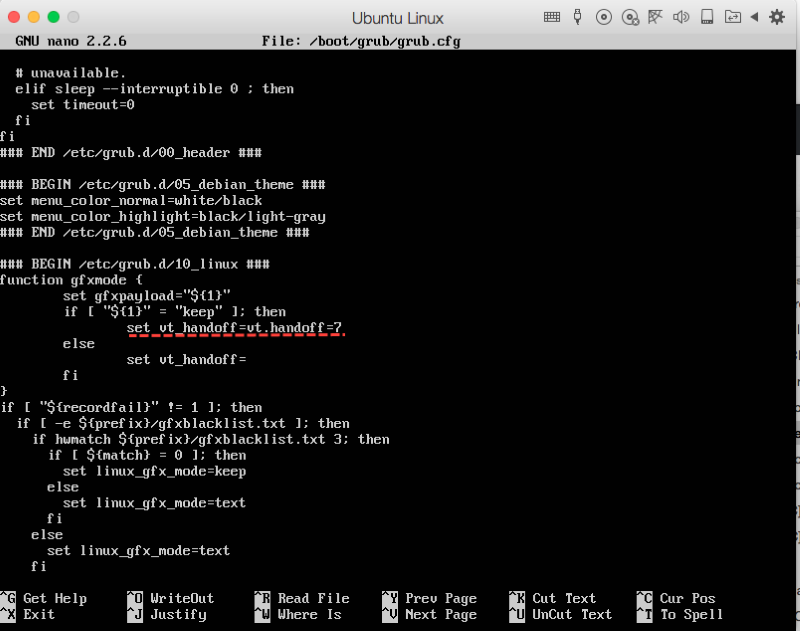
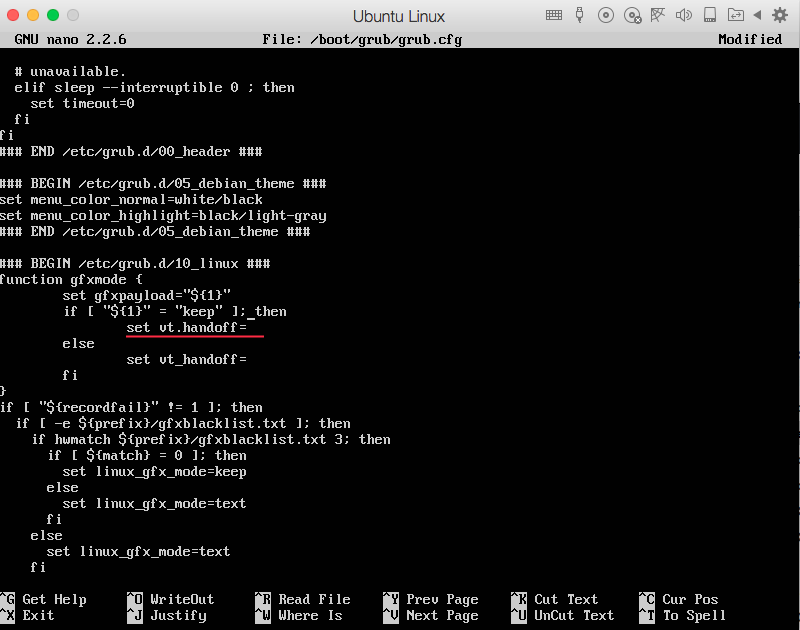
Save changes you've made to
grub.cfg. Press Ctrl+O, then press y and press Return/Enter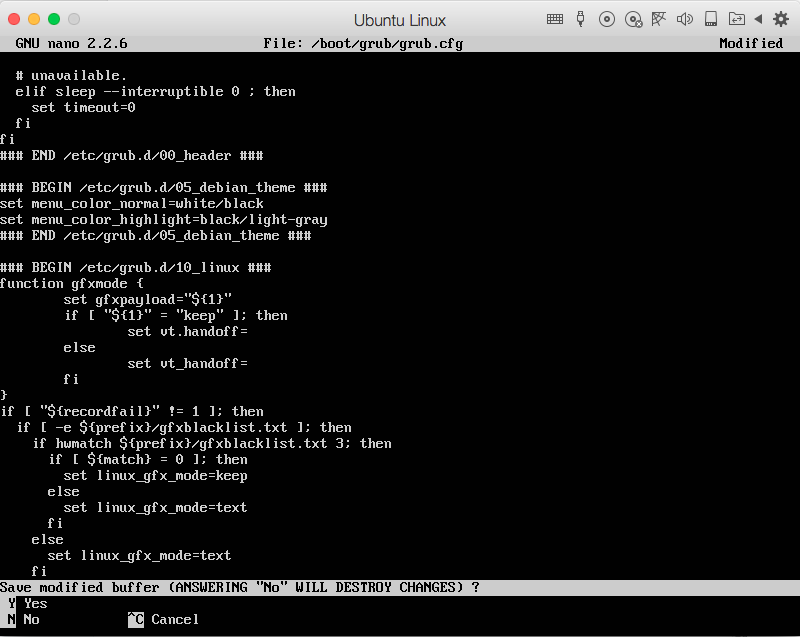
- Boot system as usual.
Was this article helpful?
Tell us how we can improve it.