Automated Image Optimizations is the built-in RAS Console tool that allows system administrators to simplify the process of optimizing an OS on an RDSH/WVD/Guest VM. Although this is technically possible to apply an optimization setting to any non-pooled/non-templated RDSH/Guest VM, this feature is more efficient when deploying/configuring a set of RDSH/VDI guests based on the template.
Key Benefits
- Built-in tool – Available out of the box
- Predefined list with over 130 optimizations in 11 categories
- Bring your own script for optimizations
- Applies to RDSH/ VDI/ WVD: Standalone, Template, Site
- More efficient use of resources
- Increase user density
- Increase UX
- Reduce Costs
- Simplify optimizations (built-in and single pane of glass)
- Faster boot time, logon, clone time
- Reduce time to production - Faster move from POC to Pilot to Production
Optimization Settings
There are over 130 optimizations available in the following categories:
- Windows Defender ATP
- Windows Components
- Windows Services
- Windows Scheduled Tasks
- Windows Advanced Options
- Network Performance
- Registry
- Visual Effects
- Disk Cleanup
- Custom Script
Configuration
1. To apply an optimization, in RAS Console right-click on an entity you're going to use > Preferences > Optimization tab.
2. Uncheck "Inherit default settings" and check "Enable Optimizations".
3. Either select "Automatic" to apply the common settings from all categories or "Manual" and select all of the needful settings from each category you'd like to use including custom scripts.
4. Optional. Check "Force optimization on all enabled categories" in case there is an optimization currently in progress and you'd like to override it.
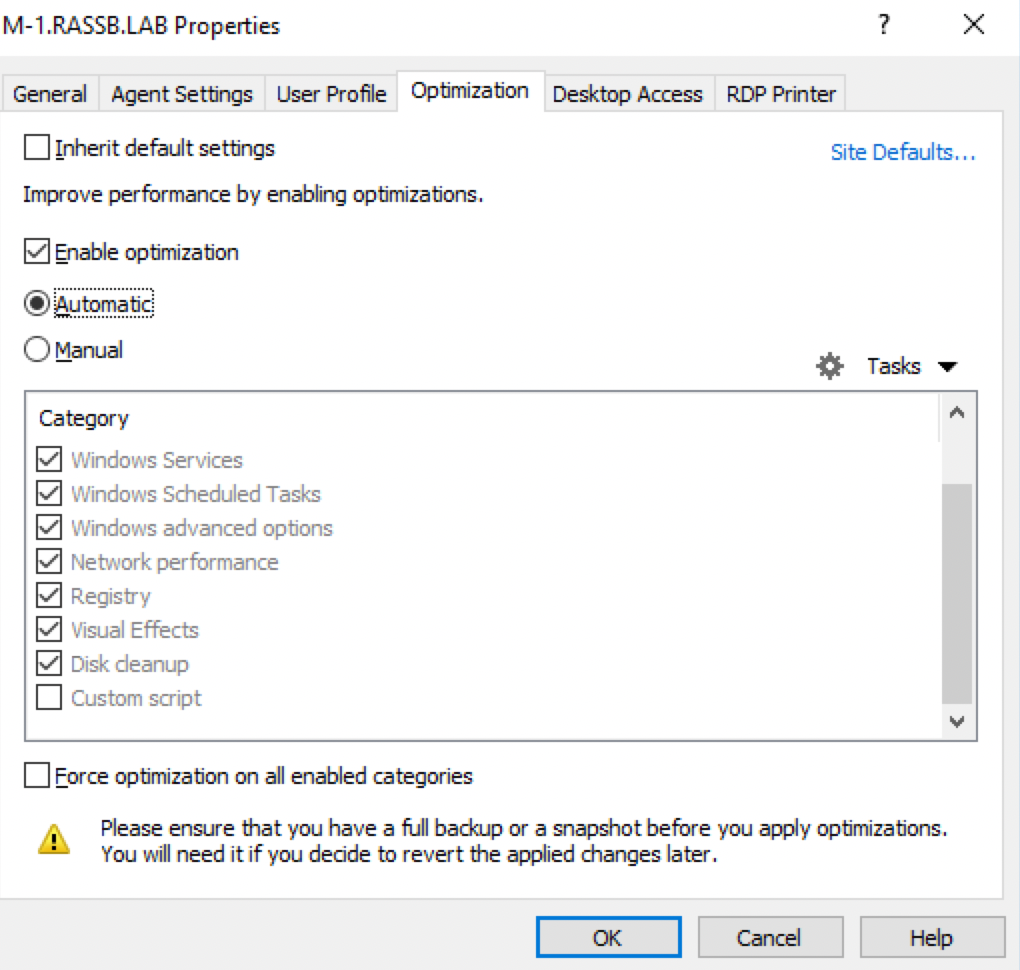
Designed Behavior

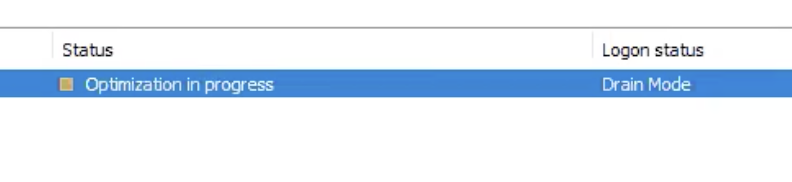
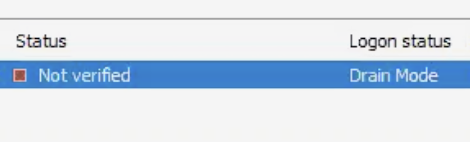
3. After the reboot, the host's status will switch back to OK.

- If you choose some optimization settings (Settings1), apply them, then change some settings (getting Settings2), apply again and then change settings once again (Settings3), Settings2 may be or may not be applied, depending on whether optimization based on Settings1 finished or not.
- If Settings1 had already been finished with, Settings2 will participate in optimization process, then Settings3 will be processed, but if Settings2 are still in the buffer, when Settings3 arrived, Settings3 will simply overwrite them, so nothings from Settings2 is going to apply.
9. The time required to complete an optimization may vary and depends on what exact settings/scripts are taking place. Please ensure you apply an optimization during maintenance hours only.
Troubleshooting
To check the results of applied optimization settings, on the worker host check the following log file:
%ProgramData%\Parallels\RASLogs\ImageOptimizer.log
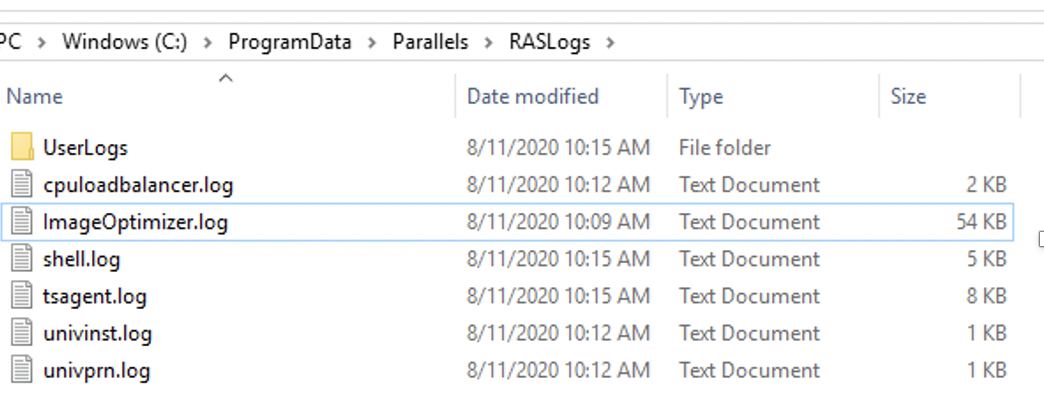
Please for the following strings:
Was this article helpful?
Tell us how we can improve it.