The Automation tab in the RADIUS Properties dialog allows you to customize the OTP experience for Parallels Client users by configuring security verification methods and custom commands to be sent to a RADIUS server during the MFA login process. Different security verification methods can be assigned priority and configured to be automatically used.
With this functionality configured, users can choose their preferred security verification method from a predefined and configurable list including Push notification, Phone Callback, SMS, Email, and Custom. The methods appear as clickable icons on the OTP dialog in Parallels Client. When a user clicks an icon, a command is sent to the RADIUS server and the corresponding verification methods are used.
To configure a verification method (also called "actions" here and in the Parallels RAS Console), on the Automation tab, click Tasks > Add. In the Add Action dialog, specify the following properties:
- Enable Action: Enables or disables the action.
- Title: The text that will appear on the clickable icon in Parallels Client (e.g. "Push").
- Command: The OTP command to be used when the action icon is clicked in Parallels Client. Consult your MFA provider for command specifications.
- Description: A description that will appear on the user's screen as a balloon when the mouse pointer hovers over the action icon.
- Action message: A message to show to the user in the connection progress box. 269 Connection and Authentication Settings
- Select an image: Select an image from the provided gallery. The image is used as the action icon in the OTP dialog in Parallels Client.
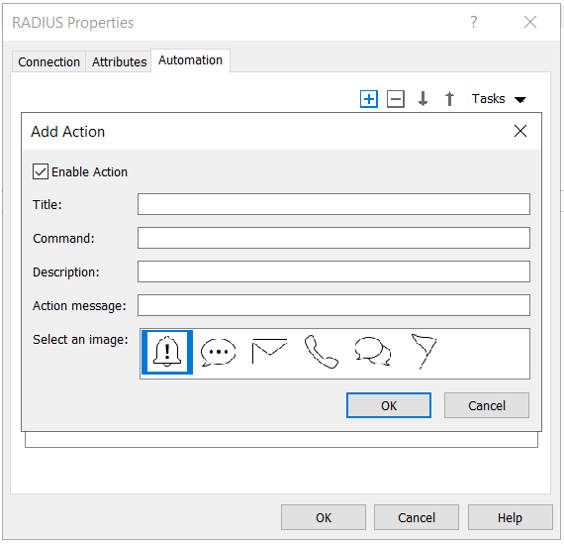
When done, click OK to save the action. Repeat the steps above for other actions.
You can move the actions on the Automation tab up or down the list. This dictates in which order the action icons will be displayed in Parallels Client.
Once configured, users will be able to use one of the allowed methods:

Was this article helpful?
Tell us how we can improve it.