Symptoms
After suspending a Windows virtual machine in Parallels Desktop 14 or above and downgrading Parallels Desktop the virtual machine cannot be resumed.
The specified video memory size is invalid. The notification message appears upon an attempt to resume the virtual machine
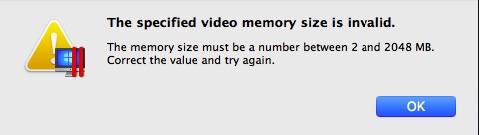
Cause
Video memory in the Windows virtual machine configuration in Parallels Desktop 14 or above was set to Auto.
Resolution
To resume the virtual machine it is required to stop it and change video memory settings:
- Start Parallels Desktop and do not try resuming the virtual machine.
- Double-click on the virtual machine name in the Parallels Desktop Control Center to open its window.
- From the top menu bar Actions menu select Stop.

- Then from the same Actions menu select Configure or use other ways to access the virtual machine configuration
- Go to Hardware - Video and change Memory to a required value.
NOTE: For most of the situations assigning 512 MB is more than enough. If multiple high-resolution displays are used it's required to assign 1 GB or even 2 GB if required.
Was this article helpful?
Tell us how we can improve it.